Setting Up Zoho Inventory
0.7 min read
|This documentation is for Zoho Inventory as an Order Source. If you are looking to load orders into Zoho Inventory instead, see Zoho Inventory OMS Setup Guide.
Required Parameters
- Zoho Inventory Username
- Zoho Inventory Password
Step-by-Step Guide
- Click Carts on the left navigation menu.
- Click New Setup. Select Zoho Inventory from the list.
- On the Zoho Inventory Setup page , click the Grant Us API Access button.
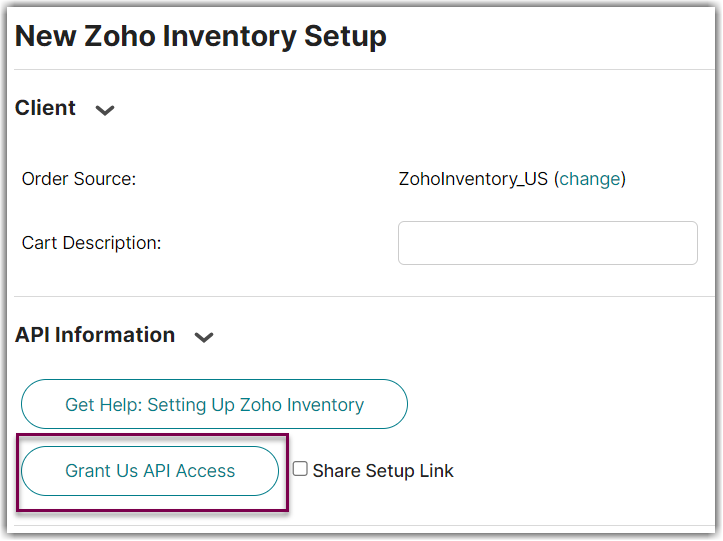
- If you don't have login access yourself, Instead click Share Setup Link, enter the client's email and click Save. They will receive a setup email. Instructions for client to follow: Cart Setup Share
- A new window will open containing the Zoho Inventory log-in screen. Log in and follow the dialogue to authorize Extensiv Integration Manager to act on behalf of your Zoho Inventory account. When complete, return to the Integration Manager window and it will let you know if the authorization was successful.
- Fill out the rest of the settings on the page and click "OK." You can also click "Test" first to verify that everything is correct and see a list of available warehouses if you use Multi-Warehouse in Zoho.
