Shopify Payment Status Info
1.9 min read
|Extensiv Integration Manager filters on Financial Status (aka Payment Status) when importing orders. This is done to ensure that unpaid or refunded orders are not accidentally loaded and then shipped to the customer.
By default, Integration Manager loads orders in the Paid or Partially Refunded statuses.
Available Payment Status Options in Integration Manager
Authorized
The customer's card has been verified and the funds held. Funds will need to be captured later on, usually when the order has shipped.
Pending
Orders paid via Cash, Check, or COD will be listed as pending until the payment is manually marked as received.
Paid
Funds have been completely collected from the customer.
Partially Paid
Payment was collected manually in Shopify but only a portion of the order has been paid.
Partially Refunded
Payment was fully received, but a portion was refunded to the customer. This often happens when a customer requests to cancel one of the item on their order, but not the entire order.
Paid or Partially Refunded
This is a special Integration Manager status that checks for both Paid orders and Partially Refunded orders. These are the orders that most sellers want to ship.
Refunded
Payment was received, but the entire order was refunded.
Voided
Order was never paid, and was then canceled.
Unpaid
Orders in any of the following Statuses: Authorized, Pending, Expired, or Partially Paid
Any
This is a special Integration Manager status that will load all orders, regardless of payment status.
What is the proper payment status to load?
This depends on your Shopify configuration, but there are two primary options:
- If you are collecting full payment up front as soon as the customer orders, select Paid or Partially Refunded to ensure that all paid orders, and orders that were partially canceled/refunded are loaded and forwarded for shipping
- If you are not capturing payment until after orders ship, select Authorized to have those orders loaded by Integration Manager. When selected, Integration Manager will also ask you if you would like us to automatically Capture Order Payments After Fulfilled. If enabled, when Integration Manager sends tracking back to Shopify, we will also tell Shopify to collect the held/authorized funds from the customer's card.
How do I load two payment statuses?
The most common two payments statuses to load are Paid or Partially Refunded, so we offer that as a special option.
Another common scenario is needing to load both Paid and Authorized orders. Unfortunately, because these two payment types are handled so differently, we cannot load them at the same time, but there is a solution.
- Setup a Integration Manager connection to your store to pull in Paid or Partially Refunded orders.
- Setup a second Integration Manager connection to your same store to pull in Authorized orders.
- Add an order tag to either your Authorized or your Paid orders, to further differentiate them.
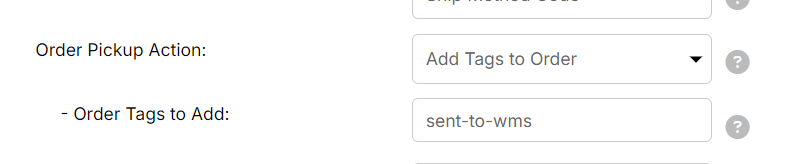
- Enable the Integration Manager Filter Orders By Order Tags option for each connection to either load or skip orders with that tag. This way, the two sets of orders can never become crossed and double loaded.
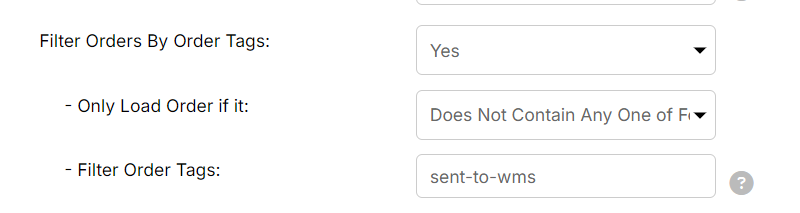
This can also be configured in Integration Manager by using the Order Pickup Action option on the Authorized orders to ensure they are not loaded again later on when they become Paid.
These steps can be extended to additional payment statuses or scenarios if you have orders from many different sources in Shopify that all need to follow different payment workflows.
