Setting Up Wayfair
1.6 min read
|
Required parameters
Credentials from Wayfair that need to be entered in Extensiv Integration Manager. The setup guide below will explain how to request/obtain these:
- FTP Username
- FTP Password
- Supplier ID
Premium Setup
Wayfair setup or testing performed by Integration Manager has a setup fee. Please create a support ticket to get a new setup started.
Step-by-step guide
Integrating with Wayfair is completed with the following steps. This process takes one week on average (including testing):
Wayfair EU Only (Skip this step for Wayfair US Connections):
Download and finish filling out the Wayfair_Automation_Questionnaire.docx
- Enter your contact info in the Supplier Technical Contact section
- Select the Invoices box if you will also have Integration Manager generate invoices for Wayfair. Otherwise, leave it blank.
All Connections:
Step 1: Download the "Wayfair Data Integration Requirements - Flat File" form > Wayfair EDI DIR Form-SFTP.docx
Step 2: On page 2 of the form, fill out your contact info. Save the file.
Step 3: Enter a support ticket in the Wayfair Extranet to request a data connection. Attach the Wayfair EDI DIR Form in your message (you may have to do this after creating the ticket).
You can paste the following message:
Wayfair Integrations team,
I would like to request a data integration using the Wayfair EDI Flat File format Version 2018 for my company. I will be using the Integration Manager application for this connection and have filled out the "Wayfair Data Integration Requirements - Flat File" form. Please also provide FTP credentials and our Supplier ID.
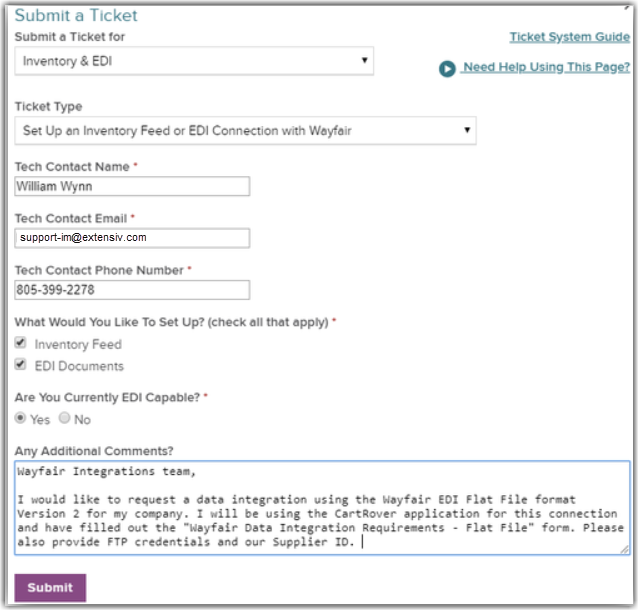
Step 4: Set up a Wayfair cart in Integration Manager. (Carts tab > New Setup > Wayfair) Copy your SFTP credentials and Supplier ID into the Integration Manager Wayfair Cart Setup page.
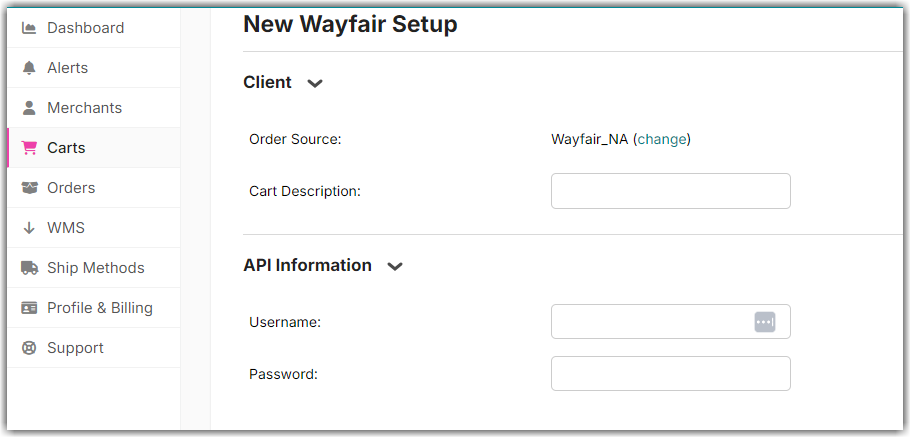
Step 5: Click on the Test button to validate your FTP credentials.
Step 6: Click on OK button to save the current page.
Step 7: Contact Extensiv Support to request to begin the testing process. Once testing is complete, Wayfair will move your account into production.
You may perform testing on your own with Wayfair. This requires loading test orders and generating tracking information to send back to them. However, this can delay your time to go live.
Setup from address
Wayfair requires you to provide the address that each order ships from. To set this up in Integration Manager:
- From the Merchant tab in Integration Manager click on Locations & Products
- Select your warehouse from the list or add a new one if there isn't one.
- Click the Edit Warehouse button
- Click on Add Address and enter the address. You can leave additional fields like "AddressTypeCode" blank.
Wayfair file types
Integration Manager can load the following Wayfair file formats:
- CSV 2018
- CSV V2 (Pre 2018)
Select the proper file format in your Integration Manager settings that match your Wayfair account.
