Setting Up Pulse Commerce
0.4 min read
|
Integration Specs:
Supported functions:
- Order Download
- Inventory Sync
- Shipment Confirmation - Detailed
Workflow
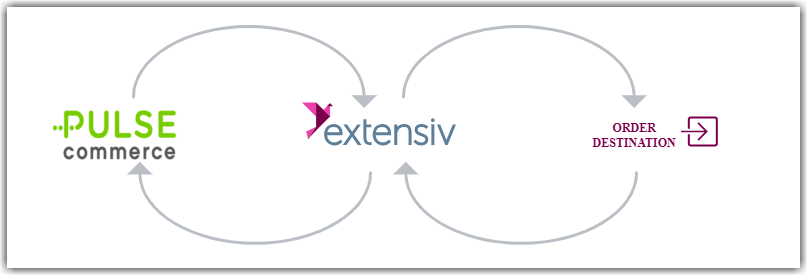
- Sales Order Download from Pulse Commerce to Integration Manager
- Sales Order Delivery from Integration Manager to WMS/OMS
- Shipment Tracking from WMS/OMS to Integration Manager
- Shipment Tracking from Integration Manager to Pulse Commerce
Required parameters
- Store ID
- Transaction Key
- Starting Batch ID
Step-by-step guide
- Please obtain Store ID, Transaction Key and Starting Batch ID from Pulse Commerce account representatives.
- Launch Integration Manager from Extensiv Hub.
- Navigate to the Carts and select +New Setup.
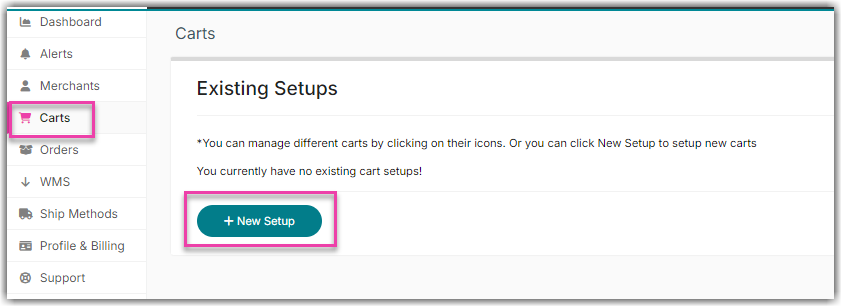
- Select PulseCommerce from the list.
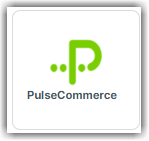
- Enter the details from Step 1.
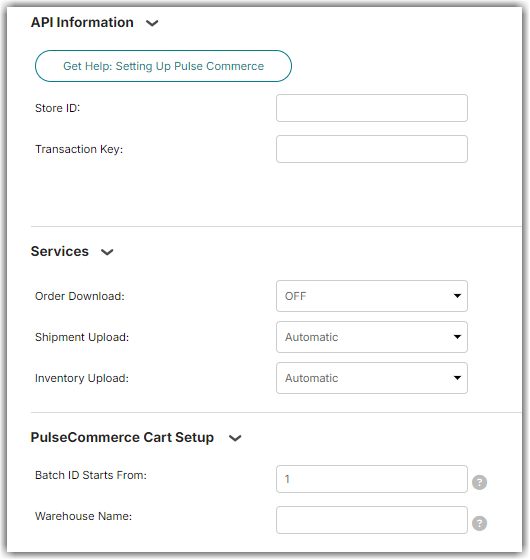
- Click Test to verify connection. Then, click Save to save current cart.
