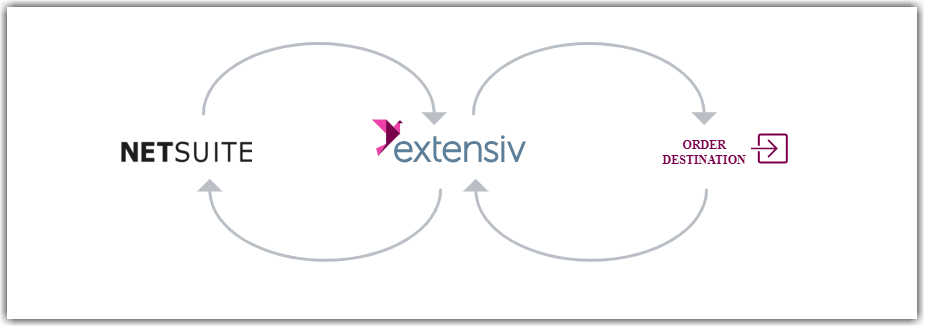Setting Up NetSuite
2.7 min read
|
Get your subsidiary ID
This is only needed if you have more than one Subsidiary.
- Go to Setup > Company > Subsidiaries.
- Find the desired subsidiary and click to View it. Look at the URL on the top of the screen.
- The value is right after "id=". This should be a number.
4. Copy this value and enter it into the Integration Manager NetSuite settings page.