Setting Up ShipStation
0.8 min read
|Required parameters
Credentials from ShipStation that need to be entered in Extensiv Integration Manager. The setup guide below will explain how to request/obtain these:
- API Key
- API Password
Step-by-step guide
- Head to your Account Settings (the wrench icon in the upper right).
- Next, select Account and then API Settings from the sidebar on the left.
If keys are already listed, copy the API User and API Password and enter them into Integration Manager.
If not, click on Generate New API Keys and then copy them into Integration Manager.
Your ShipStation account can issue only a single set of API keys at a time. If you generate new keys at any point, be sure to apply them to any connection that uses them, or the connection with ShipStation will no longer function.
Your ShipStation account can issue only a single set of API keys at a time. If you generate new keys at any point, be sure to apply them to any connection that uses them, or the connection with ShipStation will no longer function.
3. In Integration Manager, click Carts in the left navigation menu.
4. Click + New Setup.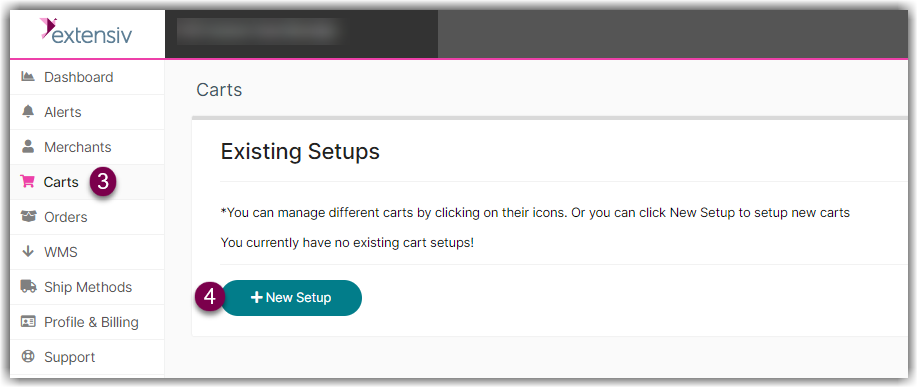
5. Select ShipStation from the list. 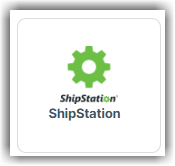
6. Enter the API credentials to complete the setup.
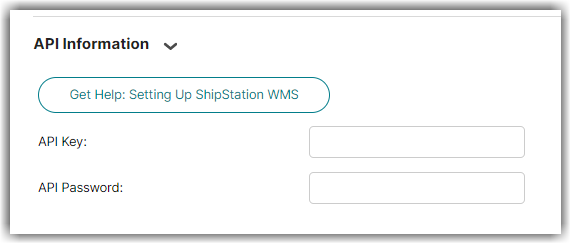
7. Click OK to save.
Store ID (optional)
If you only want Integration Manager to pull orders from a single store within ShipStation, you must also collect this and enter it into Integration Manager.
After entering your ShipStation credentials into Integration Manager, click Test at the bottom of the page to see a list of your Store IDs. Copy and paste this into the Store ID setting.
