Setting Up SalesForce
1.0 min read
|
Integration Specs:
Supported functions:
- Order Download
- Shipment Confirmation
- Inventory Sync
Required Parameters
- Account Username
- Account Password
This integration supports Salesforce Service Cloud & Sales Cloud
Premium setup
SalesForce setup in Integration Manager have a setup fee as they require custom mapping.
Step-by-step guide
- Provide Extensiv Integration Manager Support with the mapping data for your SalesForce connection:
Please complete the SalesForce_Data_Mapping.xlsx and send the file to Integration Manager support through an email at support-im@extensiv.com
For setup, debugging, and testing purposes, please provide Integration Manager support with a SalesForce login account to review your system when requested. Do NOT hide the Developer Console in your SF account as Integration Manager will use this to verify your field mappings.
Sample data mapping file for reference: Sample_SF_Data_Mapping.xlsx
- Go to your SalesForce Dashboard, then click Setup on the top right corner.
Fill in network in Quick Find/Search box, and click Network Access under Security Controls.
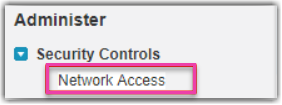
3. Click on New button to add Integration Manager's IP addresses:
- 50.18.194.14
- 54.241.171.180
-
98.179.251.146 (Integration Manager Test Server)
4. Please go to your Integration Manager SalesForce Cart setup page and fill in Account Username.
5. Paste your account password in Password field.
6. Click Save to save current page.
Inventory sync
Salesforce does not have a native inventory field that auto-decrements with each sale. Because of this, the Inventory level displayed in SalesForce will not take into account any inventory sold between Integration Manager inventory syncs (which are typically once per hour).
Integration Manager does not create new inventory records in SalesForce, we only update existing records with the correct/updated value. If you have a product that is not syncing inventory, make sure to create an inventory record for it first, even if that record has 0 quantity.
