Setting Up Nexternal
0.6 min read
|
Integration Specs
Supported function
- Inventory Sync
- Order Download
- Shipment Confirmation
Workflow

- Sales Order Download from Nexternal to Integration Manager
- Sales Order Delivery from Integration Manager to WMS/OMS
- Shipment Tracking from WMS/OMS to Integration Manager
- Shipment Tracking from Integration Manager to Nexternal
Required parameters
- Nexternal Account Name
- Account XML Key
Step-by-step guide
- Login to Nexternal and go to the Settings page.
- At the bottom find XML Tools and click edit.
- Accept the XML Memorandum of Understanding, if not already done.
If the XML Key is available
- Launch Integration Management from Extensiv Hub.
- Navigate to Carts and click +New Setup.
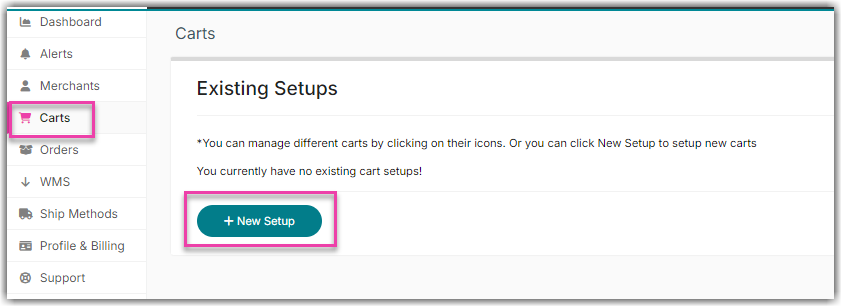
- Select Nexternal from the list of order source.
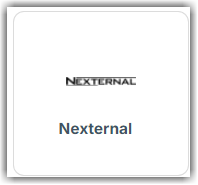
- Enter the needed details below.
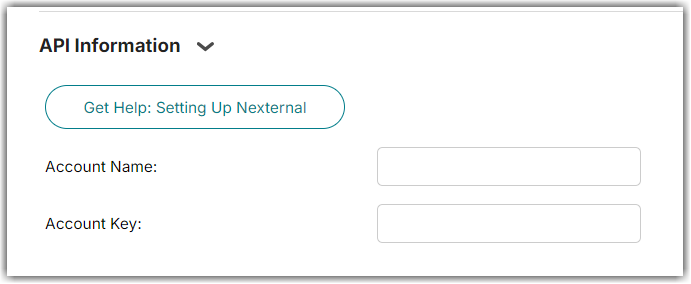
- Disable Testing Mode in Integration Manager. Proceed to Step 14.
If the XML Key is not available:
- Enter your Nexternal Account Username & Password.
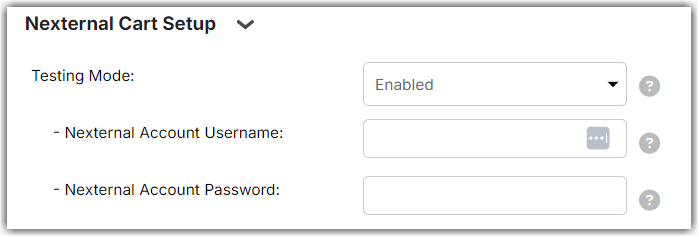
- Scroll down and click Test.
- If successful, your Account Key will be displayed.
- Copy and paste it into the Account Key field above.
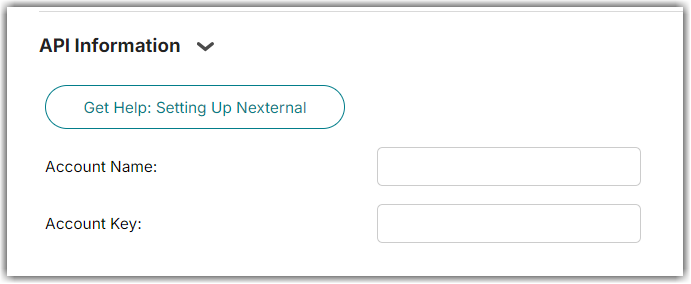
- Disable Testing Mode.

- Click Test again to verify the setup is complete.
- Be sure to click OK at the bottom once complete
