Setting Up Amazon Direct Fulfillment
1.9 min read
|
Effective July 1st, 2024, Amazon Direct Fulfillment orders will no longer have the following information:
- Ship to name
- Ship to address line 1
- Ship to address line 2
- Ship to address line 3
- Ship to city
- Phone number
You must use Amazon printed shipping labels to fulfill orders and to access Ship-to details.
Shipments impacted: All shipments for which Amazon provides a shipping label.
Shipments not impacted: If your operations require generating a Direct Fulfillment label using an Amazon-managed carrier account, a vendor-provided label, or a vendor's carrier shipping label to fulfill the order, the customer's name, address, and phone number will still be available to you for those specific orders. Additionally, if you’re generating your own Amazon Extra Large shipping labels, you will retain access to the customer data.
Direct Fulfillment Integration Specs:
Supported functions:
- Order Download
- Order Acknowledgements
- Shipment Confirmation - Detailed
- Inventory Sync
Required parameters
- Amazon Refresh Token
Supported marketplaces
Integration Management supports Amazon Direct Fulfillment US. If you need other countries, please contact support and we can help you set up.
Direct Fulfillment customer data transmission
Vendors do not receive customer data such as name, address, or phone number for certain orders available through the getOrder and getOrders operations. Direct Fulfillment shares customer information directly on Amazon-provided shipping labels. This applies to all shipments fulfilled by Amazon label-only vendors and ATS-Small Parcel.
Customer name, address, and phone number are available if your operations require you to generate a label using a Direct Fulfillment Amazon carrier account. The information is also available to you if you use a vendor own label (VOL) or vendor own carrier (VOC) shipping label to fulfill the Direct Fulfillment order. If you generate your own AMXL shipping labels, you can access customer data.
Workflow
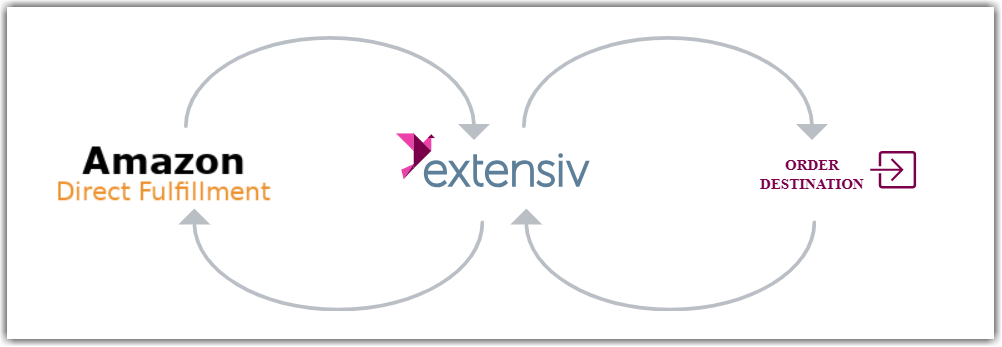
- Sales Order Download from Amazon DF to Integration Management
- Sales Order Delivery from Integration Management to WMS/OMS
- Shipment Tracking and Inventory Level Upload from WMS/OMS to Integration Management
- Shipment Tracking and Inventory Level Upload from Integration Management to Amazon DF
Step-by-step guide
- Contact Amazon.
- Login to Vendor Central.
- Go here to register: https://vendorcentral.amazon.com/developer/register
- Fill out your company information.
- Data Access: My organization sells on Amazon, and I only want to integrate to manage my own business only
- Roles: Select Direct-to-Consumer Shipping and Amazon Fulfillment
- Click Support at the top of the page.
- Click Contact Us button towards the bottom of the page.
- Select your business group type if requested.
- Select API Integration.
- Select Registration and access.
- 10. Click Send an email.
- Replace the default description with the following message:
App Creation Request :
App Name: Integration Manager
IAM User: CartRoverVendorCentral
ARN: arn:aws:iam::588770342838:user/CartRoverVendorCentral
Used for: Direct Fulfillment
Marketplace(s) involved: US
- Click to Submit your application. Expect a response email from Amazon in a few business days.
Authorize connection
Once Amazon has responded that your app is created, go to: https://vendorcentral.amazon.com/sellingpartner/developerconsole
- Click View in the LWA Credentials column to collect your Client ID and Client Secret
2. Click the Authorize button (you may be required to click Edit first).
- Click Generate refresh token
- Launch Integration Manager from Extensiv Hub.
- Navigate to Carts on the left sidebar and click + New Setup.
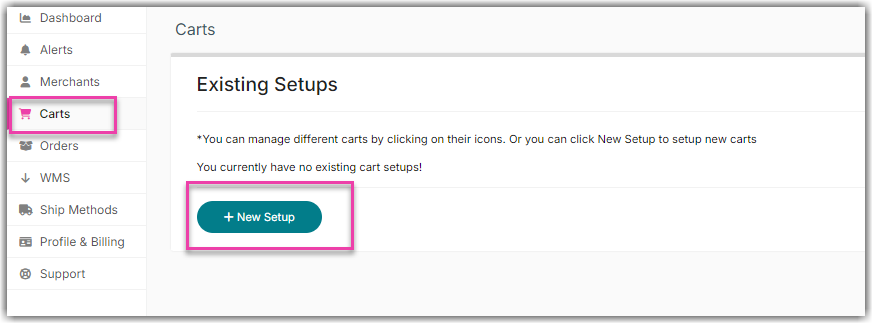
- Select Amazon Direct Fulfillment from the list.
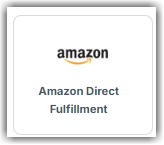
- Add the Refresh Token.

- Click Test to confirm a successful connection. Then, click OK.
