Setting Up Volusion
1.4 min read
|
Supported functions:
- Order Download
- Shipment Confirmation
- Inventory Sync
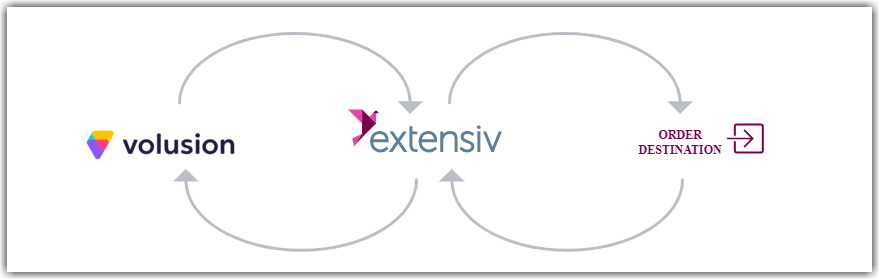
Required parameters
- Store URL
- Username
- Encrypted Password
Extensiv Integration Manager can only be used by Volusion users with a Pro plan or above.
Step-by-step guide
We recommend that you create a special user that will be used for nothing other than Integration Manager. This is because any time you change the user's login password, it will also change and break the Integration Manager integration. This is a feature of Volusion and can be avoided by never logging in with the user you create for Integration Manager. The user must have Super Admin access.
This setup may affect PCI compliance. We advise you to ask Volusion to consider adding "API Only" users so you don't have to use an admin account or reset your password regularly.
- Make sure you setup a special user just for API Access with Super Admin Access. Do not use this user for any other purpose and do not login with it after setting up the API.
If you cannot (or will not) provide super admin access, you must setup an Admin user and ask Volusion support to enable the following access keys:
Import, Export, API, Administrators, Shipping Methods, Orders, Customers, Products
- If you don't already have your encrypted password, follow these directions:
Go to the Inventory > Import/Export menu.
Click the Volusion API tab.
Under the Generic section, click the Volusion API Integration Help link at the bottom of the page.
Follow the image below to find your Encrypted Password: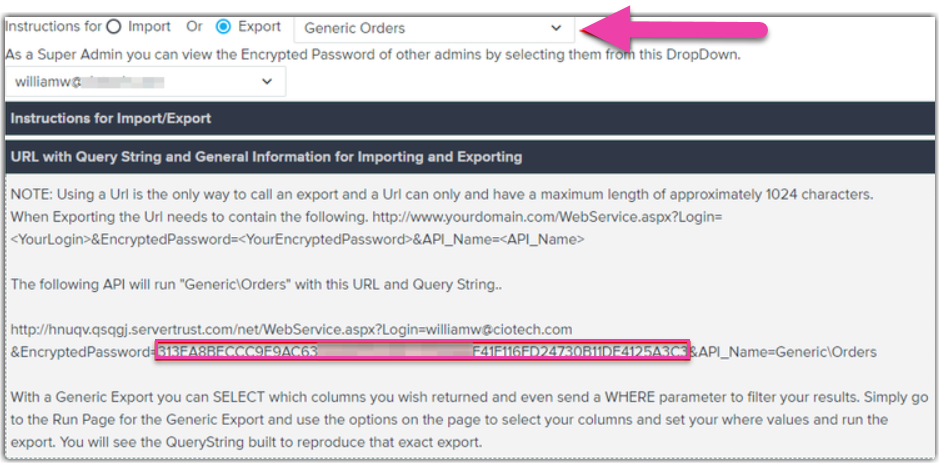
3. Enable the Generic order interface
- Go to: Inventory > Import/Export -> Volusion API
- Click Enable under the Generic section of the page. Once completed it will look like the following:
Volusion allows for "Options" on a product. These should be used for things like different sizes or colors of a product.
Each Option must have a unique SKU in order for Integration Manager to properly keep track of its inventory. These can be automatically generated by Volusion by enabling Options Inventory Control Grid for each product with Options, which can be found in Inventory > Products > [Product Name] under the Options section in Basic Info.
Integration Manager will only retrieve orders with an Order Status of "Processing". Orders are automatically set to this after their payment has been received. See here for more details concerning order statuses.
Note that cash or free orders will not be put in the Processing status automatically so you will need to update those before they will be picked up.
