Setting Up Radial
0.6 min read
|Support functions
- Order Download
- Inventory Sync
- Shipment Confirmation
- Packing Slip Download
Workflow
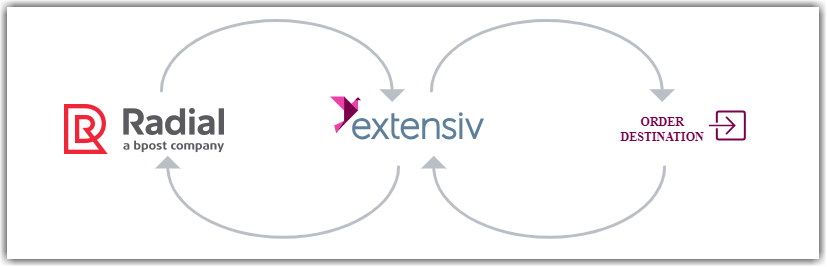
- Sales Order Download from Radial to Integration Manager
- Sales Order Delivery from Integration Manager to WMS/OMS
- Shipment Tracking and Inventory Level Upload from WMS/OMS to Integration Manager
- Shipment Tracking and Inventory Level Upload from Integration Manager to Radial
Required parameter
- FTP Server
- Username
- Password
Step-by-step guide
- If you already have or were provided an FTP server, use those credentials you were given. If not, and you need a server, email Extensiv Integration Manager Support to ask for one from us. Small fee may apply.
- Launch Integration Manager from Extensiv Hub page.
- Navigate to Carts and click + New Setup.
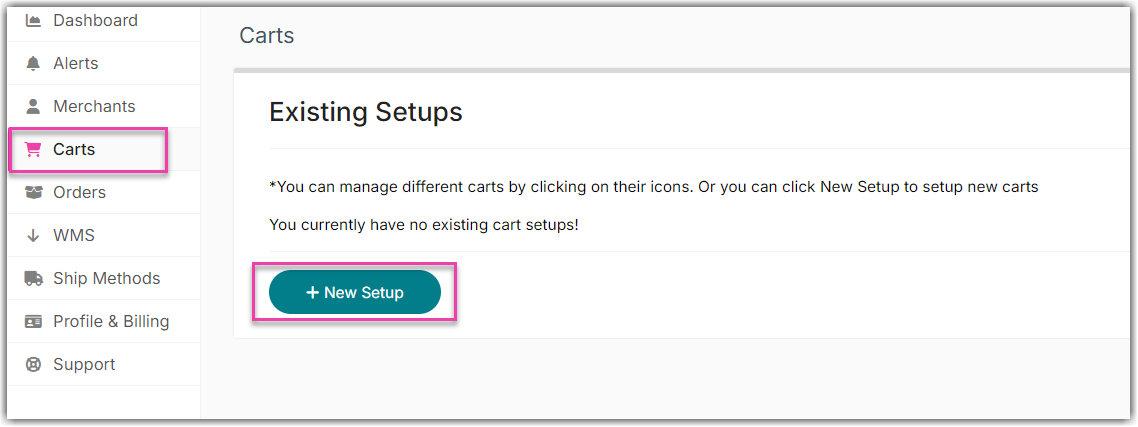
- Select Radial from the list.
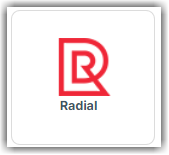
- Put the server, username and password accordingly.
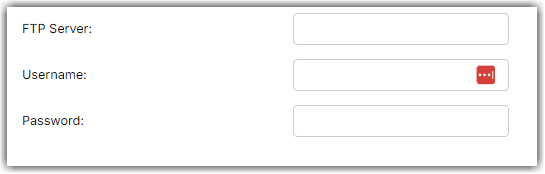
- Select your Radial Retailer Format
- Enter the FTP Type and FTP Port.
A. Default for FTP is 21
B. Default for SFTP is 22
C. Default for FTPS varies
- Enter the directories that files should be picked up from and dropped off to. Leave blank to use the main directory.
- If sending Invoice with confirmation provide Invoice directory and Invoice file prefix.
