Setting Up Cin7
0.7 min read
|Supported functions:
- Order Download - Both Sales Orders and Branch Transfers can be loaded as orders.
- Shipment Confirmation
- Purchase Order Sync
Workflow
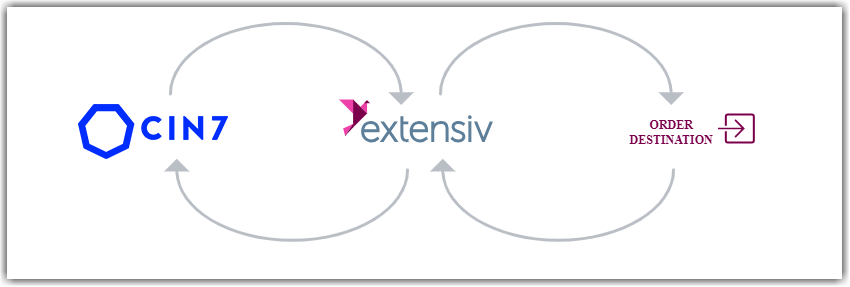
- Sales Order Download from Cin7 to Integration Manager
- Sales Order Delivery from Integration Manager to WMS/OMS
- Shipment Tracking from WMS/OMS to Integration Manager
- Shipment Tracking from Integration Manager to Cin7
Required parameters
- API Username
- API Key
Step-by-step guide
- Go to this link and log in with an Admin account.
- Click on the Add API Connection button to set up a new API connection named Integration Manager formerly CartRover. Make sure that you click on the Save button.
- You will now see an API Connection named Integration Manager listed. Click on Permissions.
- Follow the settings outlined below.
- READ
- Branches
- Products
- Product Options
- Sales Orders
- Branch Transfers
- UPDATE
- Branches
- Branch Transfers
- Sales Orders.
- READ
If you will be syncing Purchase Orders through Integration Manager, select 'READ' and 'UPDATE'.
5. Click Connection List at the bottom page to go back.
6. Copy your 'API Username' and 'Key'.
- Open Integration Management in Extensiv Hub.
- Click Carts and select +New Setup.
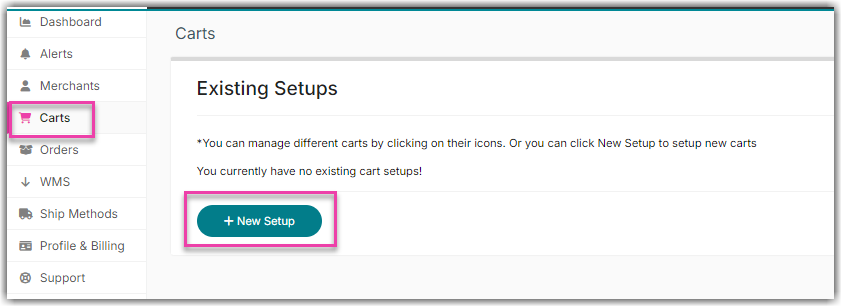
- Select Cin7 from the list.

- Enter the API details obtained from Step 6.

- Click Test to confirm successful connection. Then, click OK to save the connection.
