Uploading CSV Order Files Manually
0.6 min read
|Overview
This article outlines the steps on how to upload CSV order files manually.
How-to Guide
Extensiv Integration Manager offers the ability to upload CSV order files either manually into the Integration Manager interface or via FTP.
- For instructions on how to load via FTP, please click here.
- The below instructions will show where to manually load CSV files in the Integration Manager interface:
The following instructions assume you have created a CSV cart in Integration Manager already. Click here for those if you have not done so. It also assumes you are using a Integration Manager standard CSV file format or you have mapped your custom file format already.
- Click the Orders tab.
- Click Upload Orders as CSV.
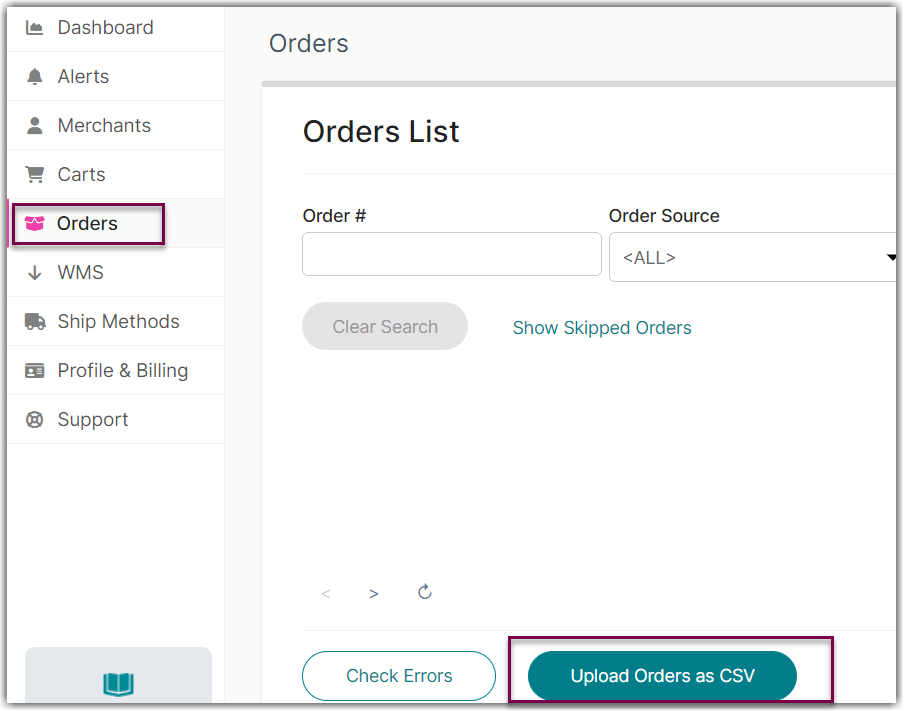
- Select the Order Source (only if you have more than one CSV carts setup).
- Select the file format of your file (or choose Use Current Cart Settings if the format is selected in your CSV cart settings).
- Click Choose File and browse to the file on your computer. Then, click Upload.
