Setting Up SPS Commerce
1.7 min read
|Integration Specs:
Supported functions:
- Order Download
- Inventory Sync
- Shipment Confirmation - Detailed
- Invoice
Workflow
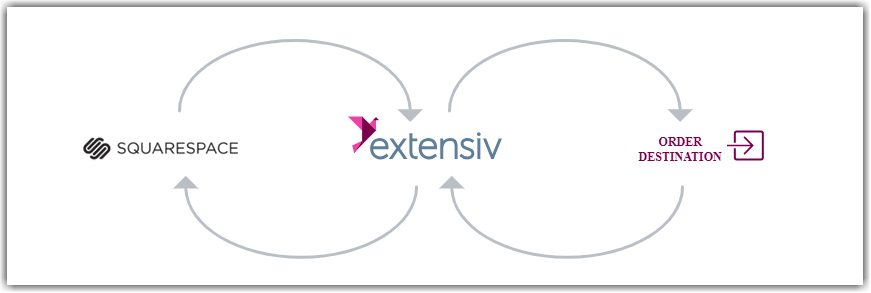
- Sales Order Download from SPS Commerce to Integration Manager
- Sales Order Delivery from Integration Manager to WMS/OMS
- Shipment Tracking from WMS/OMS to Integration Manager
- Shipment tracking and invoice from integration manager to SPS Commerce
Required parameters
- FTP Username
- FTP Password
- Your Receiver ID
- Trading Partner's ID
Step-by-step guide
Integrating into an SPS Commerce retailer can take 4-8 weeks due to field mapping and necessary testing procedures on the SPS Commerce side.
- Please contact your SPS Commerce Integration manager to obtain your FTP credentials, as well as your Receiver ID and Trading Partner's ID.
- Once you have finalized connection details with SPS Commerce and Extensiv Integration Manager then a kick-off meeting will be scheduled for all parties.
- The SPS and Integration Manager integrations team will work with you to push test order data through each stage of your order process, from SPS into your destination system.
- You'll be asked to review the test order data and mock fulfilling the order in your system. The integrations team will then retrieve the data and return it to SPS who will validate it.
- Once all EDI documents in scope have been validated, your connection will be turned live and fully automated.
Retailer setup
Integration Management can connect to all retailers supported by SPS. Some restrictions may apply for specific EDI documents based on order destination and order type (B2B, B2C, Dropship).
Warehouse & retailer codes
- Many connections will require the Retailer and/or Warehouse code and address.
- The Retailer Code and Address can be added by going to the SPS cart and selecting Retailer Info
- The Warehouse Code and Address can be added by following these instructions: Set Warehouse Address in Integration Manager
- The Address Type Code value for each of these can be provided by SPS Commerce.
Supported Documents
850 Purchase order
- Bulk Import
- Drop Ship
- Multi Store (Split by SPS)
- Cross Dock (Split by SPS)
- Blanket / Release
855 Acknowledgement
- Accept No Changes
- Accept non-EDI order
856 Advanced shipment notification
- Single SKU cartons
- Multi SKU cartons
- Partial Shipment
- Multiple Shipments per order
- Single SKU non-EDI order
810 Invoice
- Single Order
- Multiple Shipments per order
- non-EDI order
846 Inventory advice
- All items (default)
- Only changes
- All items per warehouse (Your WMS must also provide Multi-Warehouse Support)
- 940 Warehouse Shipping Order
- 945 Warehouse Shipping Advice
UCC Shipping label printing
Most B2B connections require the UCC-128 barcode on the ASN and occasionally on the invoice as well. If you are integrating a B2B connection with a retailer it is important to plan on generating these labels. In addition to generating the labels not all Order Destinations natively support data. For systems that are unable to provide those barcodes or if you are unsure, please reach out to Extensiv Integration Management Support for more information or possible solutions.
UCC labels are not required for DropShip orders.
Possible options for creating shipping labels
- Natively supported by your WMS
- Generated via SPS Commerce's Web Fulfillment Portal
