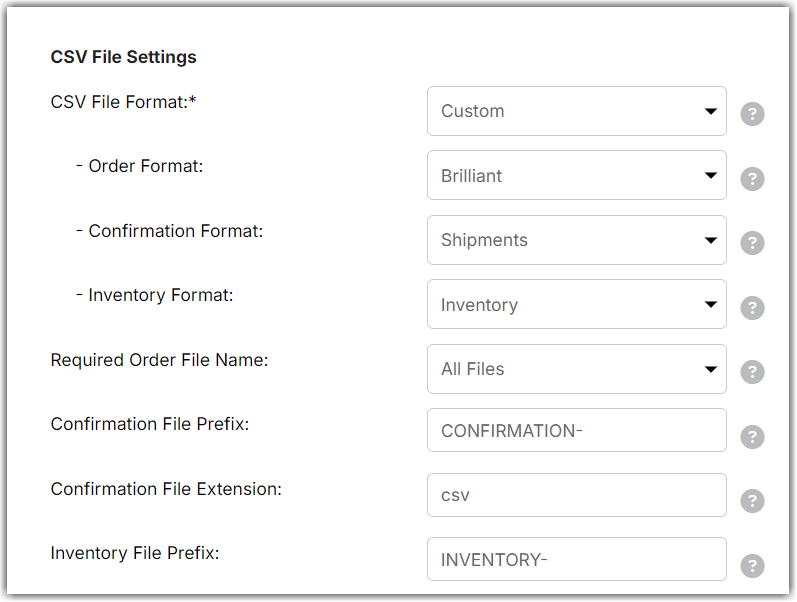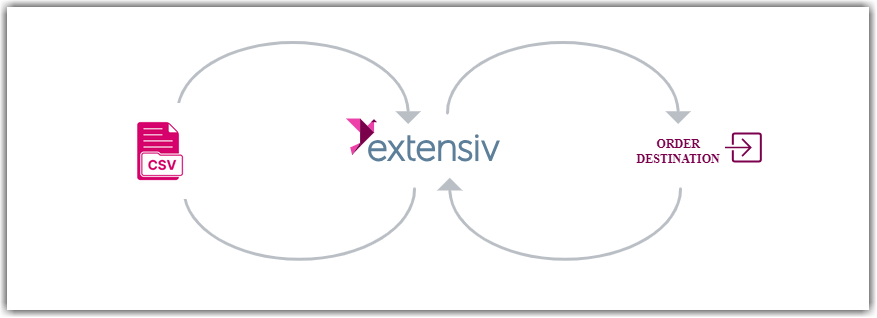Setting Up CSV Files
0.9 min read
|
CSV Files are treated like any other shopping cart. To set up, add a new cart and select CSV Files from the list of options. The logo for it is the same as the one shown above.
Integration specs:
Supported functions:
- Order Download
- Shipment Confirmation
- Inventory Sync
Workflow
Required parameters
- FTP Server
- Username
- Password
Step-by-step guide
FTP Setup is optional. You can skip it and manually upload files into the Extensiv Integration Manager web screen. To learn how to manually upload CSV Order files, please refer to our article on Uploading CSV Order Files Manually.
Without FTP access, you can manually upload orders to be sent to the specified Order Destination within your account. We can load shipment and inventory data from the Order Destination back into the Integration Manager. However, exporting shipment and inventory data requires an FTP server.
- If you already have or were provided an FTP server, use those credentials you were given.
- If not, and you need a server, email Integration Manager Support to ask for one from us. A small fee may apply.
- If not, and you need a server, email Integration Manager Support to ask for one from us. A small fee may apply.
- Put the server, username, and password into the appropriate boxes in the Integration Manager setup.
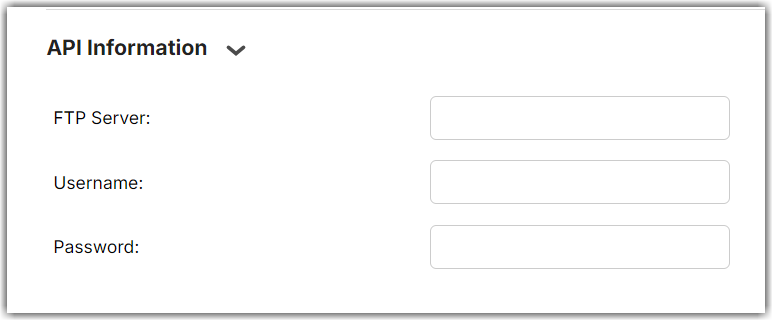
- Enter the FTP Port.
- The default for FTP is 21
- The default for SFTP is 22
- The default for FTPS varies
- Enter the directories that files should be picked up from and dropped off to. Leave blank to use the main directory.
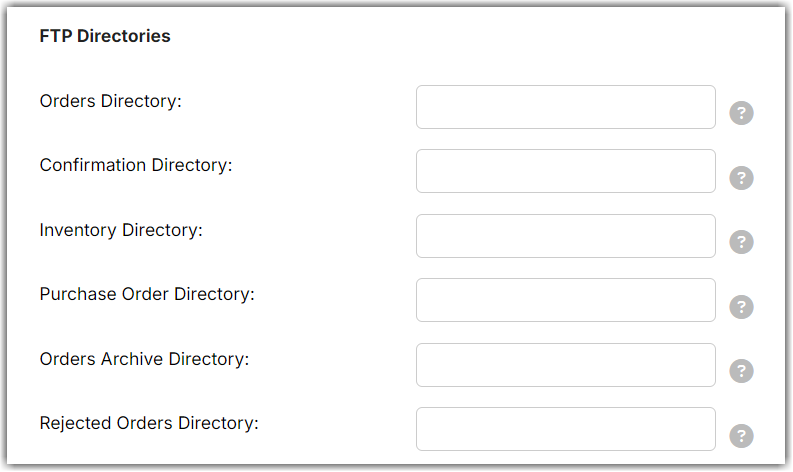
- Select the File Format from the dropdown.
- If you need a custom format, select Custom.
- Select Manage CSV Formats at the bottom of the screen to set up any format you need.