Setting Up DEAR Systems
2.0 min read
|
Integration Specs:
Supported functions:
- Order Download
- Shipment Confirmation - Detailed
- Invoicing
- Inventory Sync
Workflow
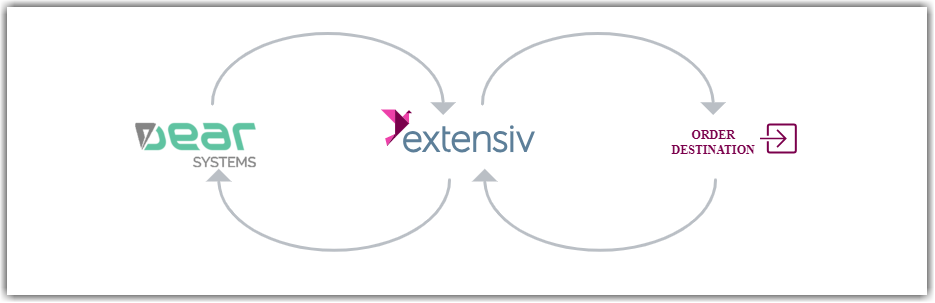
- Sales Order Download from Dear Systems to Integration Manager
- Sales Order Delivery from Integration Manager to WMS/OMS
- Shipment Tracking from WMS/OMS to Integration Manager
- Shipment Tracking from Integration Manager to Dear Systems
Required parameters
- Account ID
- API Key
Additional Fee
DEAR charges an additional $50 per month on some plans for an Extensiv Integration Management connection.
Step-by-step guide
- To find your Account ID and API Key login to Dear Systems and click Integration > DEAR API Setup.
- Click + next to Overview in the upper left to add a New API Application. Enter a name like Integration Management.
- Copy down the Account ID and Key which will be entered into Integration Management.
- Click Save.
You can come back to this page anytime to look up your existing credentials or reset them if needed.
Dear Locations
- Click on Locations & Products in Integration Management.

- Select a warehouse.
- Click Edit Warehouse.
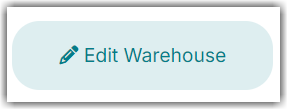
- Click Add Address.
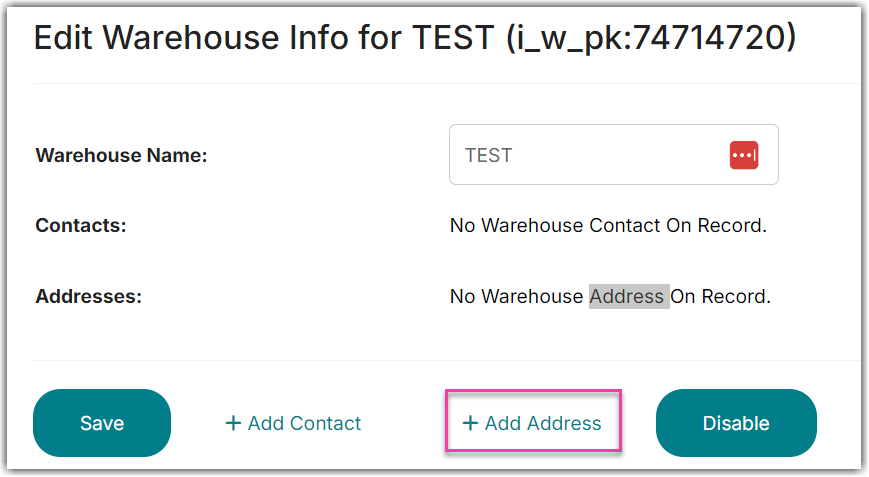
- Place the Dear Location Name in the Address Location Number field in the Integration Management Warehouse Address.
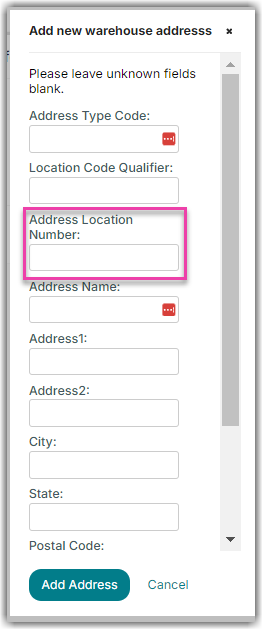
Notice that if you Pick or Pack your orders automatically before having Integration Management pull them, the system may be unable to change the order's shipment location. In this case you must either let Integration Management pick and pack your Dear orders, or you must remove the Address Location Number from Integration Management so we do not attempt to change the location when the order ships.
Dear Sale Status List
Status |
Description |
DRAFT |
No data is added to sale details. Quote and order are empty and not authorized |
VOIDED |
Task has been voided |
ESTIMATING |
QuoteStatus = DRAFT, OrderStatus = NOT AVAILABLE |
ESTIMATED |
QuoteStatus = AUTHORISED or Skip Quote=true, OrderStatus = NOT AVAILABLE |
ORDERING |
OrderStatus = DRAFT |
ORDERED |
OrderStatus = AUTHORISED, all products in sale order are in stock, no backordering. PickStatus = NOT AVAILABLE |
BACKORDERED |
OrderStatus = AUTHORISED, at least one product in sale order has been backordered PickStatus = NOT AVAILABLE |
PICKING* |
PickStatus = DRAFT |
PICKED* |
PickStatus = AUTHORISED, PackStatus = NOT AVAILABLE |
PACKING* |
PackStatus = DRAFT |
PACKED* |
PackStatus = AUTHORISED, ShipStatus = NOT AVAILABLE |
SHIPPING* |
ShipStatus = DRAFT |
INVOICING* |
OrderStatus=AUTHORISED, ShipStatus=AUTHORISED, InvoiceStatus=DRAFT |
INVOICED* |
ShipStatus=AUTHORISED, InvoiceStatus = AUTHORISED or InvoiceStatus = PAID, TotalInvoice – TotalPaid <> 0 |
CREDITED |
CreditNoteStatus = AUTHORISED, TotalInvoice – TotalPaid <> 0 |
COMPLETED |
InvoiceStatus = PAID, ShipStatus=AUTHORISED, TotalInvoice – TotalPaid = 0 |
* Statuses denoted can only be used to retrieve Sales Orders if they are simple sales within Dear. Advanced sales orders cannot be pull from Dear using these statuses.
Address Issues
A common issue is that the Address Dear sends to Integration Management doesn't match what is displayed on the screen in Dear. This is caused by editing the address in Dear on the order screen. DO NOT DO THIS! Be sure to add the corrected address to the system and use the new address with the order. This is the only way Integration Management can load the corrected address information.
