Setting up Vin eRetail
0.5 min read
|This article covers Vin eRetail as an Order Source setup. To view the Order Destination documentation, go here
Supported functions:
- Order Download
- Inventory Sync
- Shipment Confirmation
Workflow
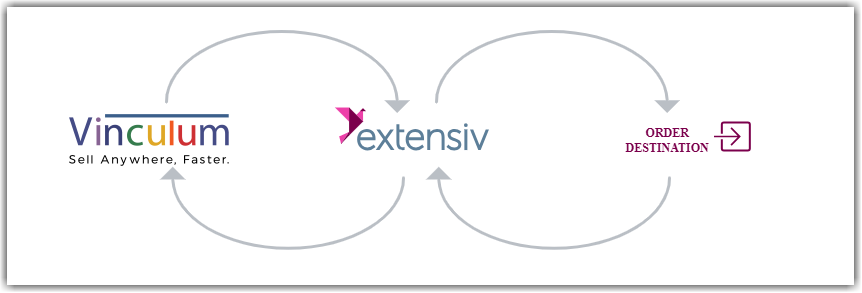
- Sales Order Download from Vin eRetail to Integration Manager
- Sales Order Delivery from Integration Manager to WMS/OMS
- Shipment Tracking from WMS/OMS to Integration Manager
- Shipment Tracking from Integration Manager to Vin eRetail
Required parameters
- Extensiv Integration Manager API User
- Integration Manager API Key
Step-by-step guide
- Launch Integration Manager from Extensiv Hub.
- Navigate to the Carts and select +New Setup
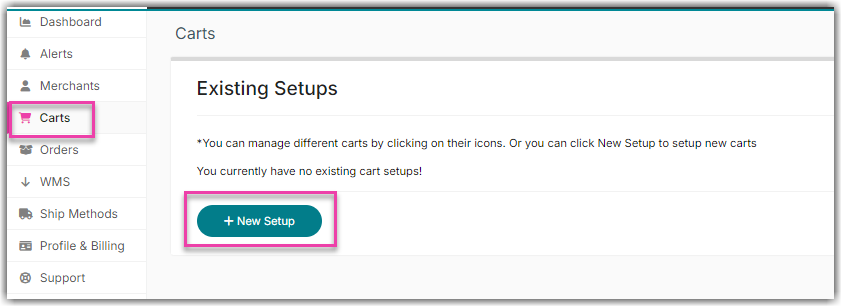
- Select Vin eRetail from the list of order sources.
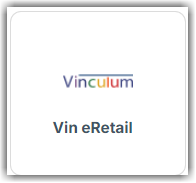
-
Copy the API User and API Key.
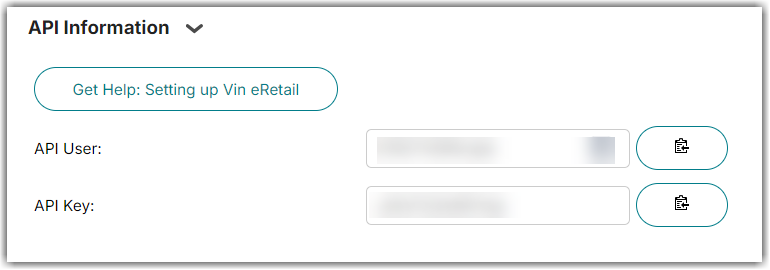
- Login to Vin eRetail
- Go to Sales > Manage Channels.
- Select Integration Manager (formerly CartRover) from the list.
- Fill in the API credentials from Integration Manager and set any other required configurations i.e. Order Sync from Date, Order Source Warehouse etc. and click Save.
