Setting Up BigCommerce
0.6 min read
|
Required Parameters
Credentials from BigCommerce that need to be entered in Extensiv Integration Manager. The step-by-step guide below will explain how to obtain these:
- BigCommerce Email
- BigCommerce Password
Step-by-Step Guide
- Click Carts on the left navigation menu.
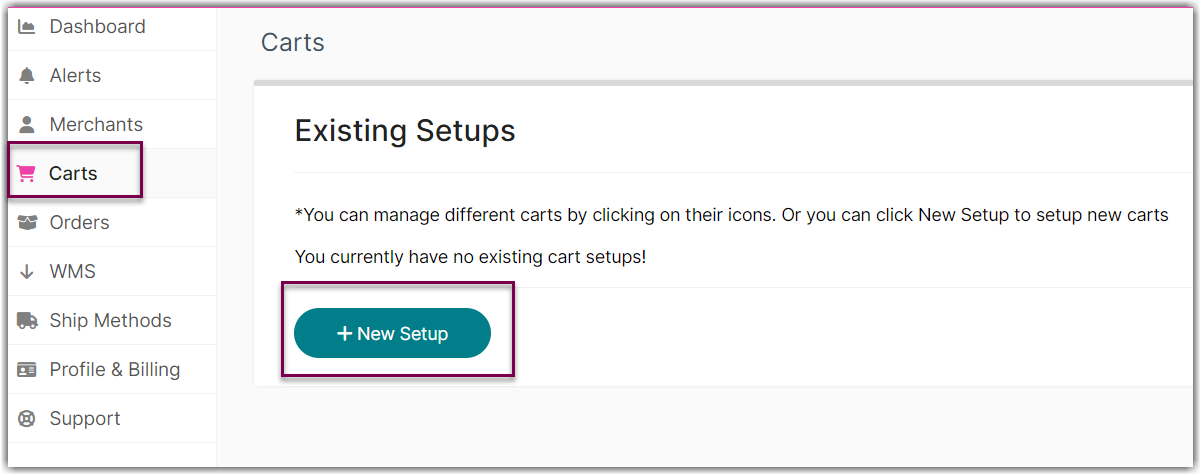
- Click New Setup and select BigCommerce from the list.
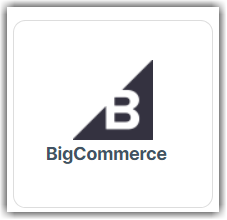
- On the New BigCommerce Setup page, click Grant Us API Access.
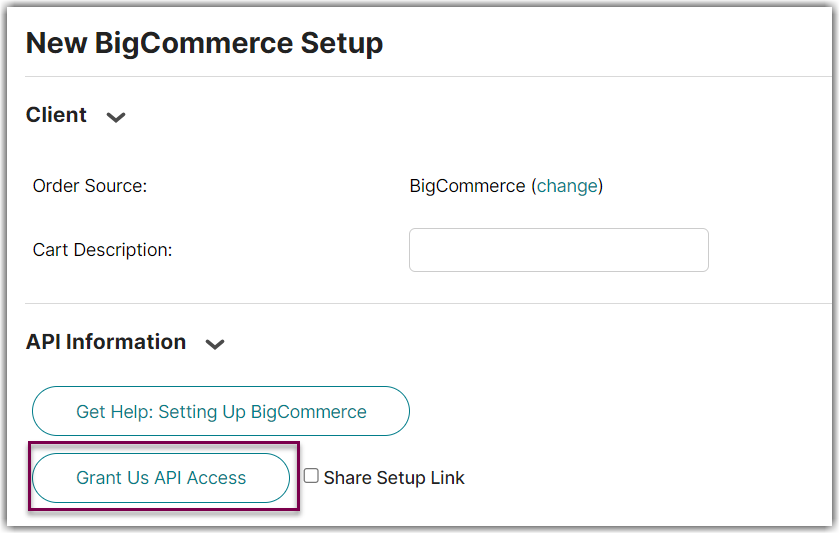
If you don't have login access, click Share Setup Link, enter the client's email and click Save. They will receive a setup email. Instructions for client to follow: Cart Setup Share. - A new window will open containing the BigCommerce log-in screen. Log in and follow the dialogue to authorize Integration Manager to act on behalf of your BigCommerce account. When complete, return to the Integration Manager window and it will let you know if the authorization was successful. If a new window does not open, please make sure you do not have a pop-up blocker enabled.
- Fill out the rest of the setting on the page and click OK. You can also click Test first to verify that everything is correct.
