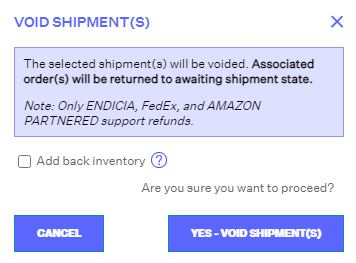Voiding Shipments
1.5 min read
|You can void shipments within a certain time-frame.
Voiding a shipment returns the shipment to its previous order status. The main exception is if the item is not selected to be added back to inventory and there is no inventory to re-ship the order, it will move to an Unresolved status.
Once voided, the record will appear in the Shipments module as a strike-through record. It is as if the record has been deleted, except Extensiv Order Manager retains a copy for record purposes. If you ship the order again, it will create another record in Extensiv Order Manager.
To void a shipment, go to the Shipments module, locate the record you want to void, highlight the record on the list, then click the Void Shipment button at the top of the module.
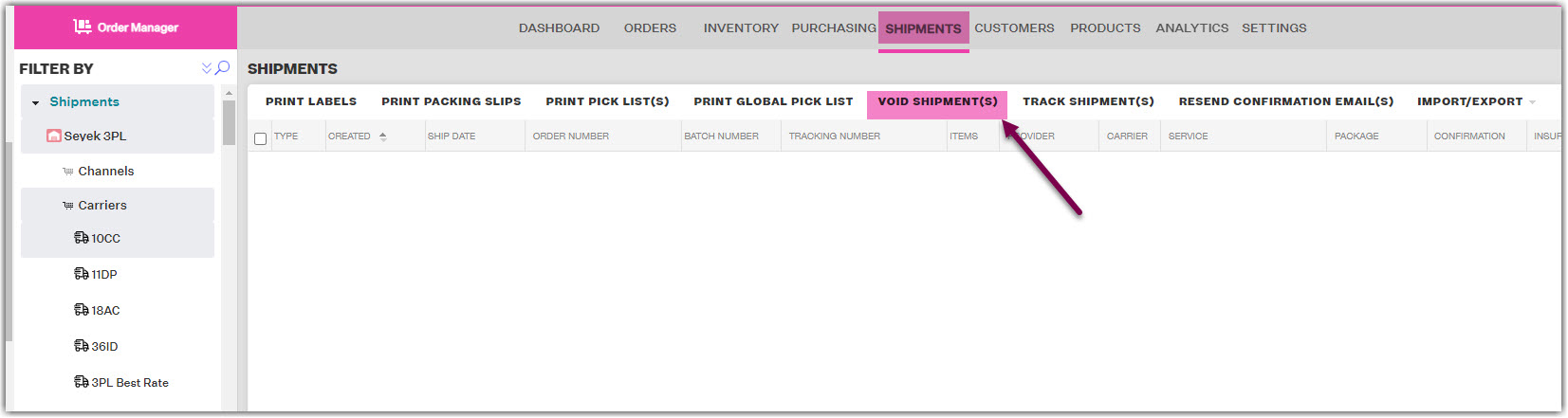
A pop up box will appear informing you the selected shipment(s) will be voided. Please note, Endicia, FedEx, and Amazon Partnered shipping providers are the only services that support refunds for voided shipments.
You should now select whether or not you want to add the item(s) back into inventory upon voiding. If you check this setting, then the units shipped will return to On Hand/Available statuses, allowing the units to be re-shipped in Extensiv Order Manager. If you choose not to check this box, then the inventory shipped for this order will remain as. Should you re-ship this order, additional inventory will be removed.
Click Yes - Void Shipment(s) when asked to confirm the action.
NOTE
Amazon FBA orders/shipments cannot be voided or edited. The status of FBA orders is primarily dependent on updates Extensiv Order Manager receives directly from Amazon, preventing the platform from voiding the shipment or reverting its status.
Voiding and Refunds
FedEx
You can cancel a shipment created online within seven days, only if the shipment has not been picked up yet.
https://ask.fedex.com/help/en-ae/preparing-to-send/cancel-online-shipment
Amazon Partnered
You can cancel up to one hour after approving estimated charges by going to your Shipping Queue and following these steps:
- Locate the shipment and click the Work on Shipment button.
- Click the Provide Details tab.
- Click the Void Charges button.
Important
Canceling the shipment does not cancel the charges. You must follow the Canceling an Amazon Partnered Carrier instructions above to ensure no pickup is made and charges will not apply. If one hour has passed since approving charges, you will not be able to cancel those charges or receive a refund for them.