Excluding a Warehouse from Showing Stock for all Products in Bulk
0.7 min read
|To exclude a warehouse stock for a product from the available inventory totals pushed to your sales channels, you can add those warehouses to an exclusion list.
Warehouse exclusion can be set up for individual Master SKUs or in bulk on a global level per sales channel.
Adding a warehouse to an exclusion list is equivalent to telling the channel that you have zero stock for the product within that warehouse. This is particularly useful if you have FBA inventory but do not do any multi-channel fulfillment (MCF).
To Add a Warehouse to an Exclusion List
- On Order Management, navigate to the Inventory module.

- On the Product Stock pane in the middle, click the Bulk Edit button and select either Core Product Allocation Rules or Kits/Bundles Allocation Rules.
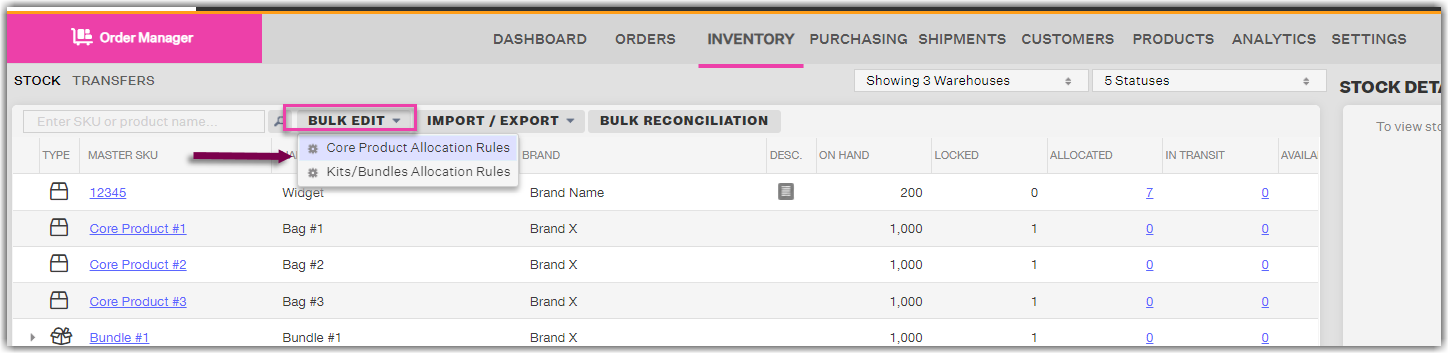
- On the Apply Global Channel Inventory Rules page, click the Excluded Warehouses tab.
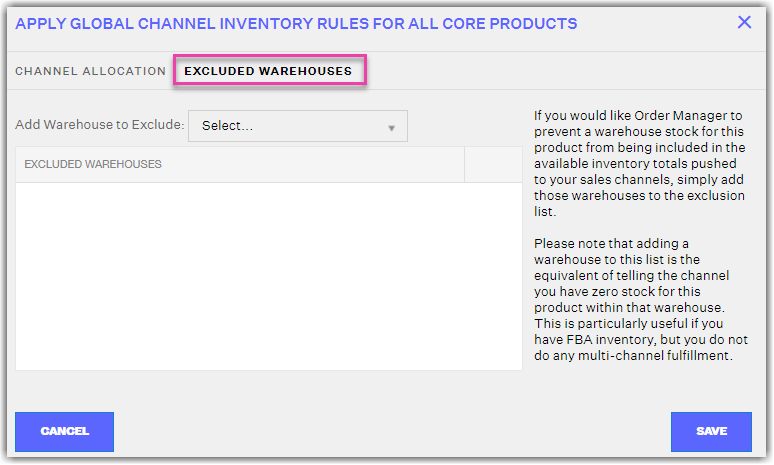
- Select the warehouse/s that you want to exclude from the list. The selected warehouses appear on the Excluded Warehouses list.
- When finished, click Save.
This rule may take up to 3 minutes to apply depending on how many products you have. You will know the rules have applied when you see a white notification pop up on the top right hand corner of the page.
