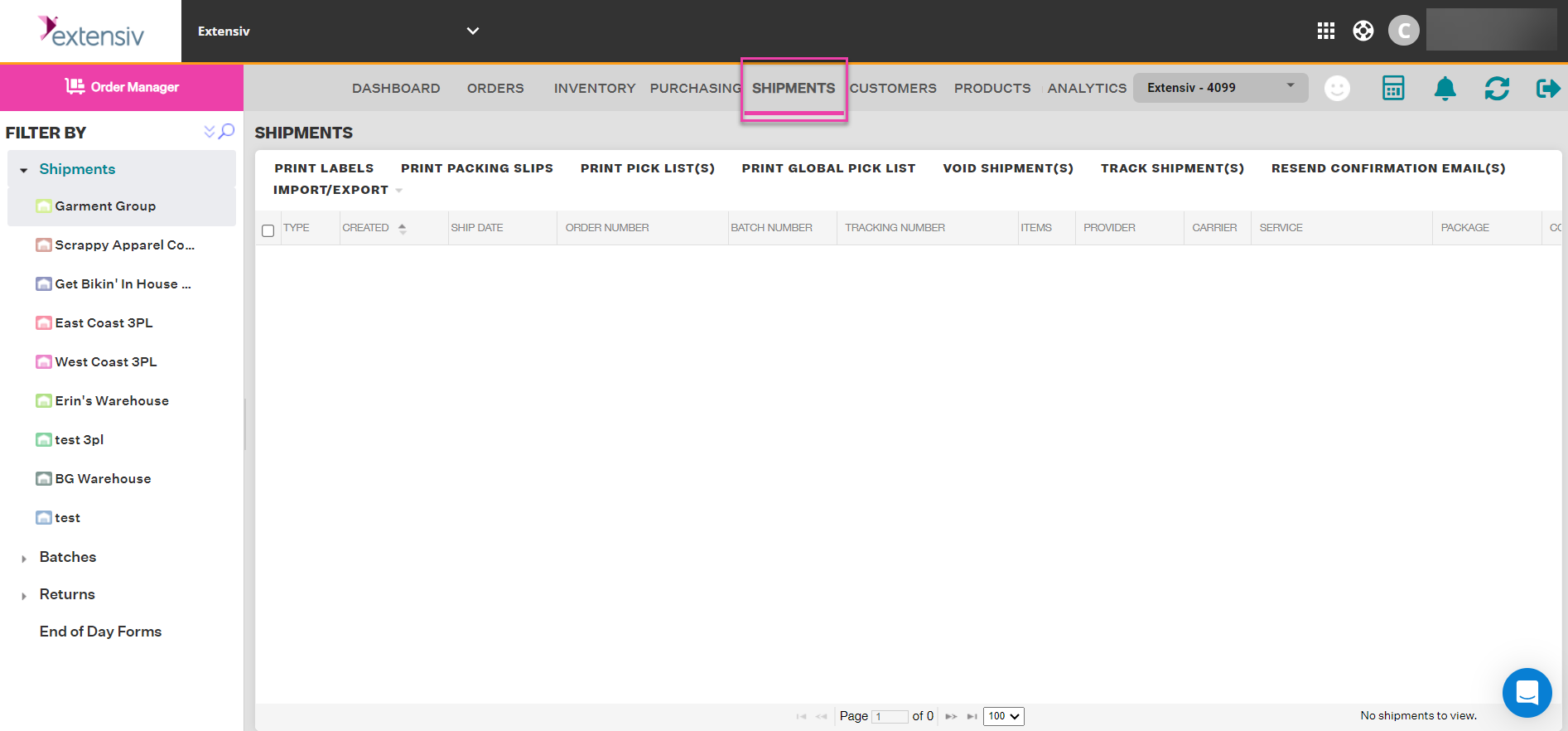Exporting Shipments
0.9 min read
|Within Extensiv Order Manager you have the ability to export your shipments into an Excel, text, or CSV file. You can choose to export all fields or just a subset of them.
Step 1: Locate the Shipments Module.
Step 2: In the Shipments Module, select all of the orders you want to export out of Extensiv Order Manager. To select shipments, check off the boxes on the left-hand side of your shipments list. To export all shipments, you can click on the checkbox next to type to highlight all orders.
Step 3: Select the Import/Export button followed by “Export Shipments for Selected Orders” and a new window will open. If you have not configured export settings, select “Configure Settings”, which will then prompt you to create a new Shipment Export Setting.
Step 4: In the new window that opens give this Export Setting a name and select a format for the file (CSV, Excel, or text).
Step 5: Step Select the fields you would like to include in this export and give each column a name. The ‘Export Fields (Include column headers?)’ check box enables/disables the showing of column headers on the exported file. Click Save once complete.
Step 6: On the Shipment Export Settings you will now see the new export settings you just created. Select the export setting from the list and click Export Orders. The file generated will be emailed to the email address associated with the account. If you do not receive the email please check your spam folder.