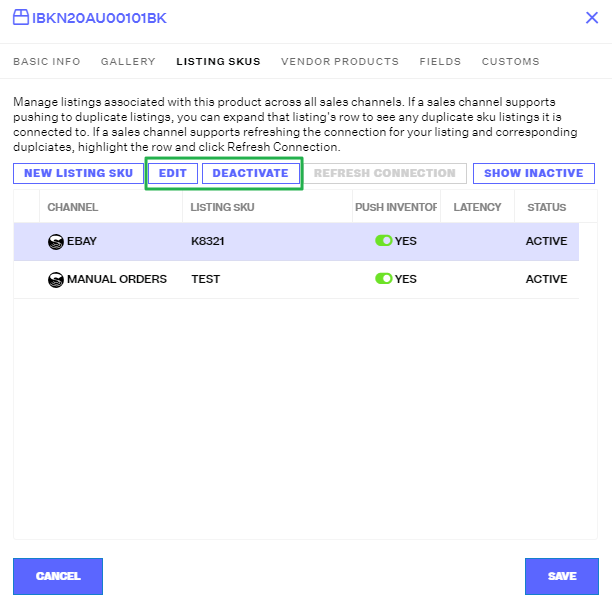Creating Listing SKUs through the UI
2.8 min read
|A Listing SKU is an identifier used to associate your Master SKUs with the listings on the various marketplaces you sell on. The Master SKU lives in Extensiv Order Manager, while the Listing SKU is the exact value listed on the sales channel. They are used to communicate order information and inventory updates.
NOTE
Listing SKUs cannot be created for integrated sales channels until the sales channels are linked to your Extensiv Order Manager account, active or not.
In Extensiv Order Manager, you must create a Master SKU before you can create a Listing SKU for it. There is no limit to how many Listing SKUs you can create for a single Master SKU. The Master SKU and the Listing SKU can be the same. Listing SKUs must be unique per listing if there are multiple listings for a product on the same channel, but listings for different channels can have the same Listing SKU (this generally is a good practice). Listing SKUs should match exactly between Extensiv Order Manager and the sales channel, including capitalization. Mismatches will result in a failure to update inventory to the channel.
Marketplaces may refer to Listing SKUs differently on their platforms. Some examples include:
| Marketplace | "Listing SKU" Name |
| Amazon | Seller SKU |
| BigCommerce | Product Code/SKU |
| eBay | Custom Label |
| Magento | SKU |
| Newegg | Seller Part # |
| Shopify | SKU |
| Walmart | SKU |
The following guide will walk you through how to add Listing SKUs to your products via the Extensiv Order Manager UI:
- Go to the Products Module and click on the Master SKU hyperlink of the product you are adding a Listing SKU for.
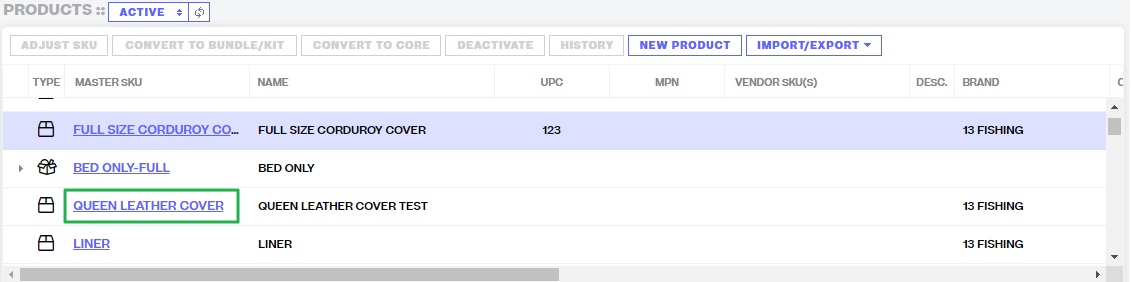
- In the product info window, click the Listing SKUs tab. Then click New Listing. You will need to repeat this for each sales channel you are selling this product on.
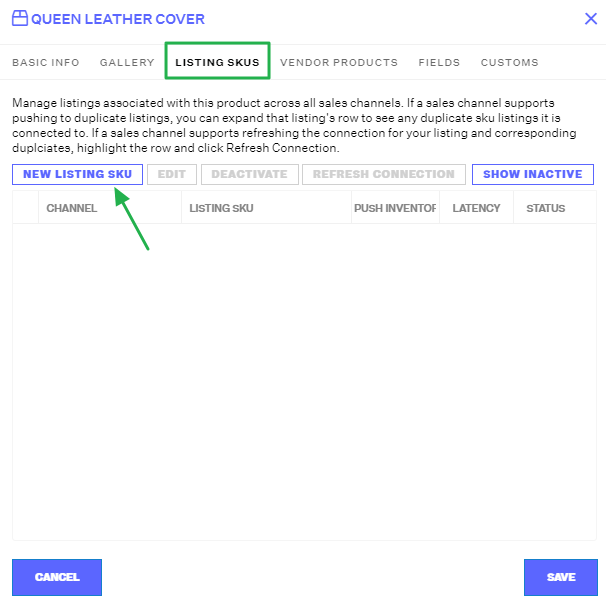
- Select your Sales Channel option from the dropdown menu and type out or copy/paste in the Listing SKU name. The Listing SKU can be the same as your Master SKU. The Listing SKU cannot be the same as a pre-existing Listing SKU on the same channel (active or not), but it can be the same as a Listing SKU for another channel.
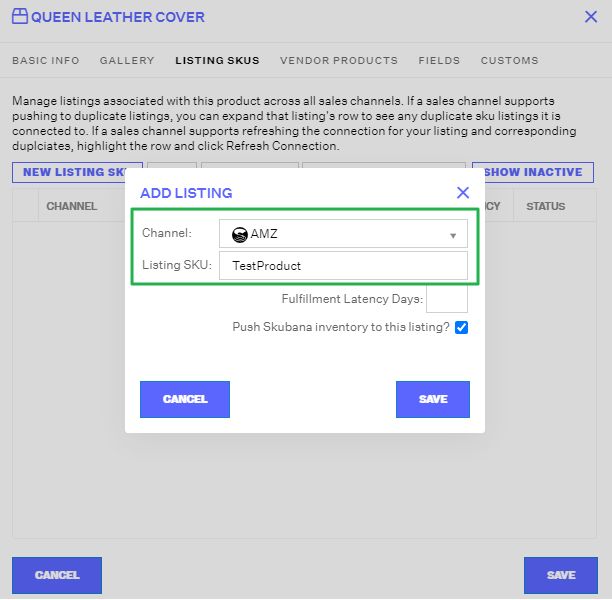
-
Fulfillment Latency Days – here you can note how many days it takes to fulfill an order of this SKU. This is specifically needed for Amazon and Walmart Listing SKUs since both channels have default fulfillment periods for their orders. If you cannot meet their requirements, indicate here how long it would take to fulfill orders so the channels are notified and you avoid penalties.
This section does not need to be filled in for other channels.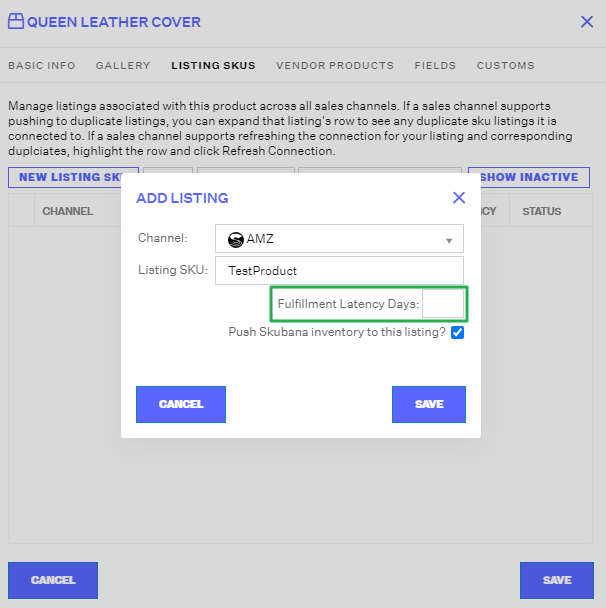
-
Push Extensiv Order Manager Inventory to this Listing – This checkbox indicates whether or not Extensiv Order Manager should push inventory updates to this listing. This should be turned off for all FBA Listing SKUs.
Note: If the global “Inventory Update” setting under the Settings Module > Company Info page is turned off, Extensiv Order Manager will not push inventory numbers to any listings, regardless of this checkbox. It is recommended you keep the global setting turned off if you are still onboarding to a new account. Once you are ready to go live, then you can turn this setting on.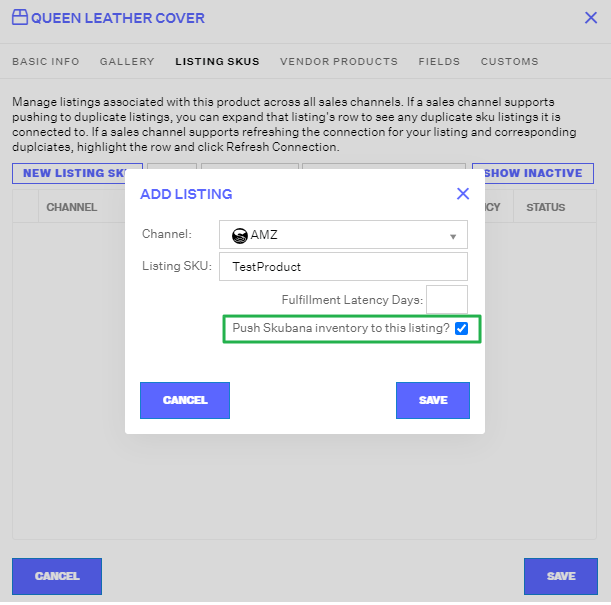
- Once completed, click Save and you'll see your new Listing SKU in the Listing SKUs tab. Your Listing SKU will not be officially created until you click Save in the overall product's window in the bottom right corner.
Note: If you receive an error message saying "SKU already exists in current grid", then you cannot add it again. It has already been created for this Master SKU. If you do not see it in the Listing SKU grid, it is likely inactive. You can easily re-activate it (additional detail at the bottom of this article)
Note: If you receive an error message saying "SKU already exists for selected sales channel", you will not be able to save your Listing SKU at this time. This error message means that your Listing SKU is already associated with a different product entirely. To find out which product the Listing SKU is already associated with, you can open a new tab and use the Products Module search function to search for it in the Listing SKU field. Make sure to search both Inactive and Active Products, and view both Inactive and Active Listing SKUs within the search results. You'll need to edit the existing Listing SKU to something unique before you can reuse it.
ie: You can edit your List SKU from "Example" to "Example.old" so that you may use "Example" as a new Listing SKU again for the assigned channel.
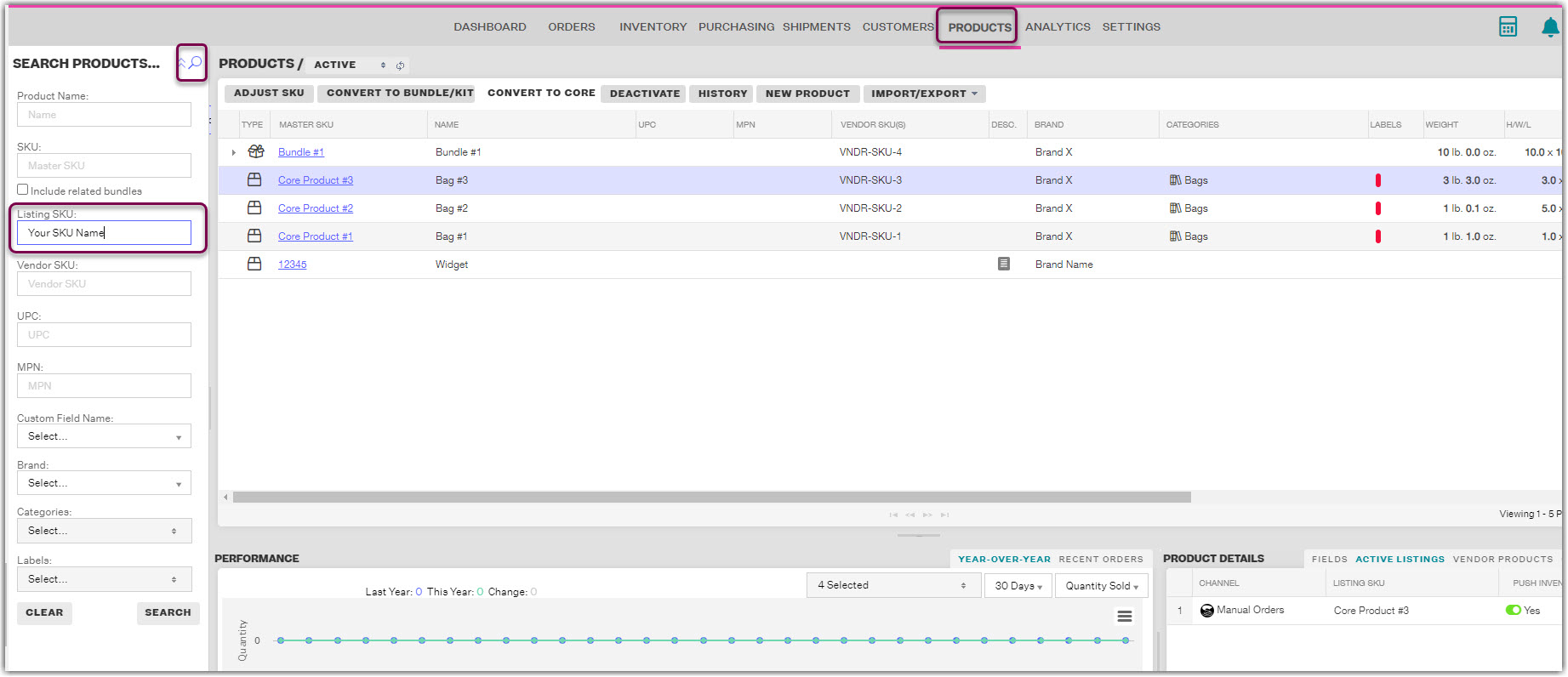
As a default, this tab will only show active Listing SKUs. To see all Listing SKUs for a product, click the Show Inactive button.
If you want to edit or de/activate a Listing SKU, click the SKU and select either Edit or Deactivate/Activate.