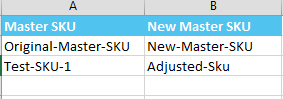Adjusting Master SKUs
0.8 min read
|Important Note
Extensiv Order Manager does not recommend you change your Master SKUs, unless it was due to a typo. This is because a majority of data that goes into the Orders, Inventory and Analytics Modules in Extensiv Order Manager are based on the Master SKU. Adjusting a Master SKU changes the Master SKU itself, not the actual product it refers to.
After you’ve imported all your products into Extensiv Order Manager, you can go back and edit your Master SKUs at any time.
You can change the Master SKU for a specific product directly through the UI or in bulk through a spreadsheet.
Adjusting a Master SKU in the Products Module
- Go to the Products Module and click on the name of the Master SKU you would like to change. Then click the “Adjust SKU” button located in the top menu bar.

2. A new window will then open where you can input the New Master SKU: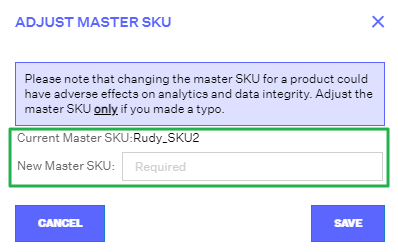
Adjusting Master SKUs in Bulk via Spreadsheet
- To adjust Master SKUs in Bulk via spreadsheet, click on the “Import/Export” button in the top menu bar and select “Import SKU Adjustments” from the dropdown menu.
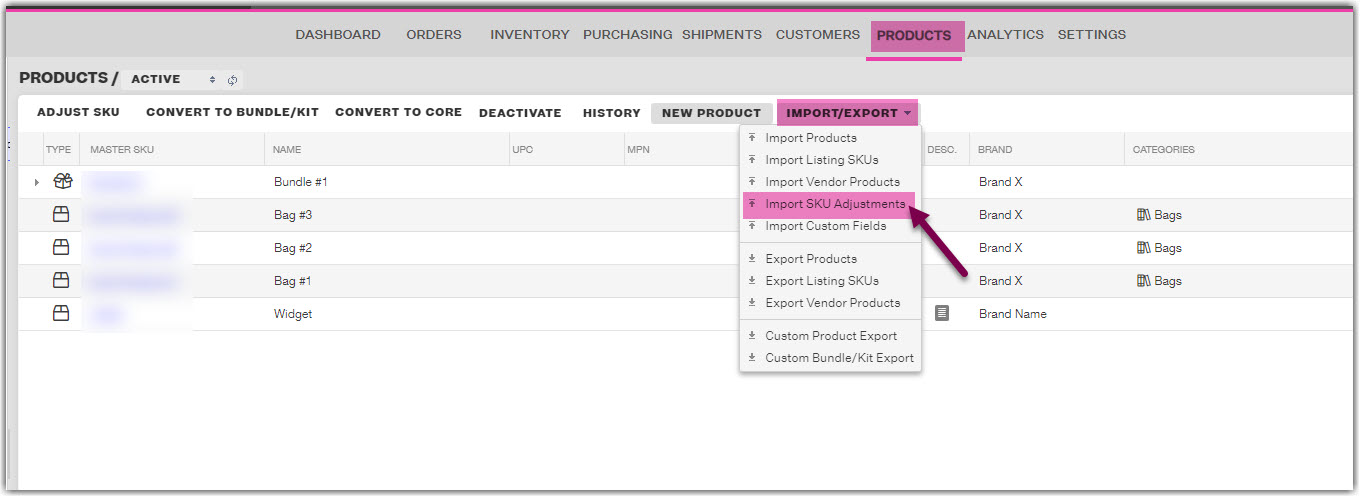
2. A new window will open where you can download an excel template for the SKU Adjustment Import:

3. Fill in the appropriate columns and import it back into Extensiv Order Manager. This will update all the associated Master SKUs in Extensiv Order Manager: