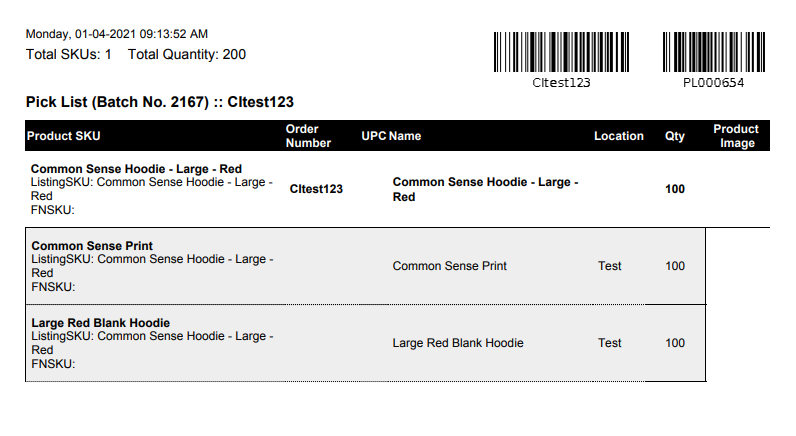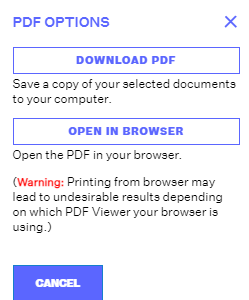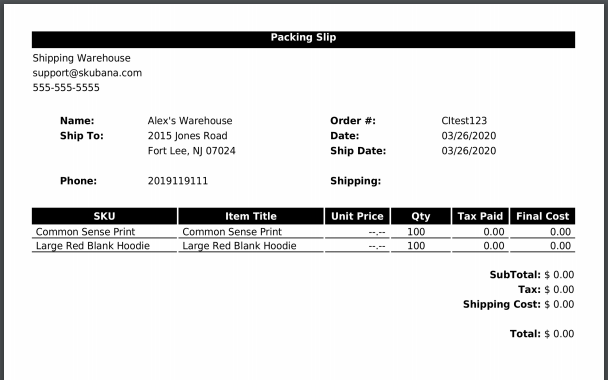Printing Shipping Labels
1.3 min read
|If you are using direct/in-house fulfillment, you will need to print shipping labels prior to the providers picking up the orders for delivery to your customers. This ensures your negotiated rates are charged by your shipping providers.
NOTE: Before you print shipping labels, make sure that the orders have been shipped first in Extensiv Order Manager. For more information on how to ship your orders using Extensiv Order Manager, see Shipping Orders.
There are two ways to print shipping labels in Extensiv Order Manager.
- Through the Orders module - shipping labels, packing slips, and pick lists can be printed right after adding orders to a shipping queue. See Shipping Orders for more information.
- Through the Shipments module - you can print or re-print shipping labels for all direct or in-house-fulfilled orders. You can also print packing slips and pick lists here.
We discuss the second option - printing through the Shipments module - in the procedure below.
To Print Shipping Labels
1.Navigate to the Shipments module.

2. Navigate to the Filter by panel on the left.
NOTE: For help in using the Shipment module's Search function, see Searching for Shipments.
3. On the Shipments page, select the record that needs a shipping label printed, then click Print Labels at the top.
4. On the PDF Options window, select either Download PDF to save a copy of the shipping label to your computer or Open in Browser to display a PDF copy of the shipping label on your browser window.
The Print Labels, Print Packing Slips, Print Pick List(s), and Print Global Pick List buttons will allow you to either download or open PDF version of the shipping label(s), packing slip(s), pick list(s), or global pick list(s) for the selected shipment(s).
When printing documents for a batch, you can also print an Order Report and Batch Manifest (not available from Search, only available from the Batches dropdown view.)
- Print Order Report will give you the option to view the selected batch in either a PDF or open in browser. It will show the details per order in this batch on separate pages.
- Print Batch Manifest will give you a snapshot of the selected batch with the details of each order within.
Label Example
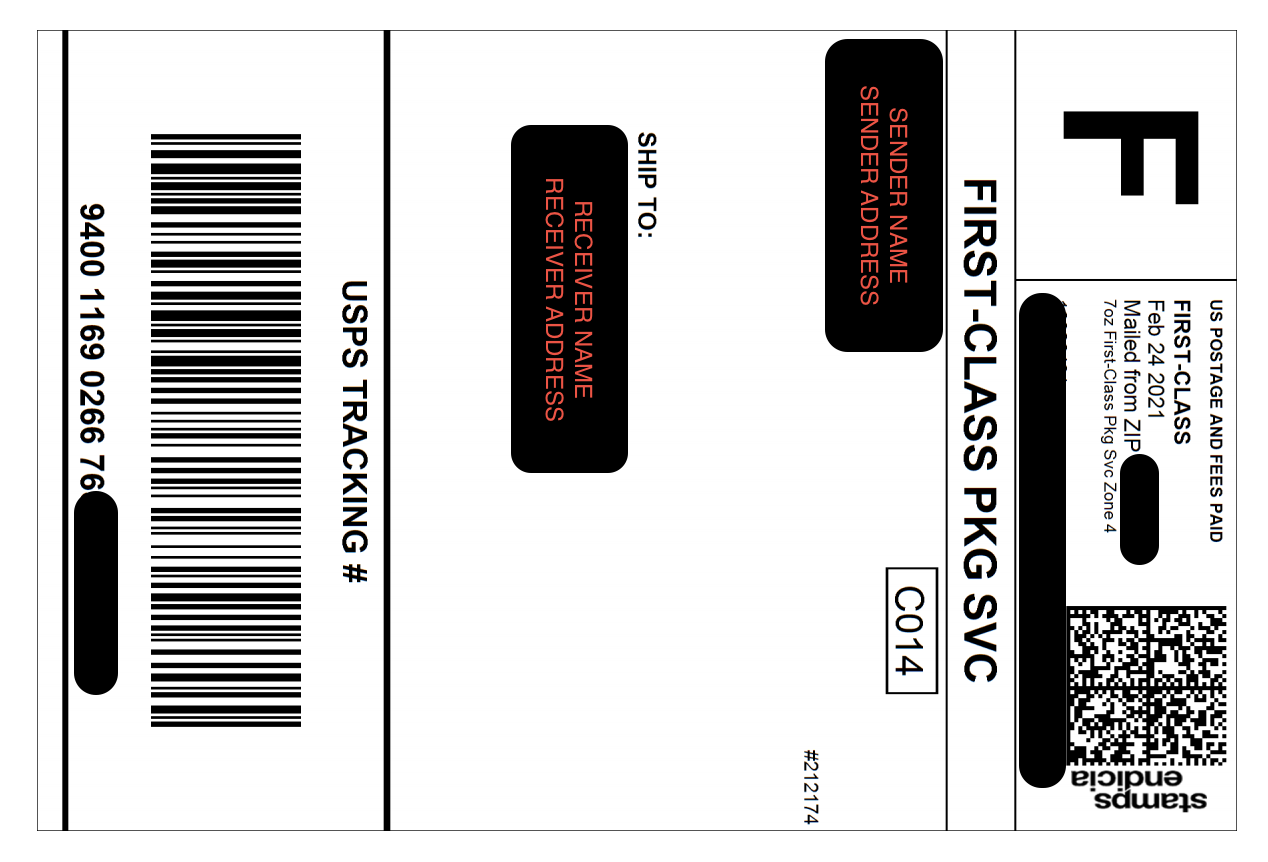
Packing Slip Example
Pick List Example
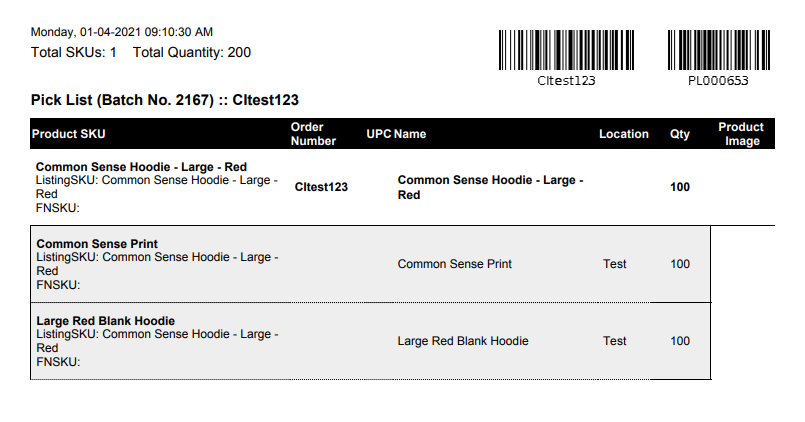
Global Pick List Example