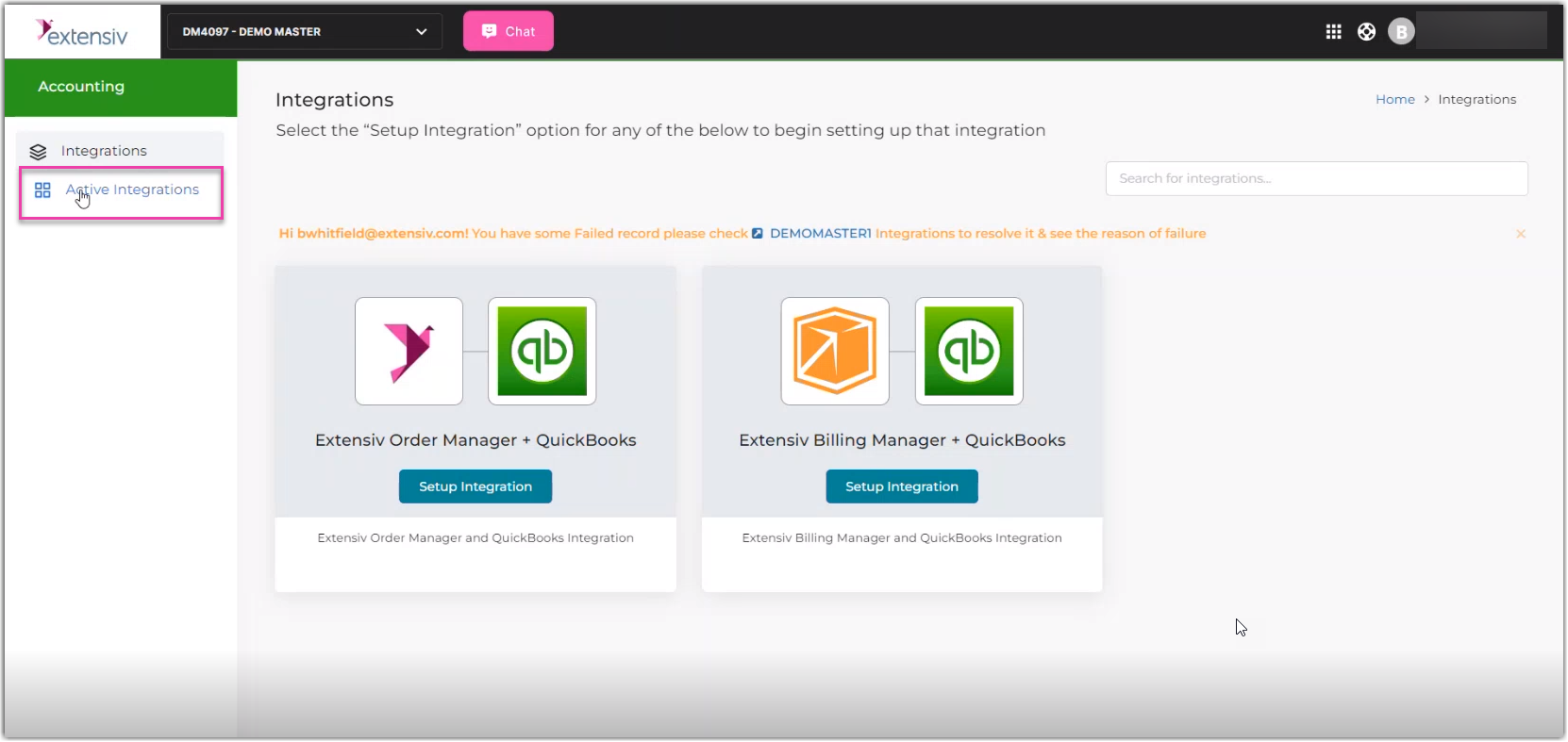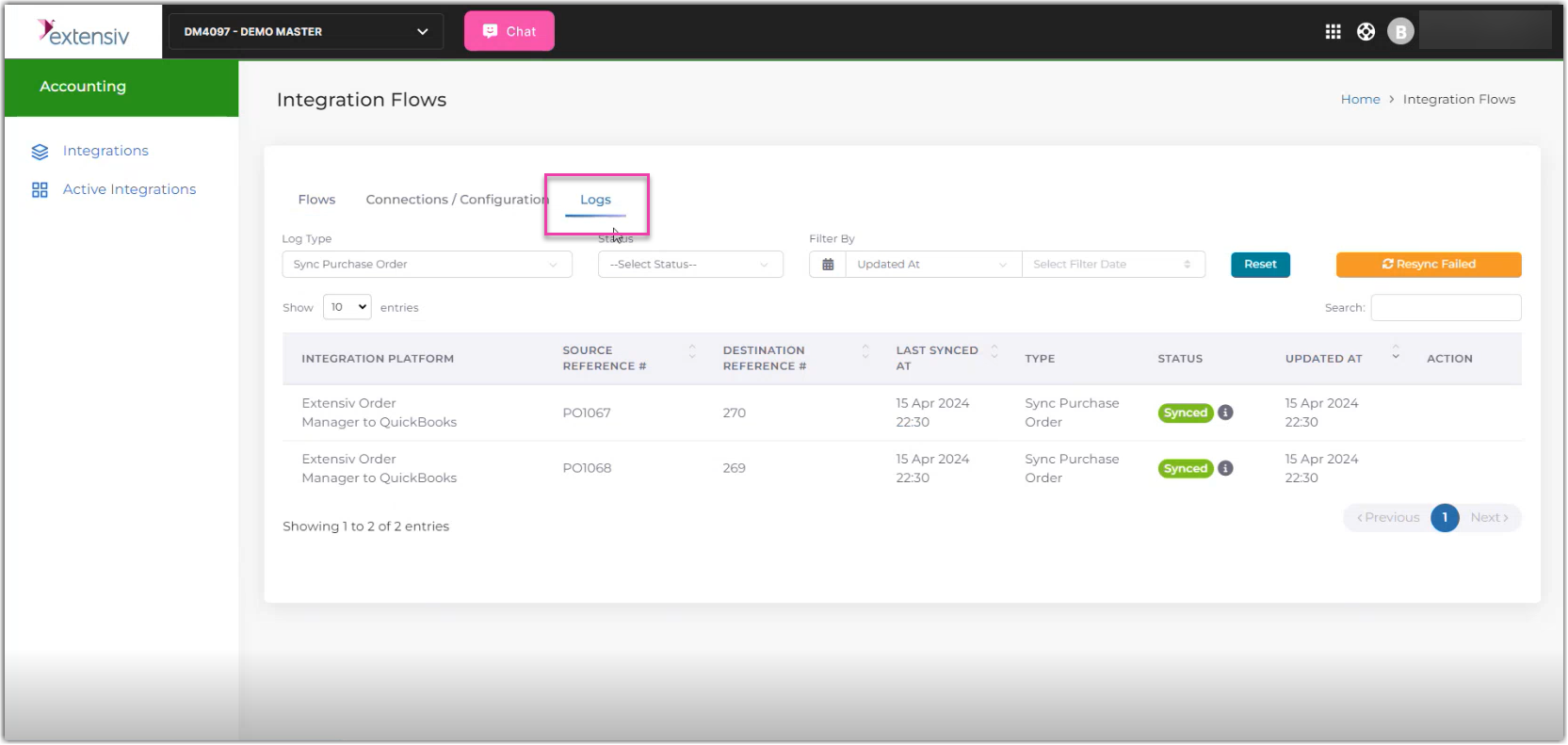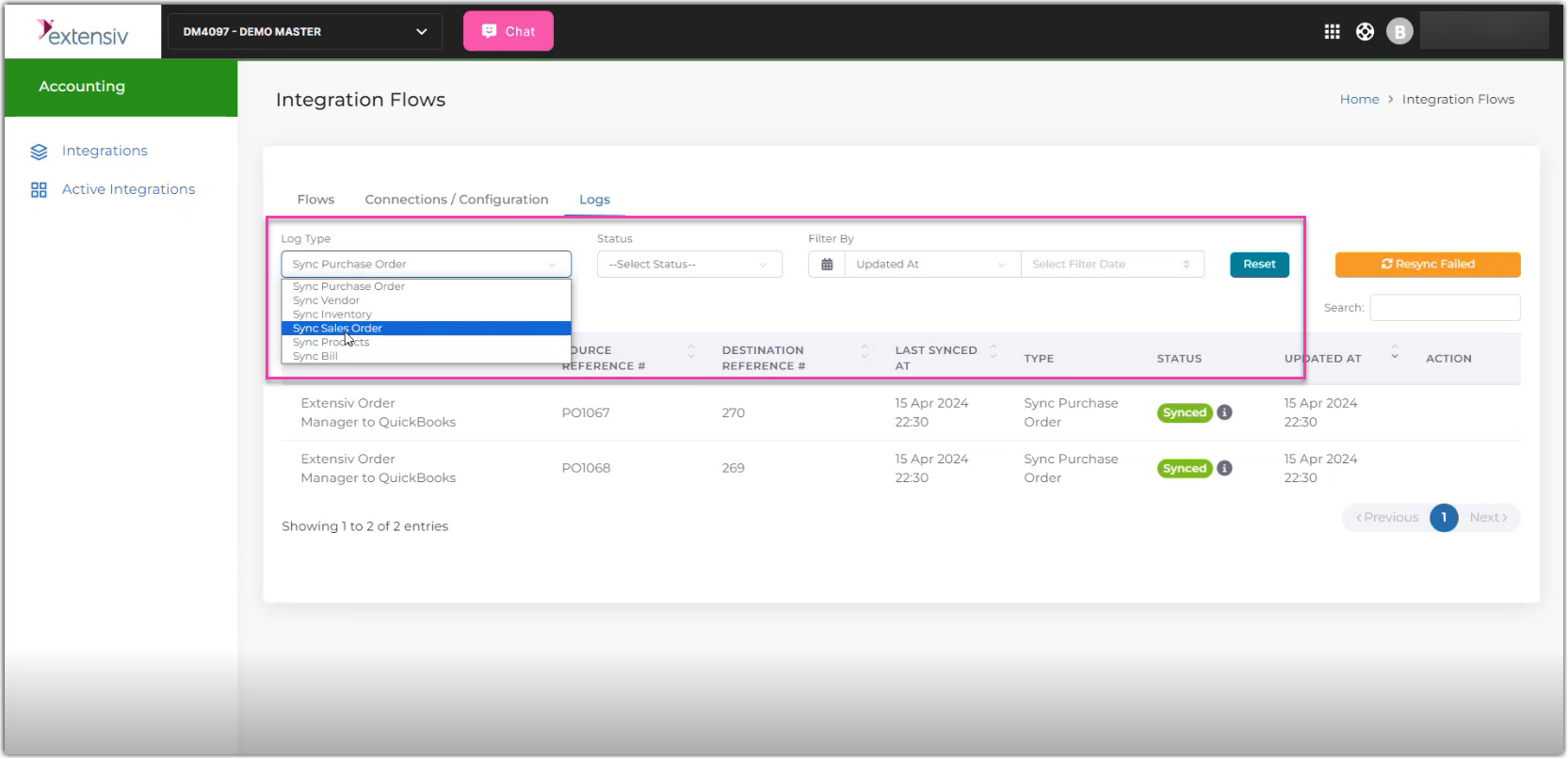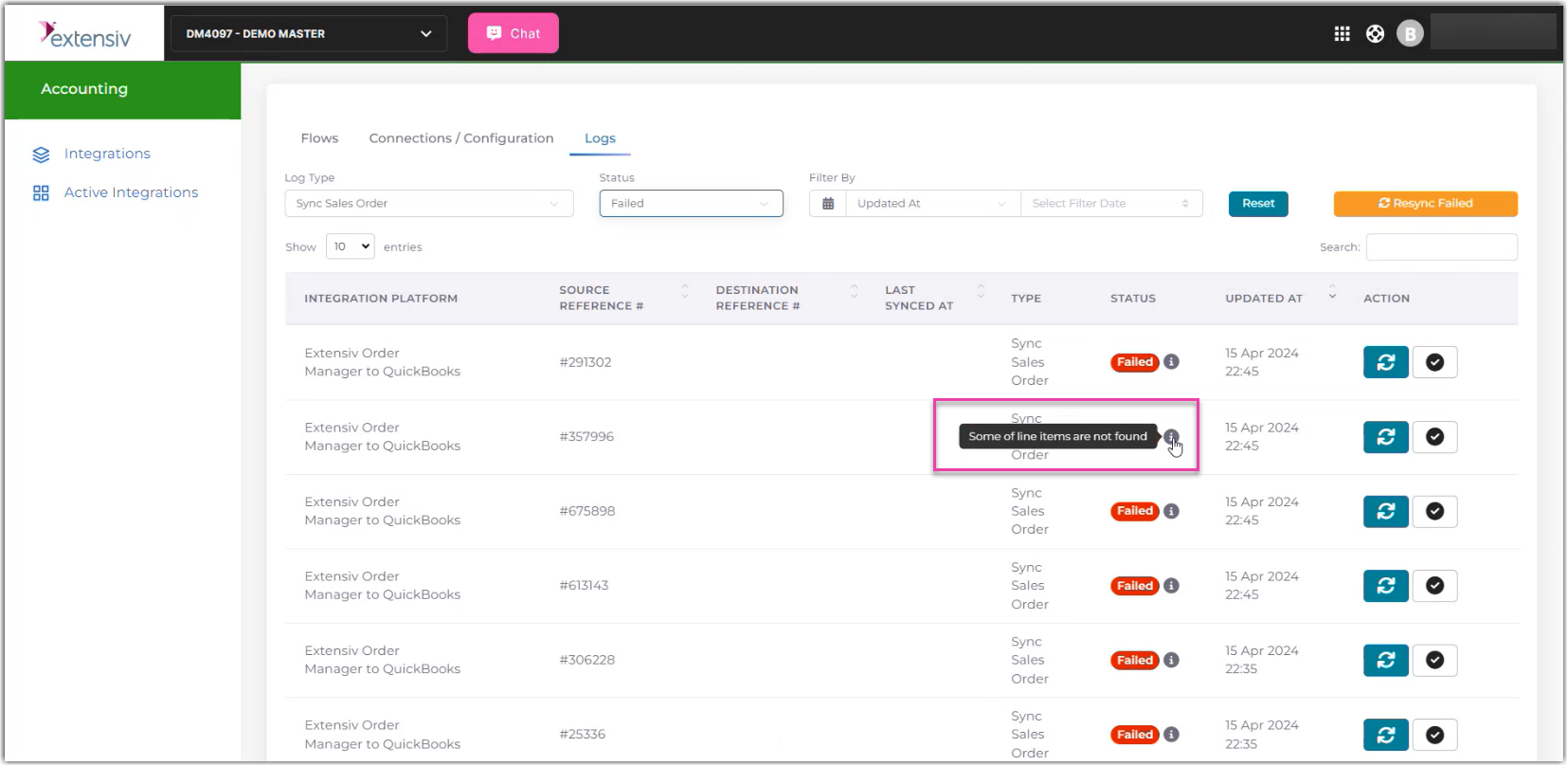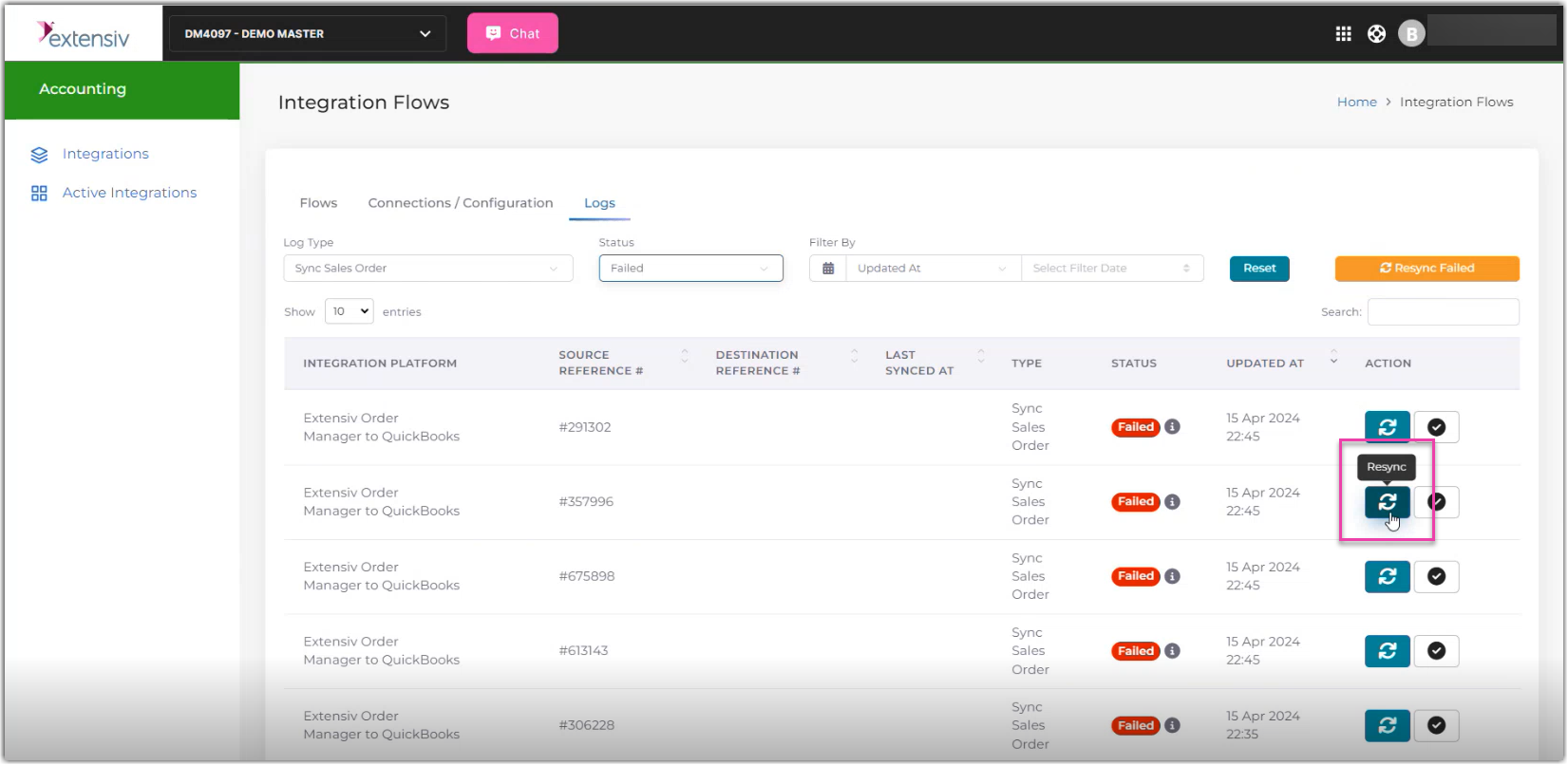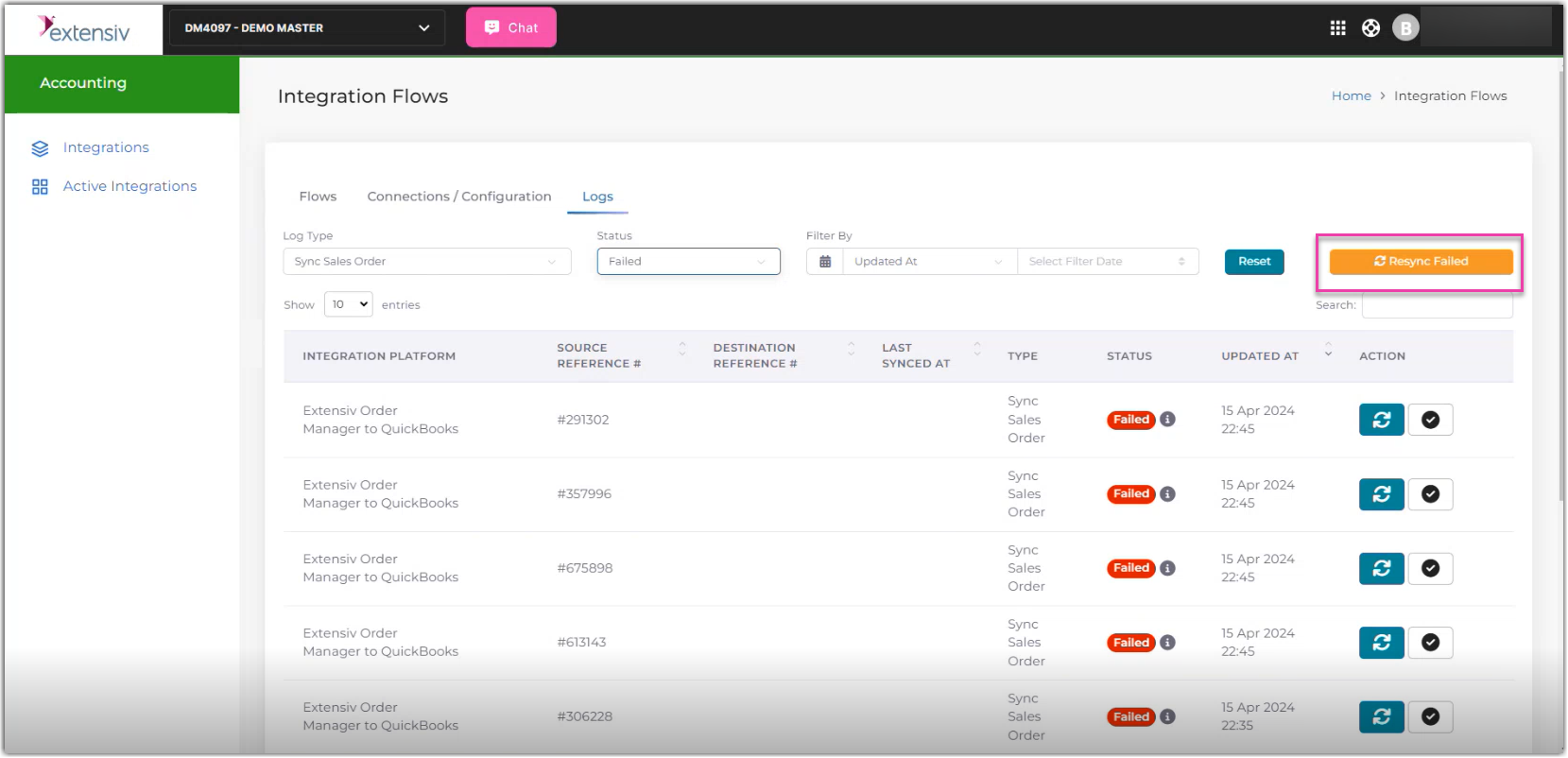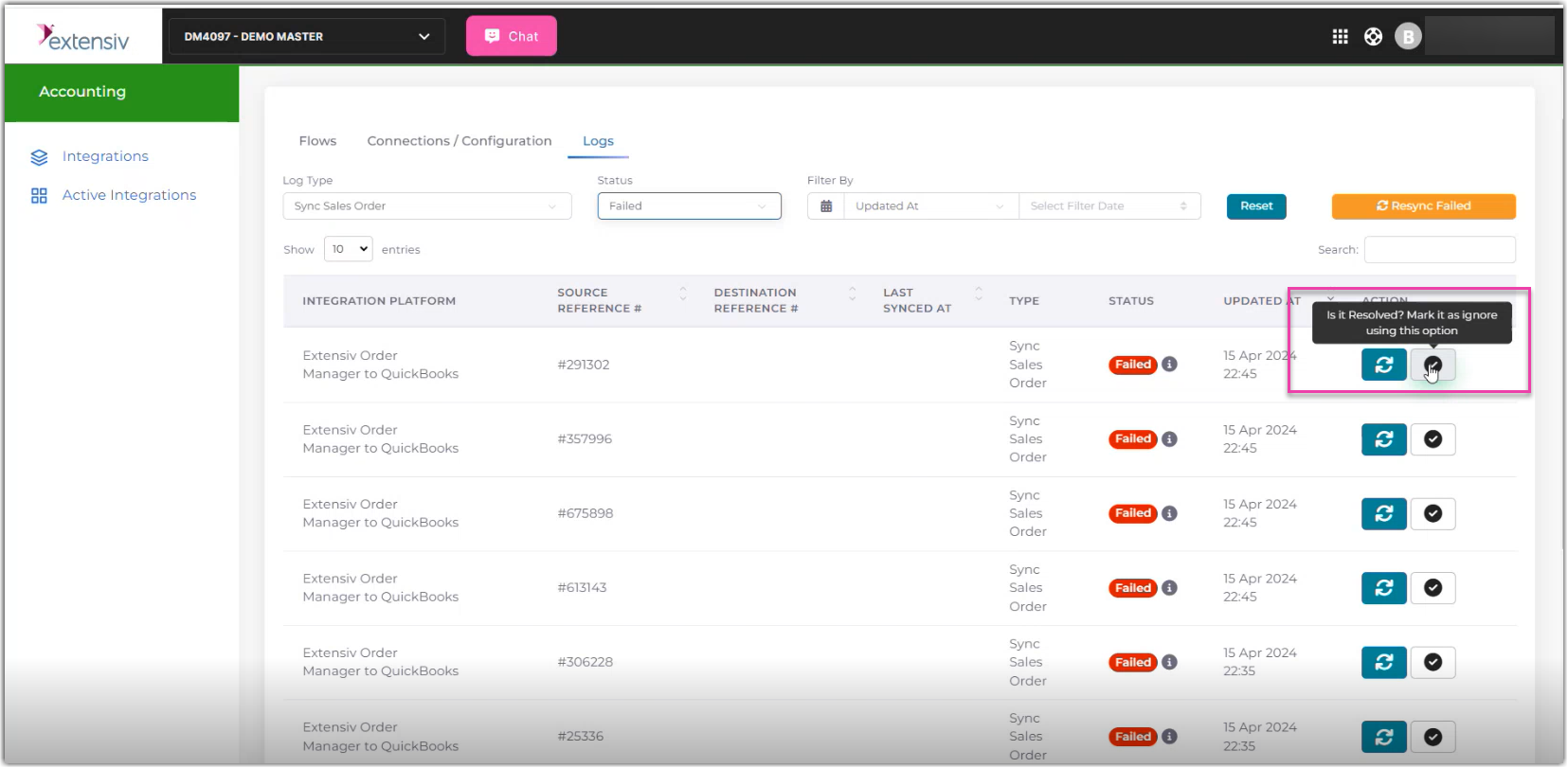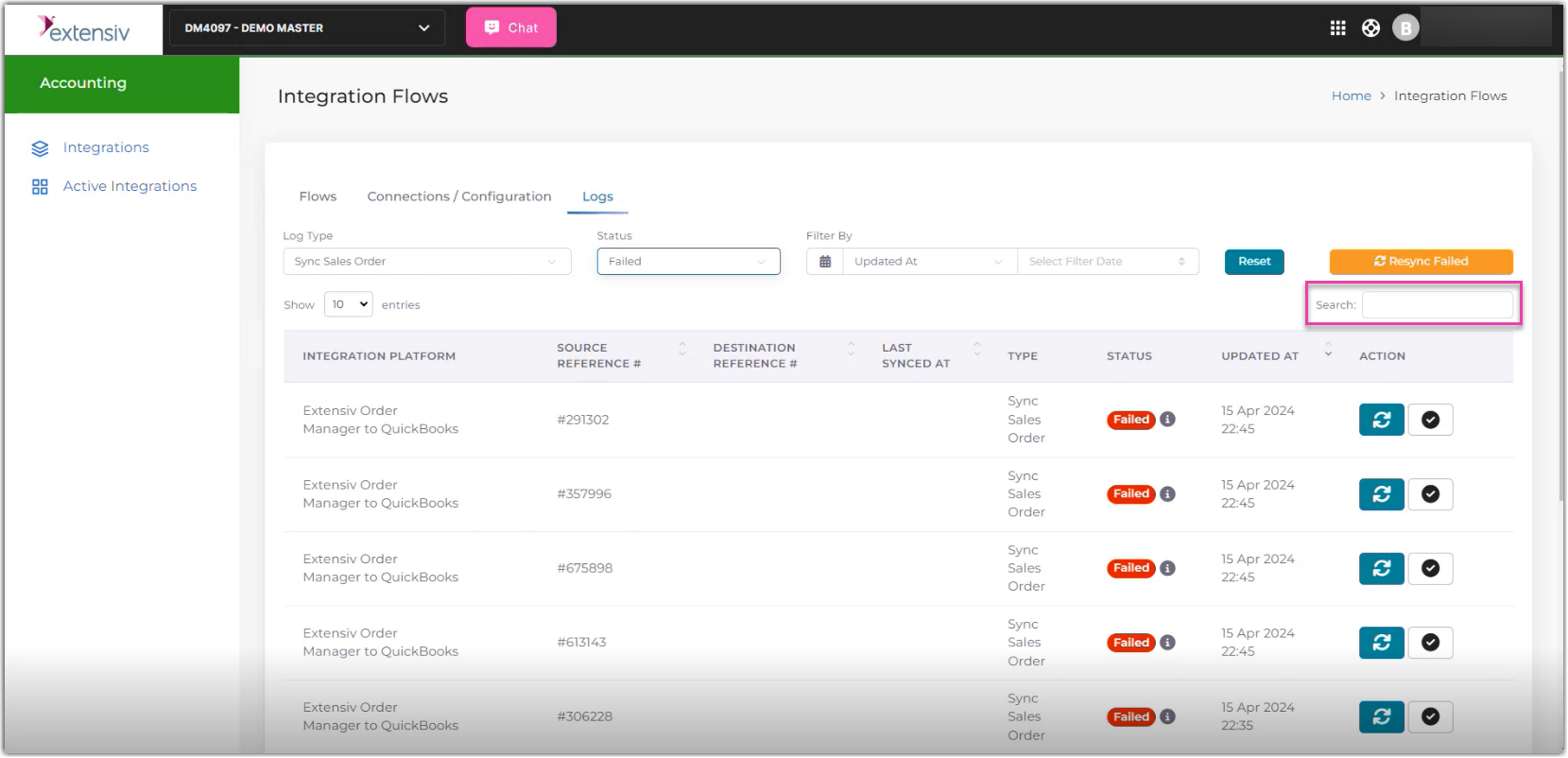Re-triggering Sync via Accounting Integration Error Log
1.0 min read
|This article provides instructions on how to re-trigger the sync via Accounting Integration Error Logs. This enables you to address the error messages in your orders through re-triggering the sync.
Step 1: Clik the Account Integration tile
Step 2: Click the Active Integrations on the left navigation pane
This opens to a page where you can see all active integrations with Order Management and QuickBooks Online.
Step 3: Click the View Details button
Step 4: Click the Logs tab
Step 5: Filter the Logs Type based on your preference
The following are the types of logs based on the data flow: Sync Purchase Order, Sync Vendor, Sync Inventory, Sync Sales, Order, Sync Products, and Sync Bill.
Step 6: Select Failed in the status drop-down menu.
The following are the status options: Pending, Synced, Failed, Partial, Processing, and Ignore. By default, the status will be unselected and will display records of all statuses. For re-triggering the sync, select Failed in the status drop-down menu.
Step 7: To see the error message, move your pointer to the information icon. This displays the reason for the sync failure. Based on the error message, take corrective action to resolve the issue. See the Troubleshooting OM and QBO integration article for error troubleshooting tips.
Step 8: Click the Resync button to resync your selected order
To resync all orders at the same time, click the Resync Failed button
To mark the order as resolved, click the Is it Resolved? Mark it as ignore using this option button.
The search field can be used to look up specific records depending on the Log Type you have selected. For example: When the Log Type is set to ’Sync Sales Order” you can search for a specific order using the order reference number.