Shipping Orders
2.0 min read
|When orders come in through any of your sales channels that Extensiv Order Manager has a one-click integration with, they are pulled in real-time into Extensiv Order Manager. Since these orders have not been shipped out yet, and assuming that they have all the required information for Extensiv Order Manager to process them, they are tagged as Awaiting Shipment in our system. You can then ship them out from within Extensiv Order Manager.
Orders without all the required information needed to process them further are sent into the Unresolved Orders queue, where you have to resolve any pending issues with the order before you can ship them out.
To Ship Orders
- Navigate to Orders module.
- On the Filter panel on the left, click Awaiting Shipment. Orders with Status = Awaiting Shipment are then displayed on the main Orders panel in the middle.
NOTE: For help in using the Shipment module's Search function, see Searching for Shipments.
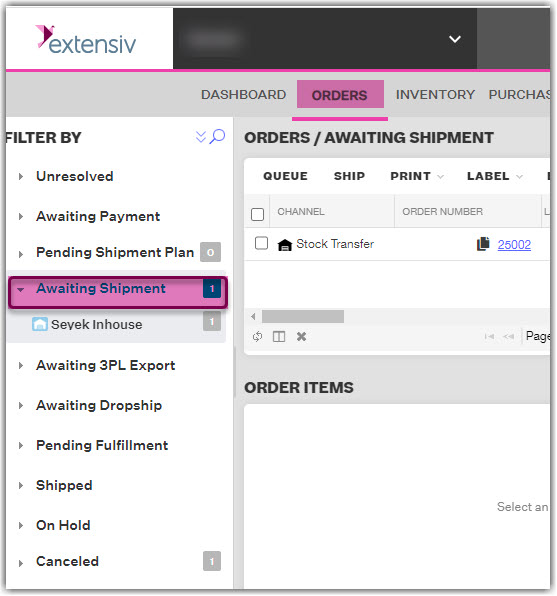
4. Select an order to be shipped by clicking on anything, except the order number, within its row.
5. Review the order details shown in the Order Fulfillment panel on the right and the order items at the bottom. Alternatively, and for a more detailed review, you should click the order number to display the Order Details window. The Processing tab houses more options for your shipment while the Customs tab will allow you to set required fields and additional settings for shipments to international destinations as well as for some domestic shipments (US territories).
When you are satisfied that the order details are correct, if you want to select more orders for shipment, repeat Steps 3-4, then go to the next step.
Otherwise, click Ship on the row of buttons at the top.
6. Select the orders to be shipped by checking the boxes on their left, then click Ship.
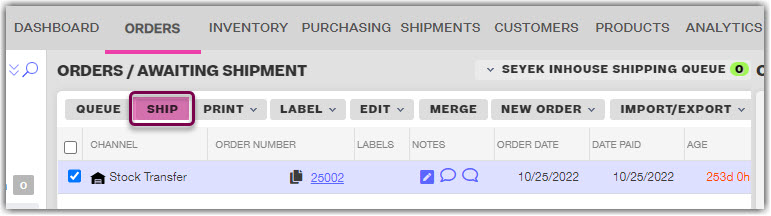
The orders are then sent to the shipping queue, where they are processed in real-time based on the provided information. After order processing is completed, an info message is displayed on the upper right near the blue-colored Shipping Queue button at the top right of the main Orders panel.
7. To view more details about the displayed message, click the Shipping Queue button.
A. If processing is successful, the Queue window that appears after clicking the Shipping Queue button will look like the following:
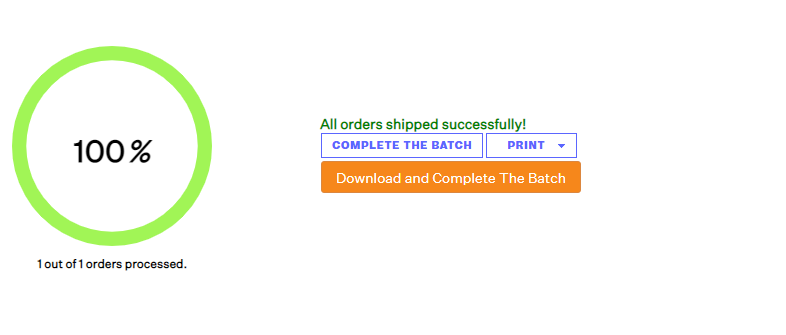
Clicking Complete the Batch updates status of the orders from Awaiting Shipment to Shipped, and transfers the orders from Awaiting Shipment into the Shipped list. The shipping provider also automatically assigns a tracking number for the orders.
Clicking Download and Complete the Batch has the same effect as clicking Complete the Batch, except that it also downloads the shipping labels for the orders.
Clicking Print displays three options that allow you to view and/or download the orders' pick lists, packing slips, and shipping labels.
In addition, all orders that have been shipped can be found on the Shipments module, where, depending on the order's fulfillment method, you can print labels, packing slips, and pick lists; void and track shipments, and resend confirmation emails.
Note
You can view all order records included in a batch on the Shipments module.
B. If there are errors during the processing, these will also be displayed on the Queue window. In this case, the Queue window will look like the following:
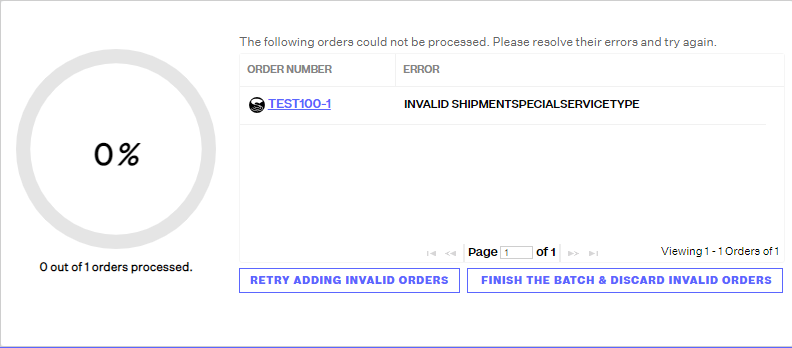
Click the order number to review the order details again and make any corrections, then click Retry Adding Invalid Orders. Otherwise, click Finish the Batch & Discard Invalid Orders, in which case the order is taken out of the shipping queue and goes back to Awaiting Shipment status.
