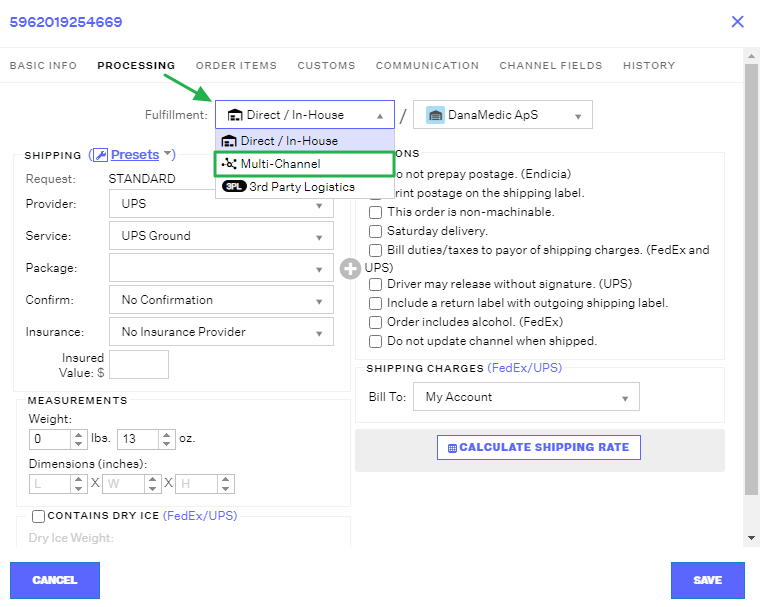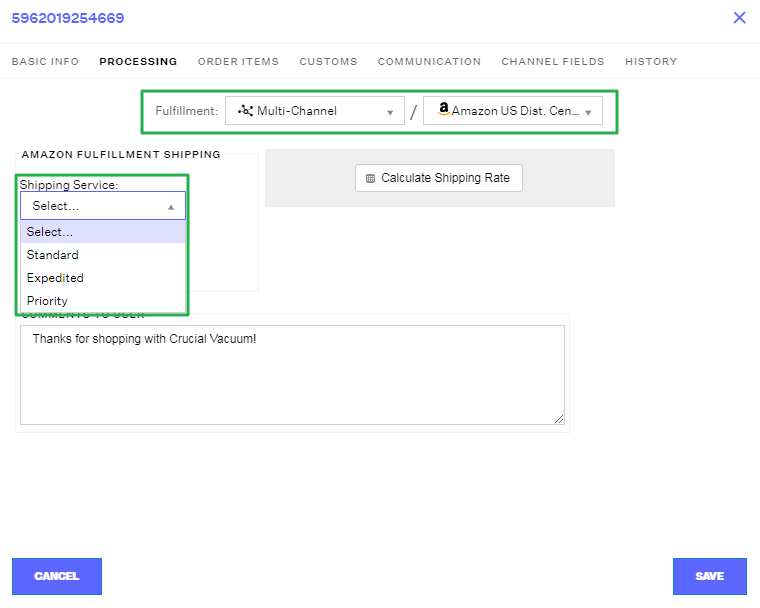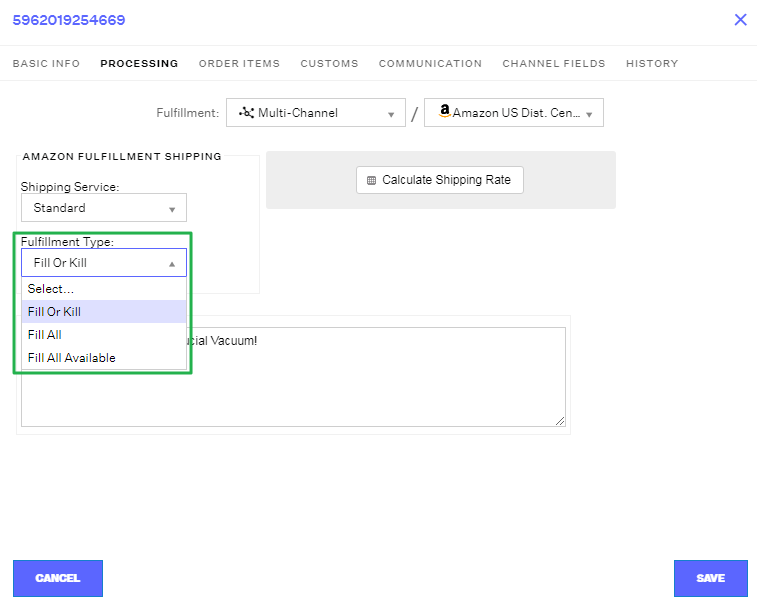Changing an Order to Amazon Multi-Channel Fulfillment (MCF)
1.0 min read
|Overview
This article explains about Amazon Multi-Channel Fulfillment (MCF) and how to change an order to this fulfillment method.
How-to Guide
Extensiv Order Manager allows you to Multi Channel Fulfill (MCF) your orders through Amazon FBA if you have added your Amazon sales channel in your Extensiv Order Manager account. MCF is an optional feature provided by Amazon FBA that allows you to receive the Amazon shipping and fulfillment standards for orders placed on other sales channels. If orders have Multi-Channel selected as the Fulfillment method and are in Awaiting MC Fulfillment status, these orders will automatically be exported to Amazon approximately every 15 minutes.
To Multi Channel Fulfill (MCF) an Order:
- Click on the order number you would like to MCF & click on the processing tab.
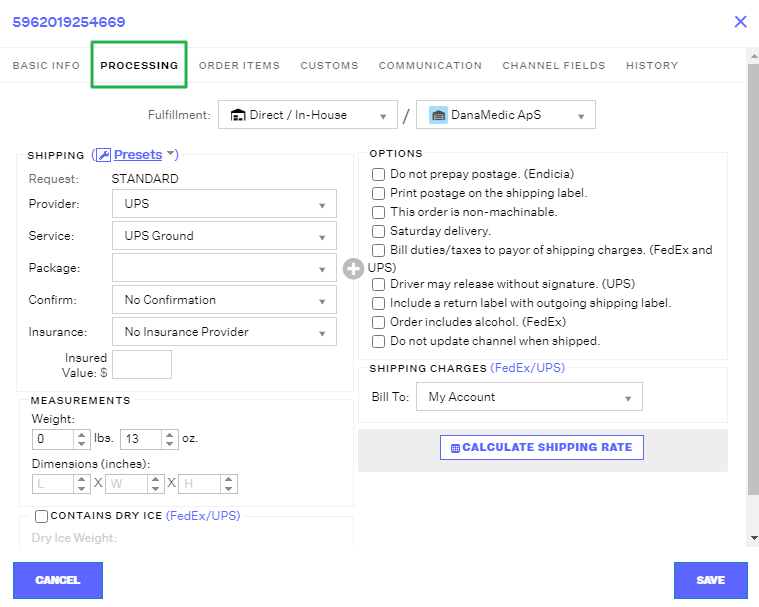
- Switch the fulfillment method to Multi-Channel and select the Amazon Dist Center you want the order to be shipped from.
- After selecting the distribution center, select the desired shipping service from the following options:
- Standard shipping - takes three to five business days
- Expedited shipping - takes two business days
-
Priority - takes one business day
- Select the fulfillment type from the following options:
- Fill or Kill - a situation where if a product cannot be fulfilled before Amazon starts processing the order, the entire order will be cancelled.
- Fill All - all fulfillable products will be sent out immediately and unfulfillable products will be updated with a pending status until that product is back in-stock or you manually cancel it.
-
Fill All Available - Amazon will ship any products it can fulfill at the moment it is given the designation and remove the ones that it cannot ship.
- Click the Save button at the bottom right hand corner of the processing panel. The order should move into the Awaiting MC Fulfillment status in Extensiv Order Manager and be automatically exported into Amazon for fulfillment.