Shipping an Order with Multiple Packages
0.9 min read
|When shipping in-house in Extensiv Order Manager, you can set an order to ship with multiple packages. This functionality is available for orders shipped with FedEx or UPS accounts.
How To Set an Order to Ship with Multiple Packages
Step 1: Set the Provider to either a FedEx or UPS account. A plus sign icon will appear next to the Package options. You can set this action in the Method tab of the right-side quick access panel of an order, or in the Processing tab of an order edit window.
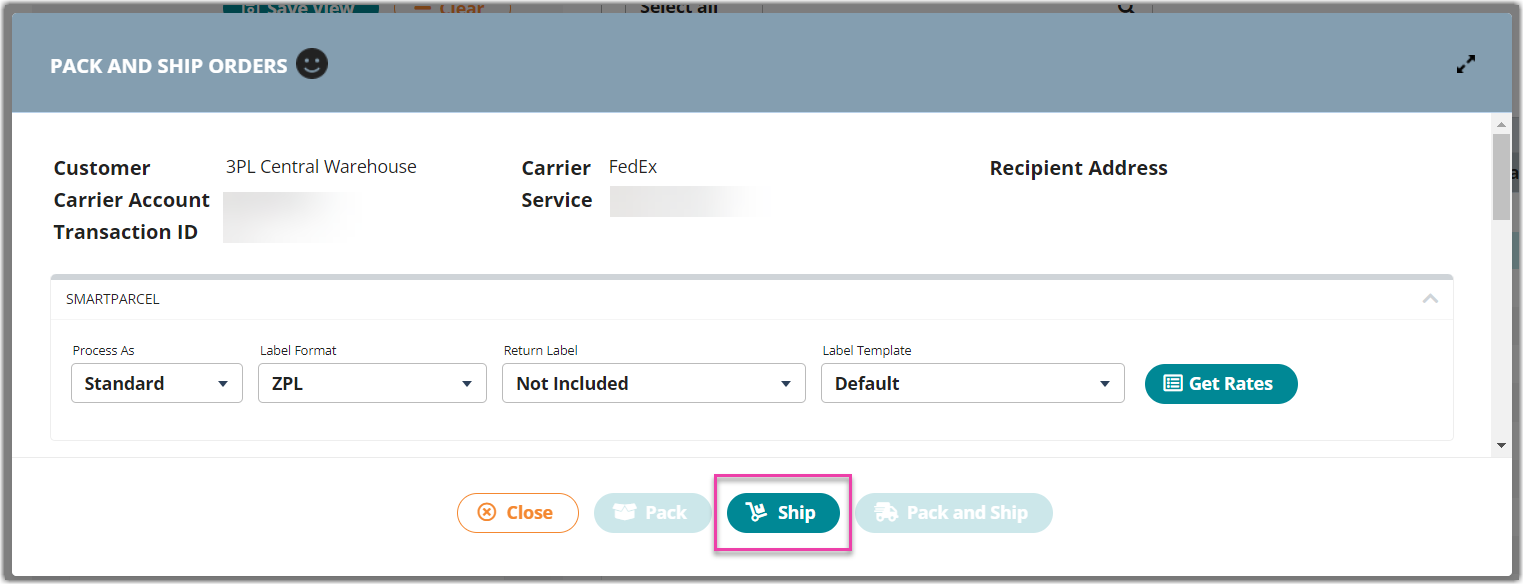
Step 2: Click the plus sign image.
A new window for Multiple Packages opens.
Step 3: Click the + Add Package button.
Step 4: Enter the Weight, Dimensions, and Insured Value amounts for each package. To add an additional package, click the + Add Package button again.
Step 5: Click Save.
You should now see a "+ #" icon next to the Package field. The number should be the number of packages you added. Order Weight will auto-calculate as the sum of all packages added.
Step 6: Set the Service and Package you want to use to ship this order and Save. When you eventually ship the order and print out shipping labels, there will be one label per package in the label file. The order from the above screenshots would print 2 shipping labels. The shipping labels will say "# of X" where X is the total amount of packages in the shipment and # is the specific label you're looking at (ie: 1 of 2, 3 of 6, or 10 of 12, etc.).
