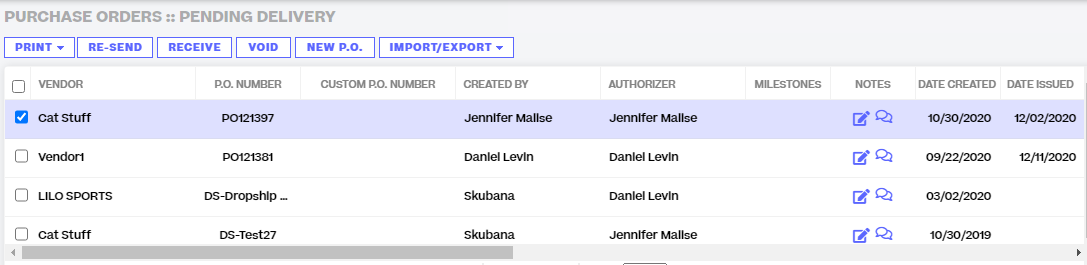Understanding Purchase Order (PO) Statuses
3.9 min read
|Overview
This articles explains about different Purchase Order statuses in Extensiv Order Manager.
When a Purchase Order is created in Extensiv Order Manager, whether it was generated through an Auto P.O. or it was created manually, there are several statuses the purchase order will go through in the Purchasing module. Let’s take a closer look at each one.
Awaiting Authorization
When a P.O. is first created it will come into this status. If you have more than one warehouse it will go into whichever is the destination warehouse that the P.O. was created for.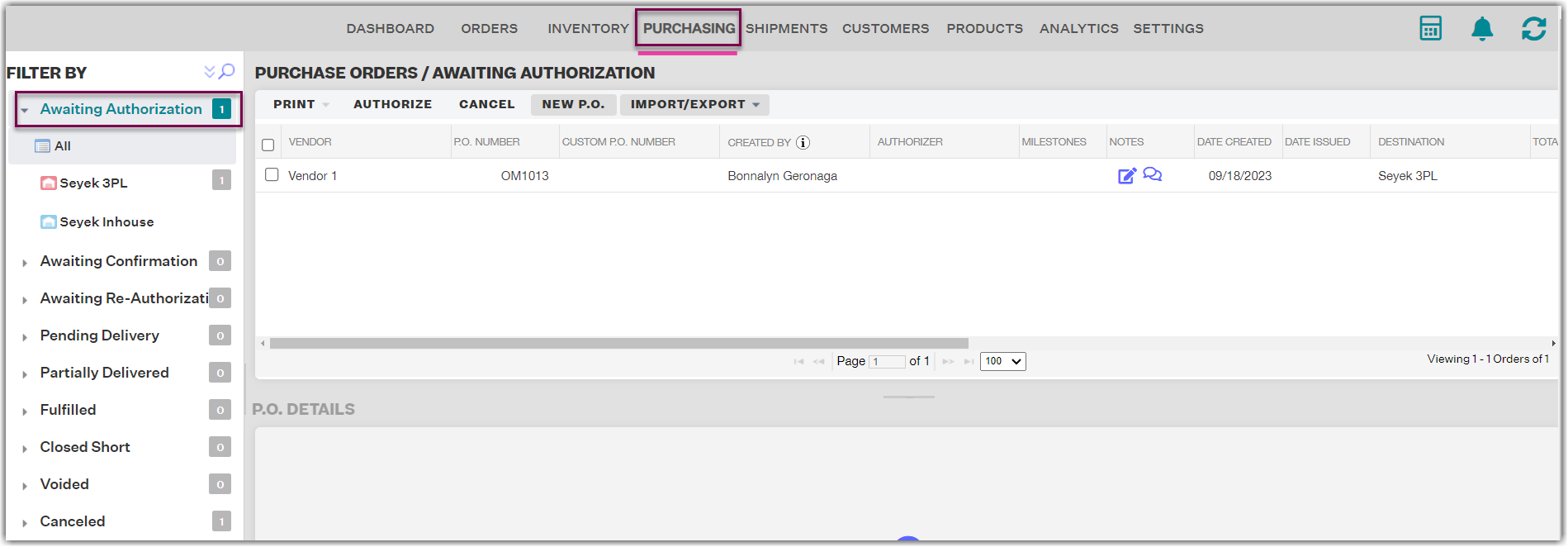 The P.O. will sit in this status until you or another authorized user goes in and authorizes the P.O. Please note:
The P.O. will sit in this status until you or another authorized user goes in and authorizes the P.O. Please note:
If you manually created the P.O., you can Save & Authorize it since you are creating this from your own need and understanding of the stock. If this P.O. was created via Auto P.O., then it is simply awaiting authorization, and all you would need to do is authorize the P.O.
To see how the P.O. was created simply look in the Created By column. If you see that "Extensiv Order Manager" created the P.O., then it was generated automatically (it's an Auto P.O.). If it was created manually, it will show the name of the user who created it.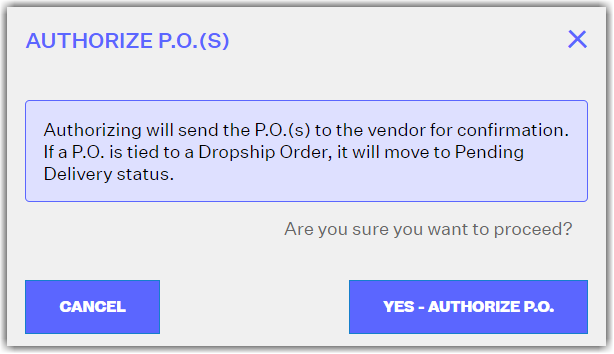
Authorizing a P.O. for the first time or upon Re-Authorization will prompt an email to send to your Vendor's P.O. E-Mail contact of a Pro Forma PDF. The email subject will follow the format of: Purchase Order ###### for CompanyInfoCompanyName. Your P.O. will then move to the Awaiting Confirmation stage under whichever warehouse is the destination warehouse.
Regardless of whether the P.O. was auto-generated by Extensiv Order Manager or manually created, we will continuously update the P.O. with system calculated items and quantities until it’s been authorized. Once authorized there will be no more automated changes to the P.O. The automated updates of a purchase order can be disabled by unchecking the "Enable Auto Updates?" button in P.O. Details.
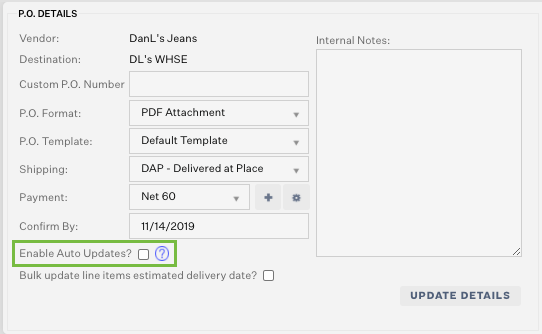
Awaiting Confirmation
A P.O. in this status is waiting for the vendor/supplier or you to confirm all quantities and items in the P.O. When you select a P.O. in this status you will be presented with several options:
- Print: this will provide you with a downloadable version of the Pro Forma, for all P.O.s selected.
- Re-send: this will re-send the P.O. to your vendor, for all P.O.s selected
- Cancel: this will cancel the P.O.(s) selected, and will send the P.O.(s) to the “canceled” sub-section in the left-hand navigation
- Confirm: select this option to confirm that your vendor received and acknowledges your P.O., for all P.O.s selected.
You also have the option to edit the P.O. on an item-by-item basis in the bottom half of the page. You can choose to add an item, edit an existing item or remove an item. If you perform any of these actions, Extensiv Order Manager will send the P.O. to the Awaiting Re-Authorization stage where it must be re-authorized and then confirmed at a later time. Extensiv Order Manager will prompt you with a confirmation window stating: This P.O. is awaiting confirmation by the vendor. Modifying it will change its status to Awaiting Re-Authorization for final approval by the P.O. Authorizer.

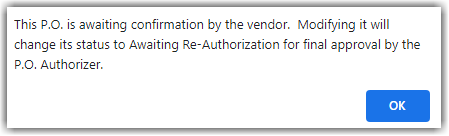
All actions taken regarding the P.O. will be tracked and available to view in the History tab in the bottom right-hand side of the window.

When you are ready to confirm the P.O., select the P.O. and click confirm. You will be prompted with a new window. Click Yes - Confirm P.O..
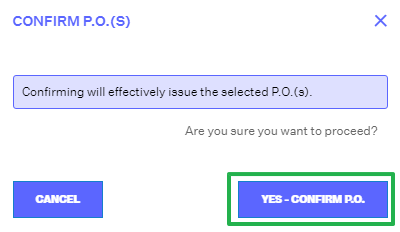
This will then move the P.O. to the Pending Delivery status, under whichever warehouse is the destination warehouse.
Pending Delivery
When a P.O. is in this status, it has been confirmed by your vendor and you are awaiting delivery of the shipment.
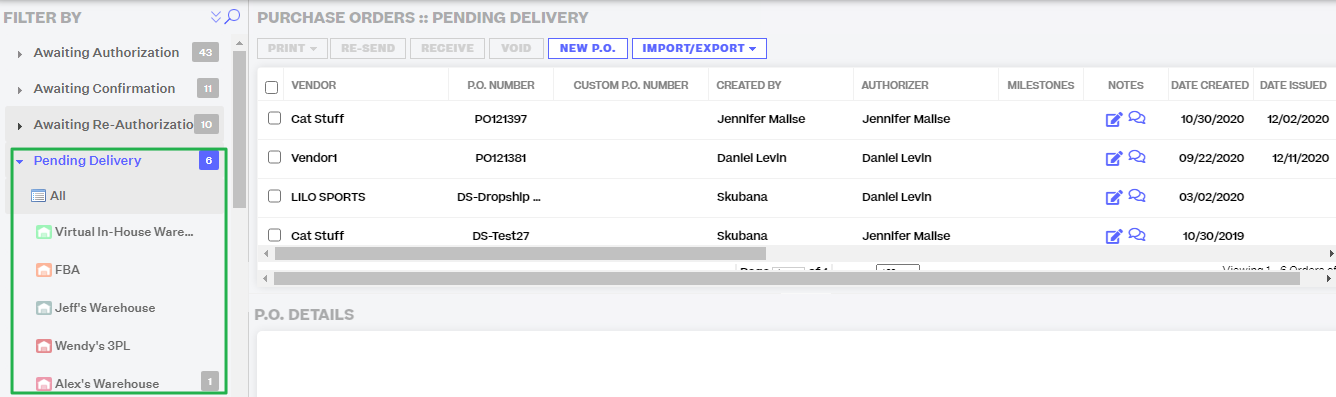
When you select a P.O. in this status you will be presented will several options:
- Print: this will provide you with a downloadable version of the Pro Forma or a sheet of the Pending Items, in bulk for all P.O.s selected.
- Re-send: this will re-send the P.O. to your vendor, for all P.O.s selected.
-
Receive: this will accept the inventory into your warehouse, in bulk for the entire P.O. When you select this option you will be prompted with a new window. Complete all the fields requested to properly document receiving of the purchase order. For more information on Receiving Purchase Orders in Extensiv Order Manager please refer here. The fields are:
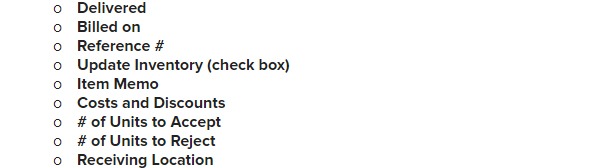
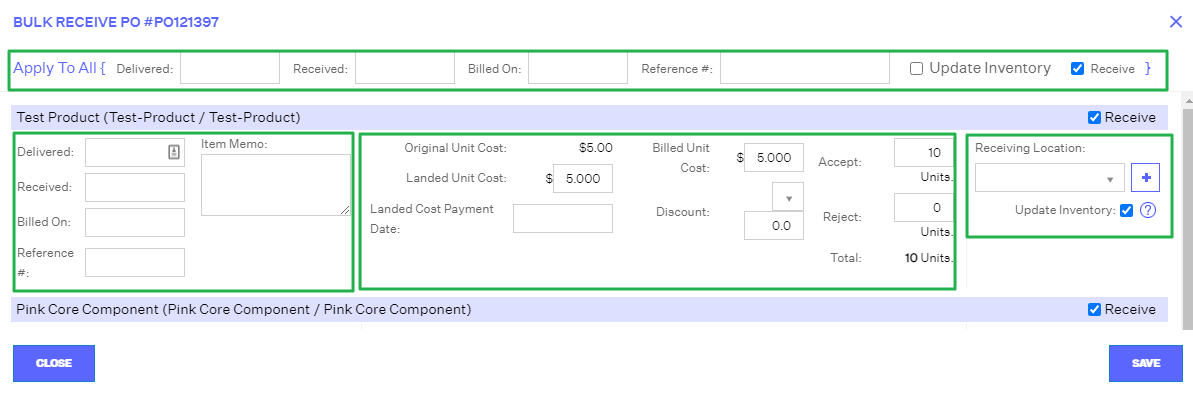
Fill in the fields in the top line “Apply To All” to apply to all items in the entire P.O. You can also update information for each item in the P.O. individually in their own respective boxes.
The “Update Inventory” option is by default NOT checked off for P.O.s to 3PLs because we assume a 3PL has their inventory auto-updated by an FTP/API connection.
In the bottom half of the page, you have the option to edit the P.O. on a line-by-line basis. You can add an item to the P.O., edit an existing item, receive the item individually, void the item, or cancel the item.

If you choose to void an item, you will be prompted with a new window indicating that this item was unfulfilled by the vendor. Click Yes - Void Item.
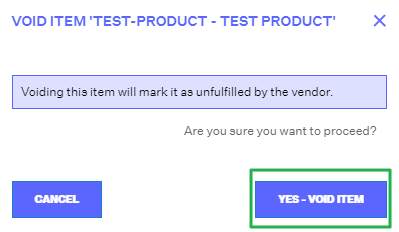
If you choose to cancel an item, you will be prompted with a new window indicating this item will be marked as an error as opposed to being a fault of the vendor's. Click Yes - Cancel Item.

Depending on how many line items are left unreceived on the P.O., it will move into one of the remaining statuses.
Partially Delivered
A P.O. will move into this status if some items in the P.O. were delivered while others are still pending.
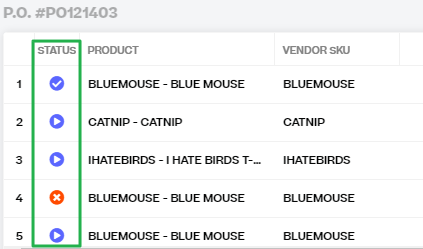
Fulfilled
If all items in a P.O. were received, regardless of whether there was a line item cancellation, the P.O. will move into this status.
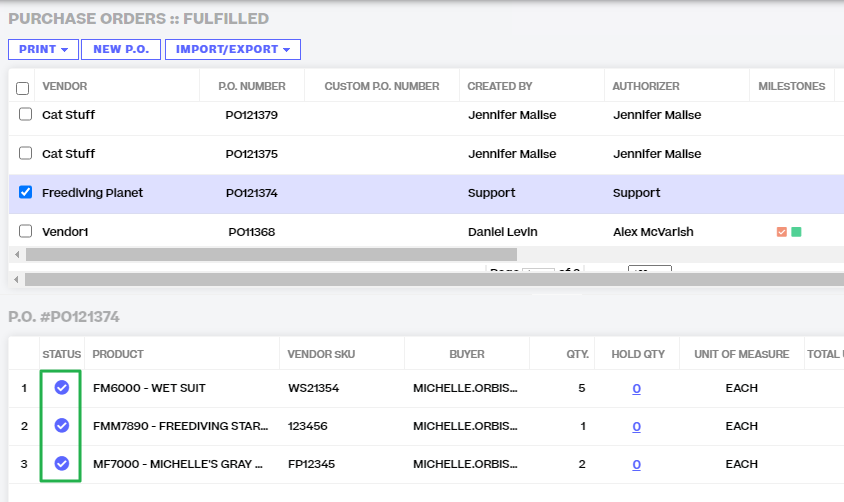
Closed Short
If there were any items in the P.O. that were voided while others were received, the P.O. will move into this status.
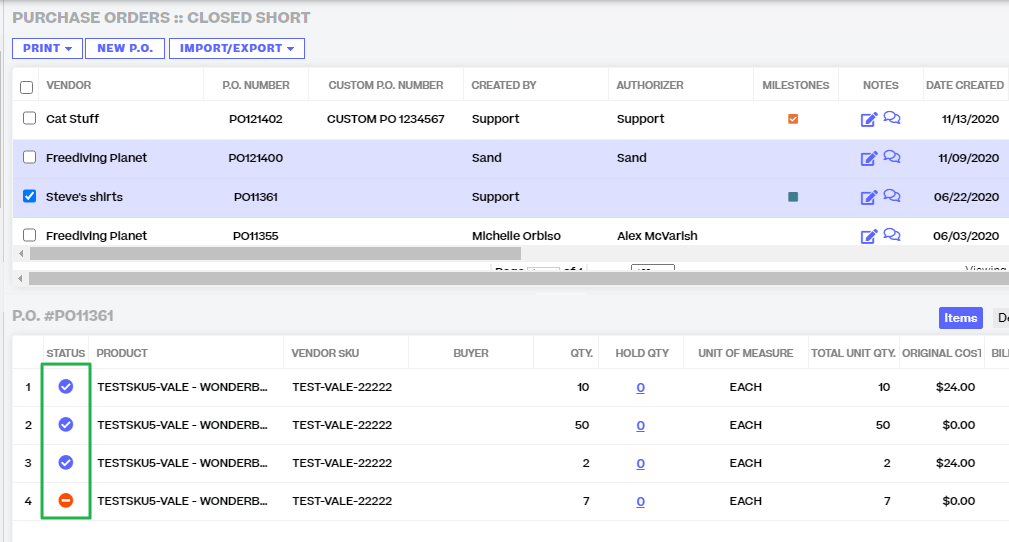
Voided
If all line items were voided, or the entire P.O. is voided, then the P.O. will move into this status.
Canceled
If all line items were canceled, or the entire P.O. was canceled, the P.O. will move into this status.
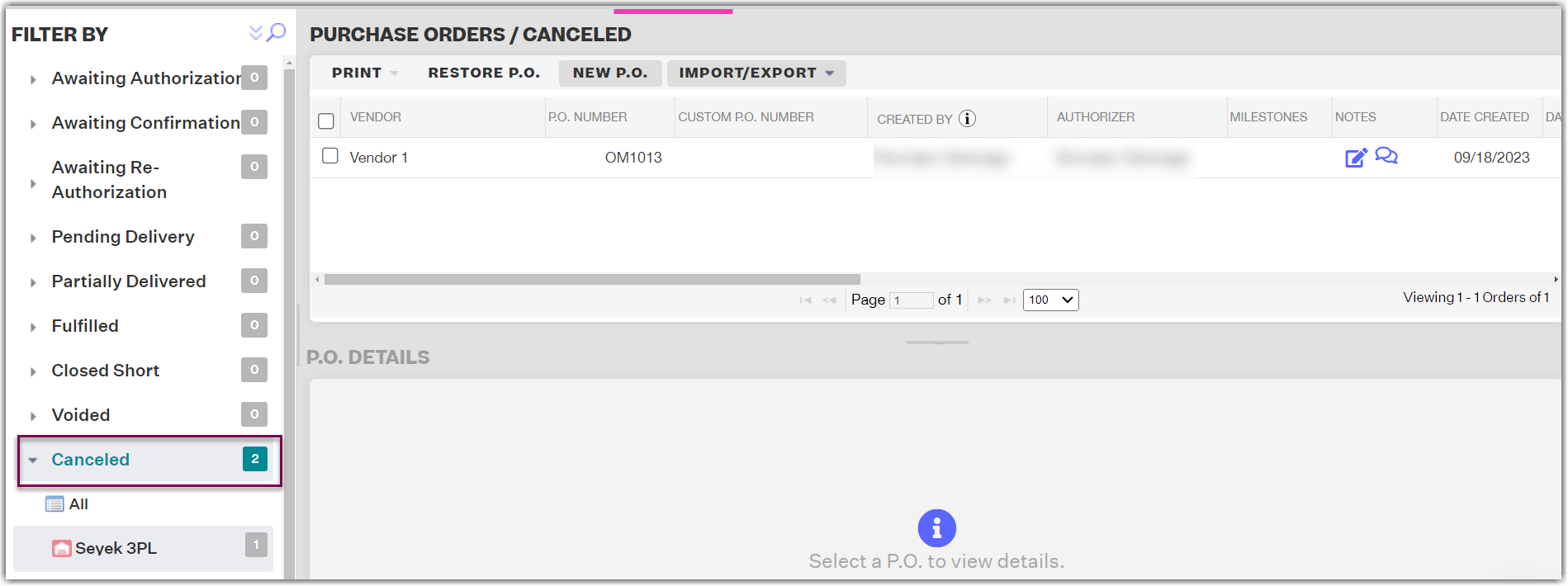
Any changes made to a P.O.’s costs after it’s been fulfilled will update on the analytical end.