Integrating Endicia
1.7 min read
|Order Manager offers out-of-the-box integration with various shipping providers, including Endicia, UPS, FedEx, and DHL eCommerce.
For general instructions on adding a shipping provider to Order Manager, see Adding Shipping Providers.
How To Add Endicia as a Shipping Provider
Step 1: In the Settings Module, click the tab for Shipping Providers, then the + New Shipping Provider button. Select Endicia from the list of shipping providers.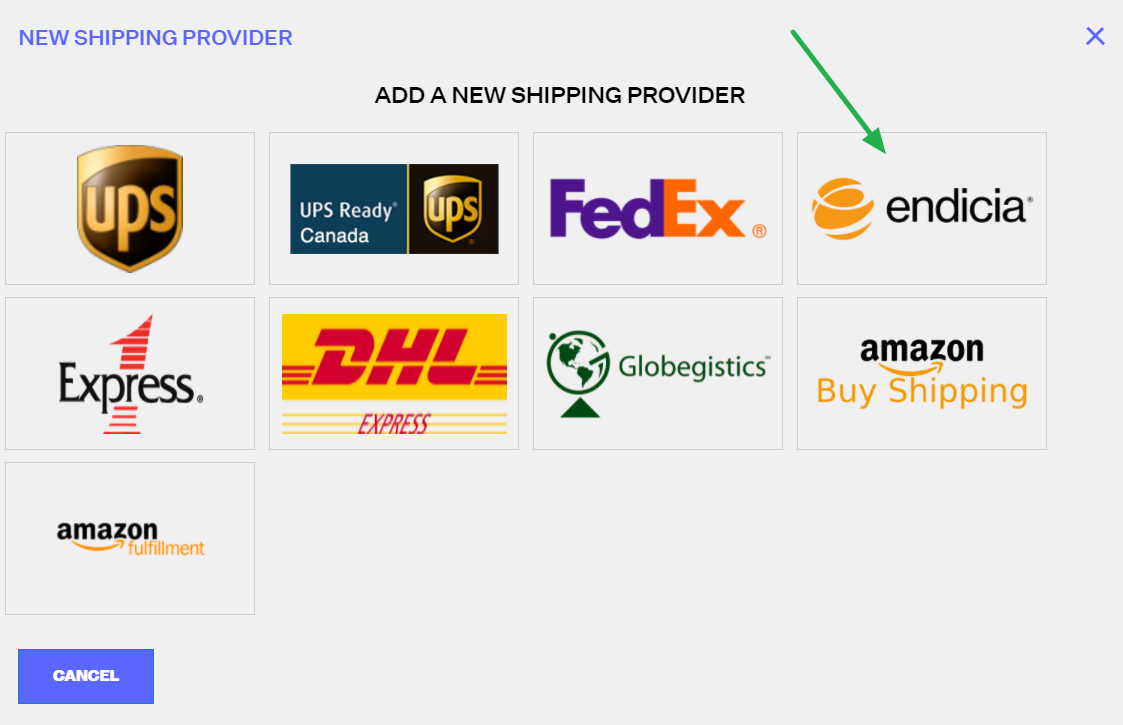
Step 2: In the Choose Endicia Integration Account Type window, you will be given the option to integrate your current Endicia account or open a new one.
If you choose to use your existing Endicia account, skip ahead to Step 4.
If you choose to open a new Endicia account, advance to Step 3.
You can still open a new Endicia account if you want to, even if you already have an existing one. Your Endicia account representative can assist you in transferring your negotiated rates from your old account to the new one.
Step 3: If you DO NOT have an existing Endicia account, but DO have Negotiated/Contracted rates via USPS, Endicia provides a different registration process to transfer over negotiated rates. You should NOT sign up for a new account directly through Order Manager. Using this link - you will be able to have your Negotiated/Contracted rates transferred to Endicia. It will take up to 24 hours for the rates to reflect in your new Endicia account.
If you do not have special rates, you should sign up directly through Order Manager by following the below steps. You will get the agreed-upon “Postal Preferred Rates” when you sign up directly through the system.
In the Endicia Integration window, click the Sign Up with Endicia button which will take you to Endicia's website to get started by entering the information required by Endicia. Once you have created your new account in Endicia, repeat Steps 1 & 2 then move on to Step 4.
Step 4: In the Endicia Integration window, enter your Endicia username in the field for the Account Number and enter your passphrase, then click Verify Integration. If the combination entered is verified through Endicia, you will receive a positive confirmation and can specify a Shipping Provider name for internal reference. You can always edit this name in the future.
Your Endicia username is your Account Number, and your Endicia account password is your Passphrase.
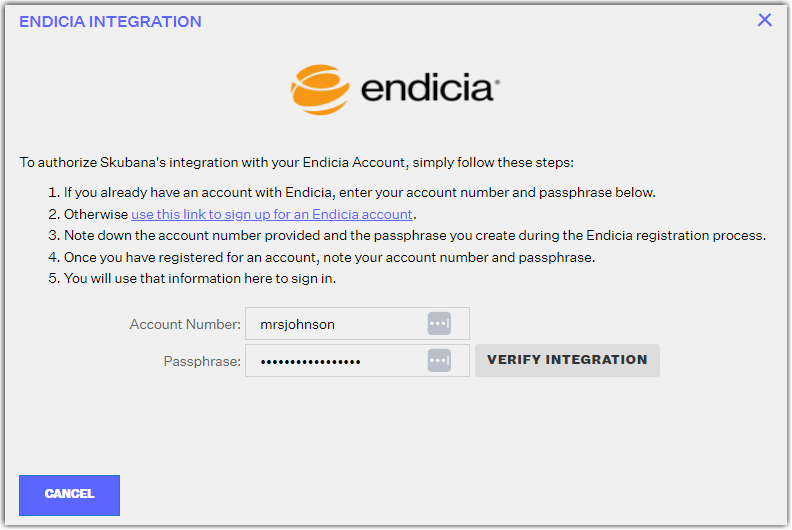
Step 5: Click Finish to close the Endicia Integration window, and then go back to the Shipping Provider page, where you will see Endicia added to your list of shipping providers.
At this point, you can click Edit for the Endicia account to change or select the following inputs:
- Provider Name
- Enable Pay-On-Use Return Labels
- Allow to Override Address Verification Warnings and Ship Orders
- Reset your Endicia account passphrase
You can also click the Configuration Payment button to recredit your account manually, set up push alerts, and allow auto recredits for the account.
