Paste from CSV - PO Import
1.0 min read
|Overview
This article provides a guide on how to paste purchase orders from a CSV file.
NOTE
The following is merely just a copy and paste, but you need to maintain the formatting for a successful paste. You are not importing anything.
How-to Guide
- Go to Purchasing module.
- Click New P.O.
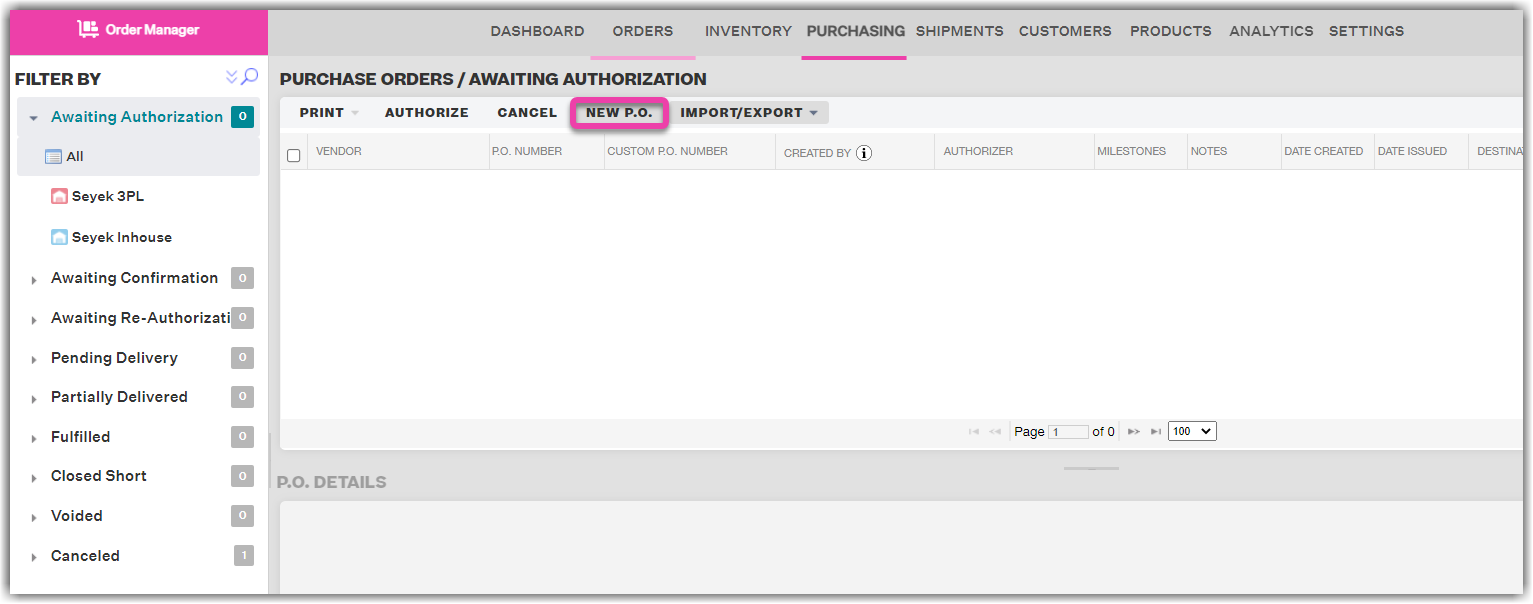
3. Select the vendor you wish to create a PO with.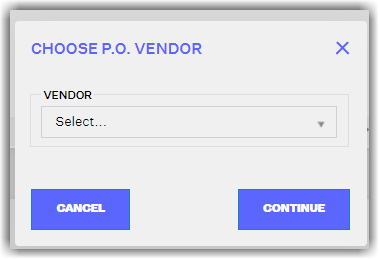
4. Populate the required information under PO Details (To Destination, Confirm By).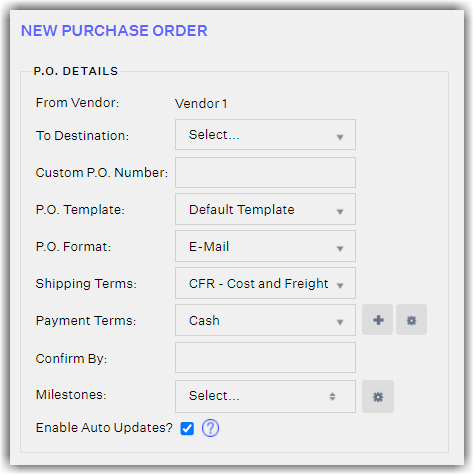
5. Populate any Shipping or Aggregate costs, remember these are costs that will be evenly distributed amongst all the line items and quantities.
6. This is the step where you will initiate the bulk paste. In the "Add Item" section, click Paste From CSV.

7. You will be prompted with this window.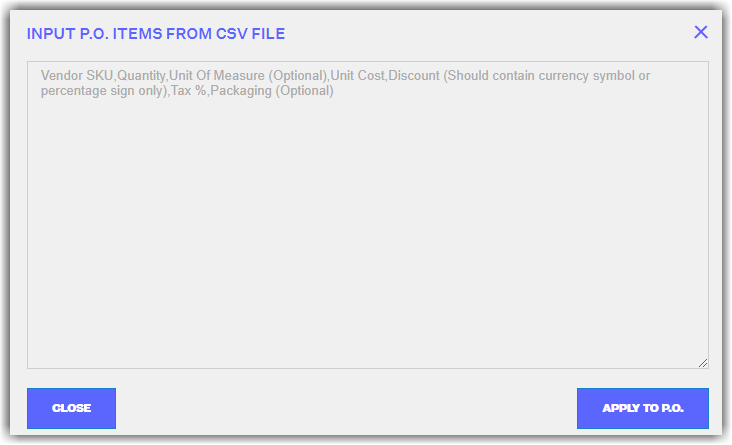
8. Using the “PO Paste as CSV” template , populate all the info needed for this "Paste".
- Column A: Vendor SKU - SKU associated to the master sku with the respective vendor
- Column B: Quantity
- Column C: Unit of Measure (Each, or the customer measurement you created)
- Column D: Unit Cost, the cost of your product, If no value, put 0 cannot be blank.
- Column E: Discount - must either start with a $ or end with a % followed by value. If no discount please put $0 or 10%, If no value, put 0 cannot be blank.
- Column F: Tax% - just input a value, no symbol. If there is no value, put 0 cannot be blank.
- Column G: Packaging - optional, you can leave it blank
9. Now save this as a CSV.
10. Open the newly saved CSV and open as a TXT/Wordpad file
11. Copy all the data WITHOUT headers and paste into the window from Step 7.
12. Click Apply to PO.
13. Save the PO or Save and Authorize the PO.
