Integrating QuickBooks Online and Order Manager
2.7 min read
|Integration of Quickbooks Online and Order Manager is coming soon to all users of Order Manager. Currently, the integration is in beta; you may reach out to your Customer Success Manager if you wish to join the beta program. This article guides you on integrating QuickBooks Online and Order Manager. To learn more about the integration, please visit the Understanding integration of QuickBooks Online and Order Manager article.
Connecting Order Manager and QuickBooks Online
Step 1: Log in to app.extensiv.com/login
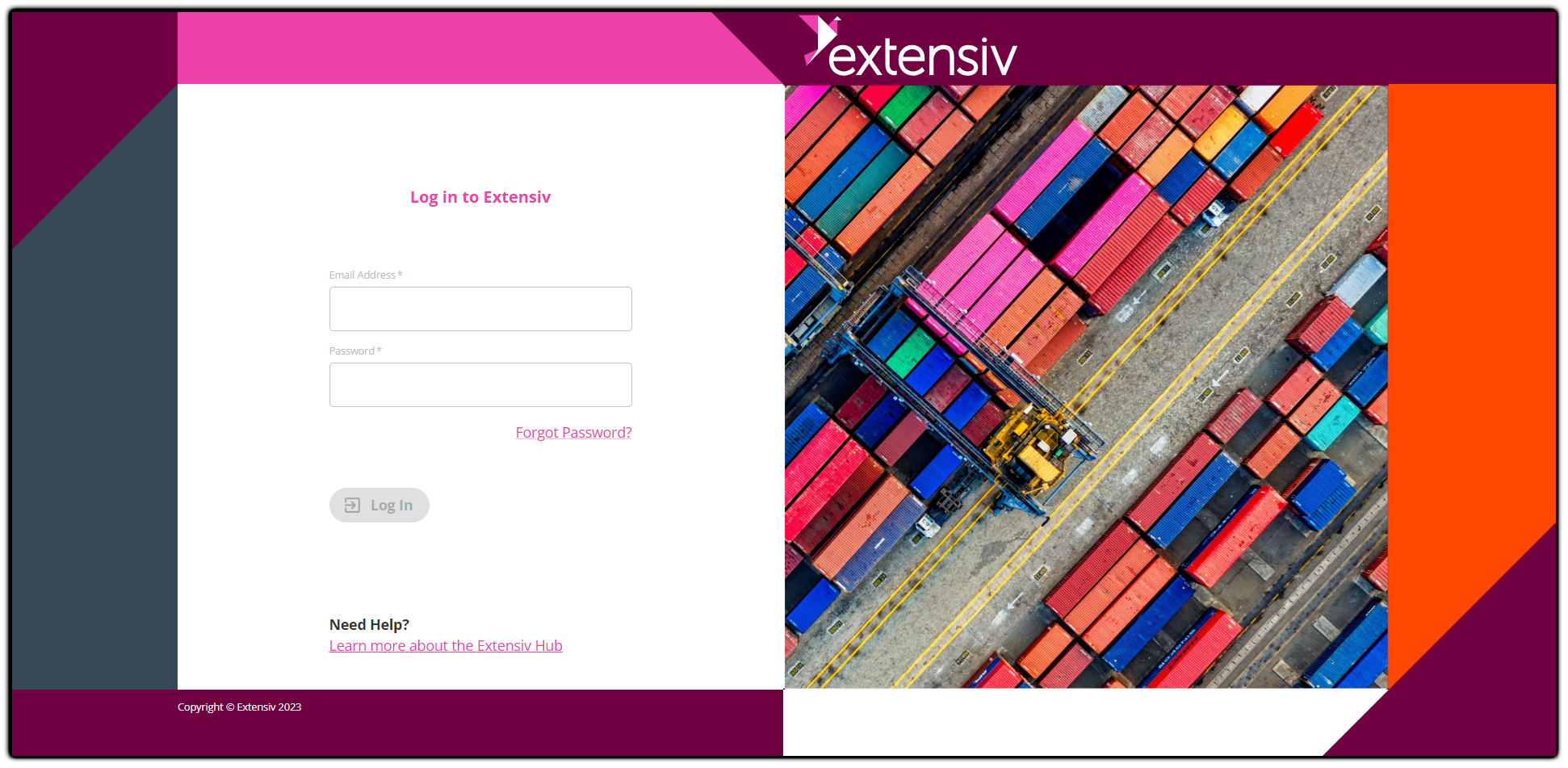
Step 2: Click the Accounting Integration tile
If you can't see the Accounting Integration tile, please ask your Customer Success Manager for access to this tile.
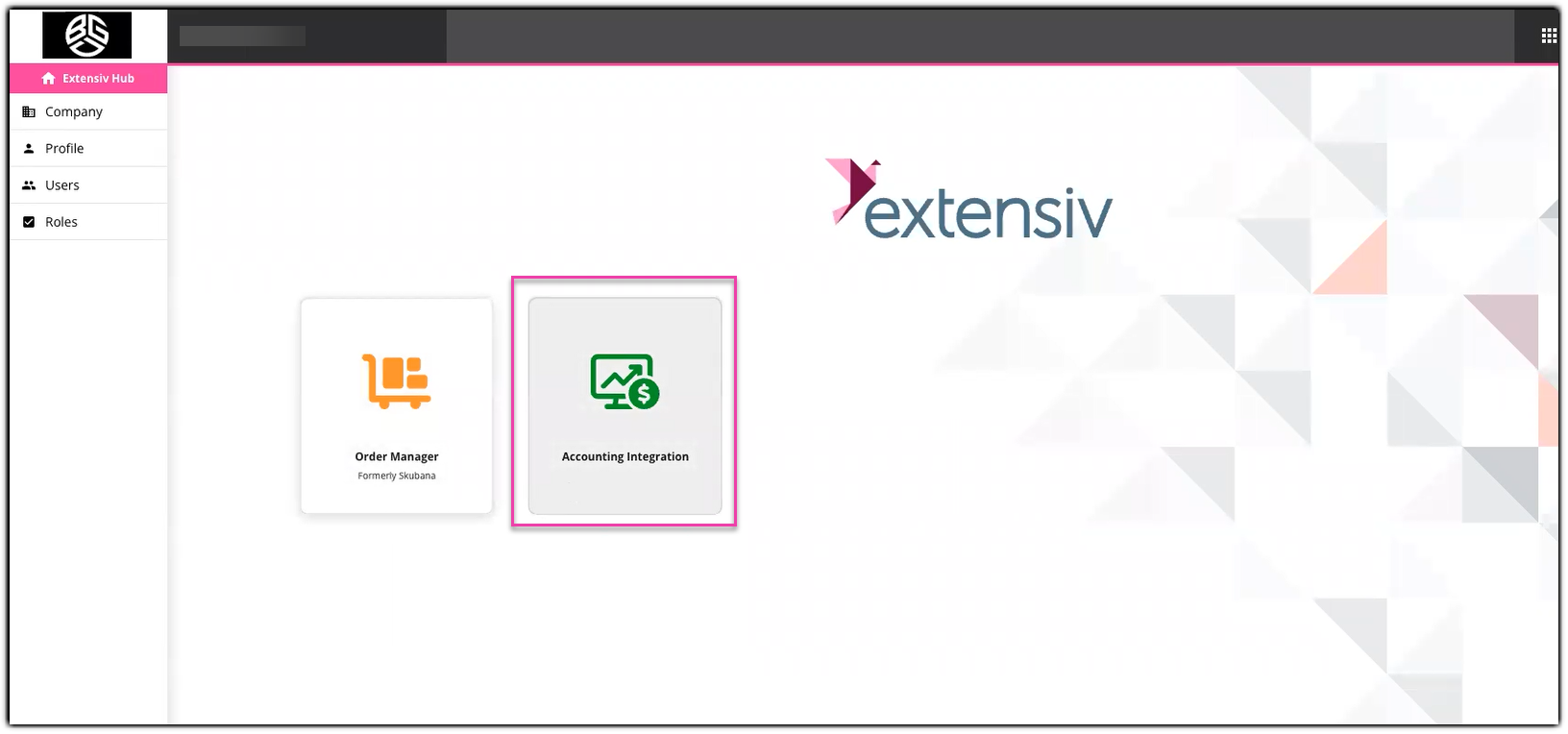
Step 3: Click Setup Integration button
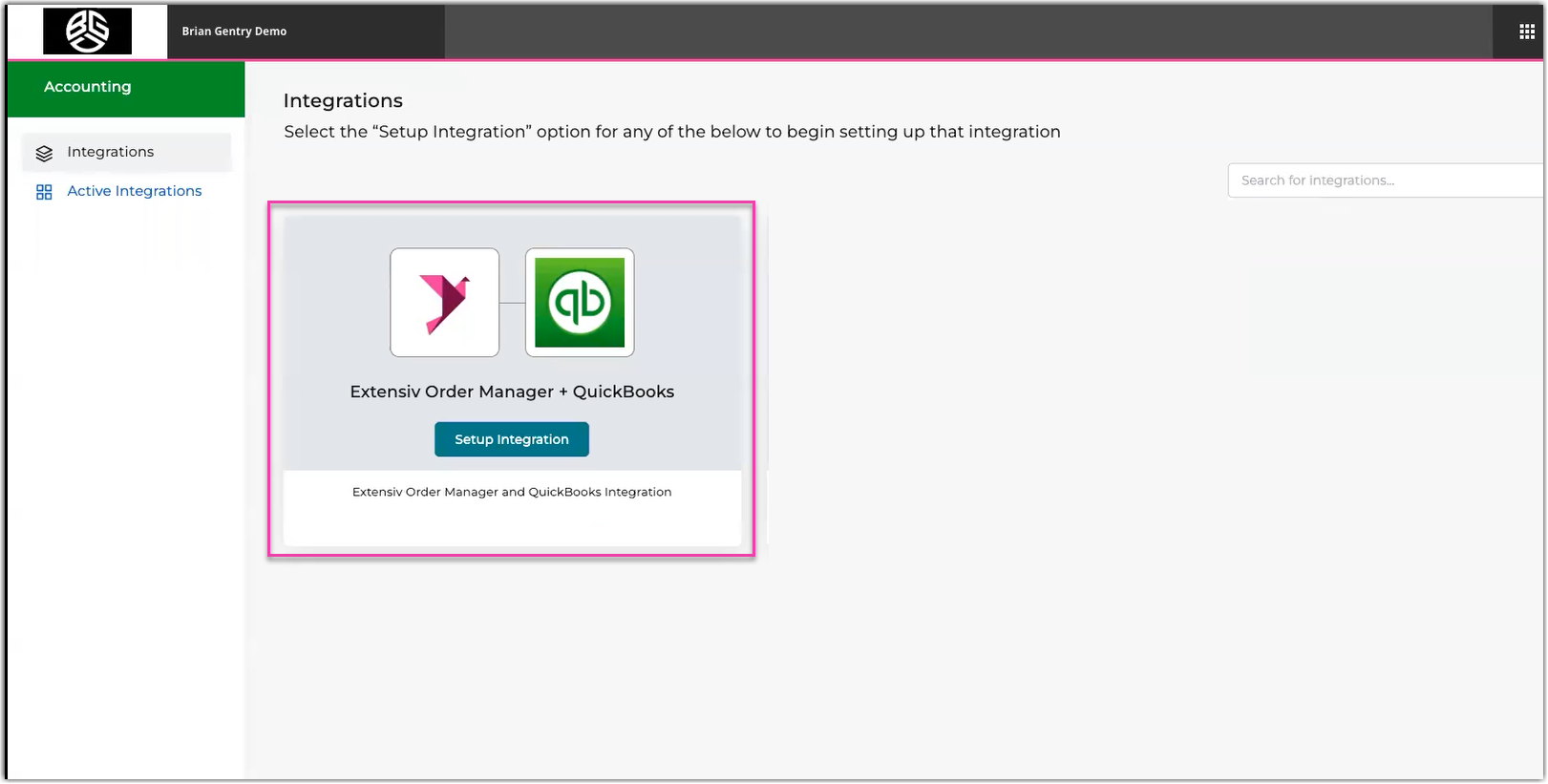
Step 4: Input Integration Name, and then click Save button
This is the Integration Name format: Brand Name/Company Name - QBO.
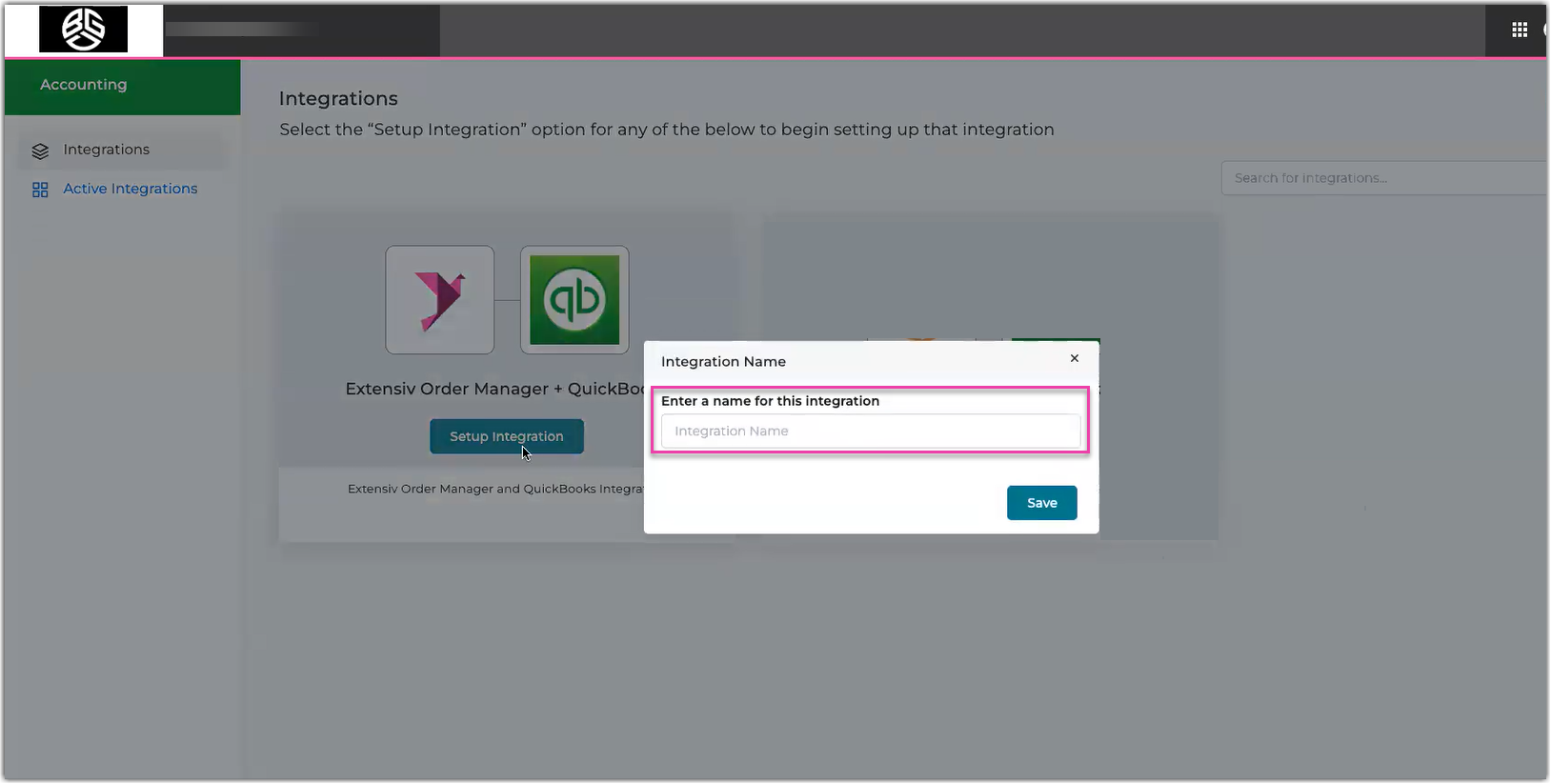
Step 5: Select Add New Extensiv Order Manager Account option to connect Order Manager
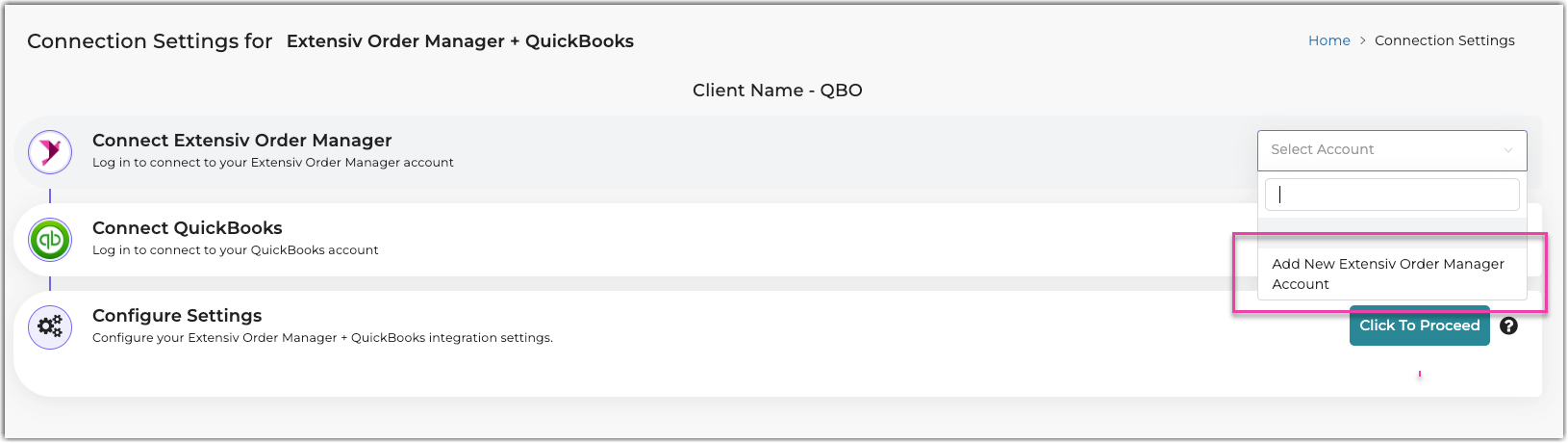
Step 6: Input Account Name, and then click Connect Now button
This is the Account Name format: Brand Name/Company Name - OM.
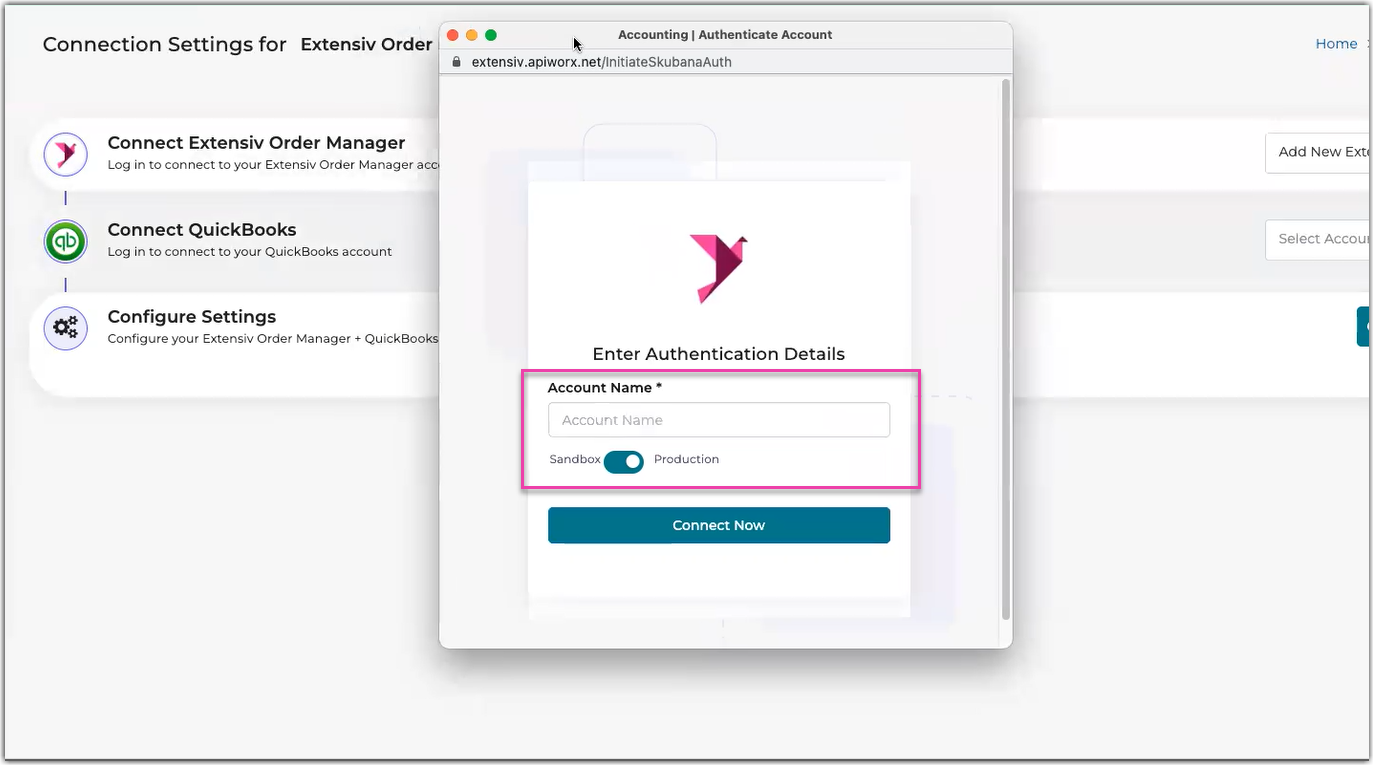
Activate toggle for Production when working in the production environment of Order Manager.
Step 7: Click Install button
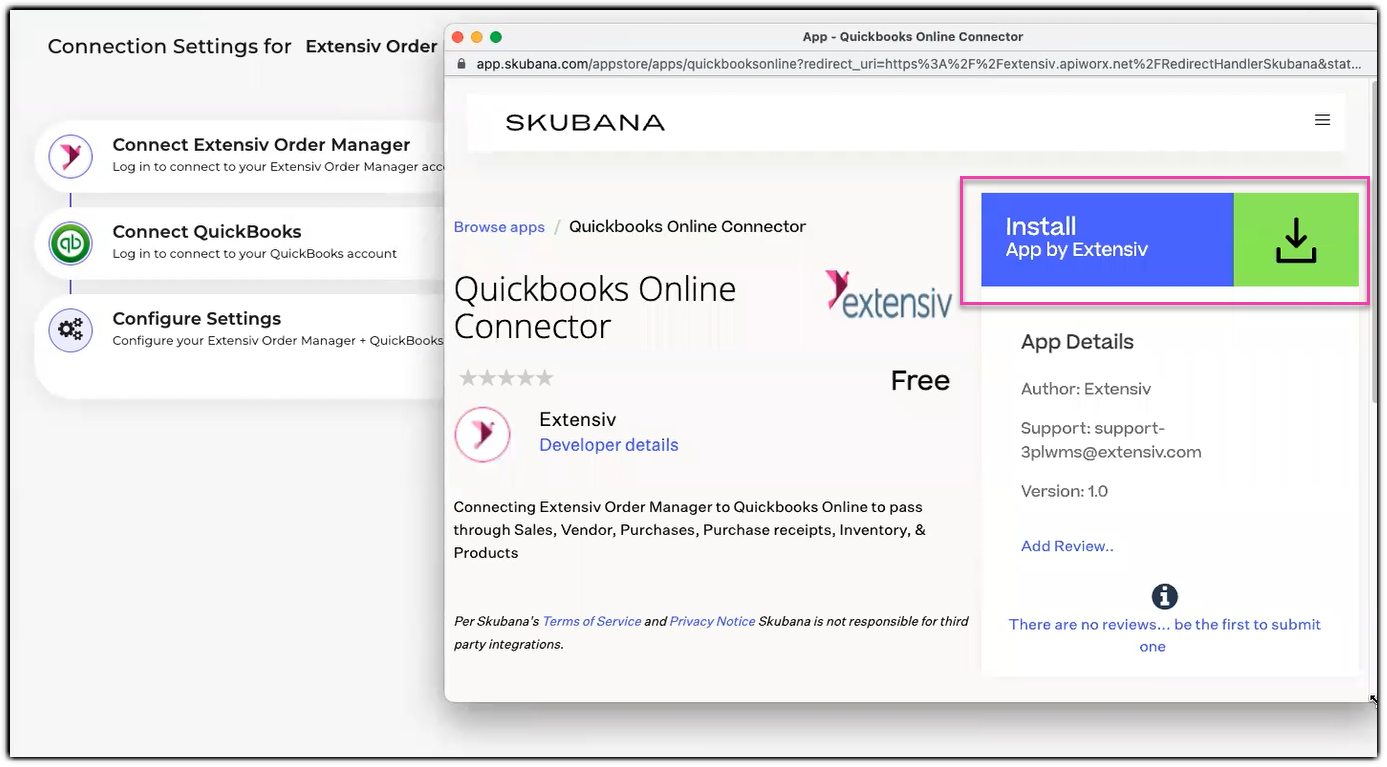
Step 8: Click Accept and Install button
Step 9: Select Add New QuickBooks Account option to connect QuickBooks Online
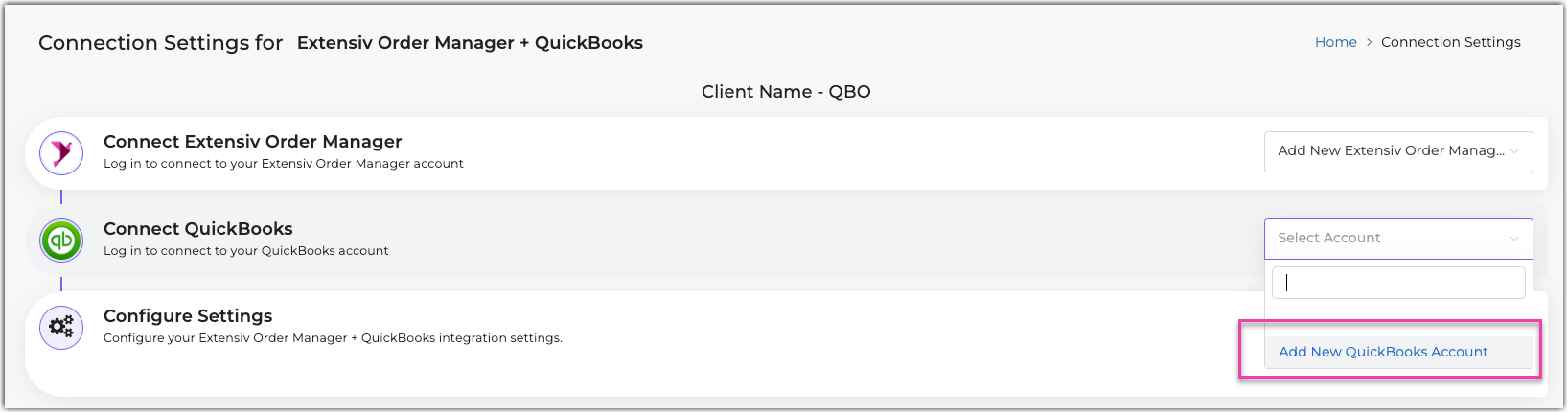
Step 10: Input Account Nick Name, and then click Connect Now button
This is the Account Nick Name format: Brand Name/Company Name - QBO
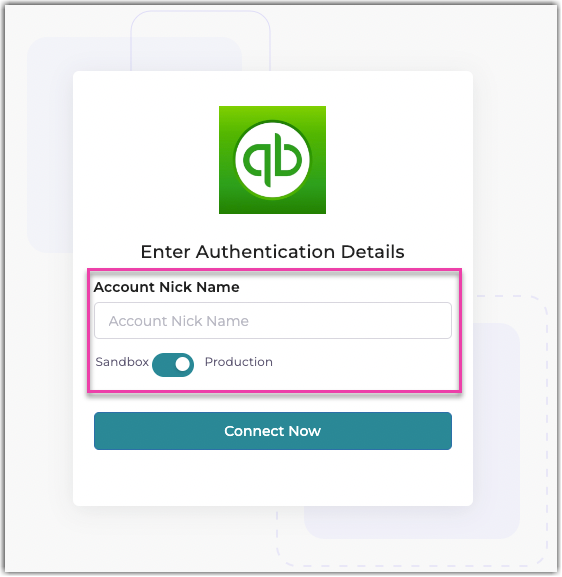
Activate toggle for Production when working in the production environment of QuickBooks Online.
Step 11: Log in your QuickBooks Online account, and then click Sign in button
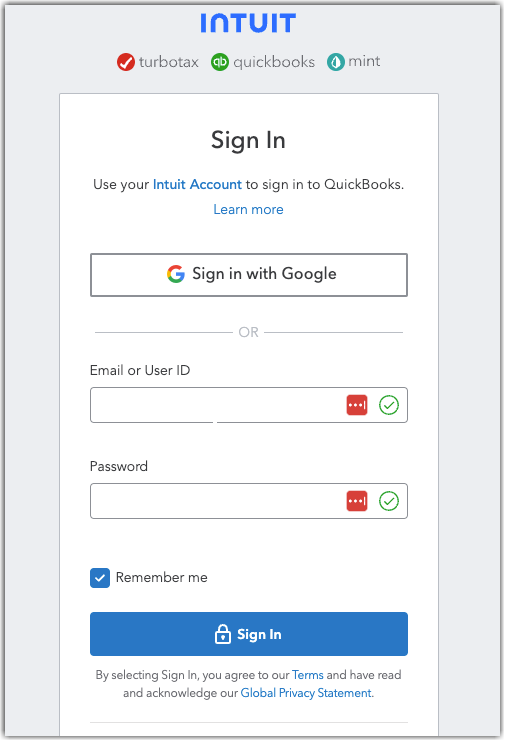
Step 12: Click the Click to Proceed button
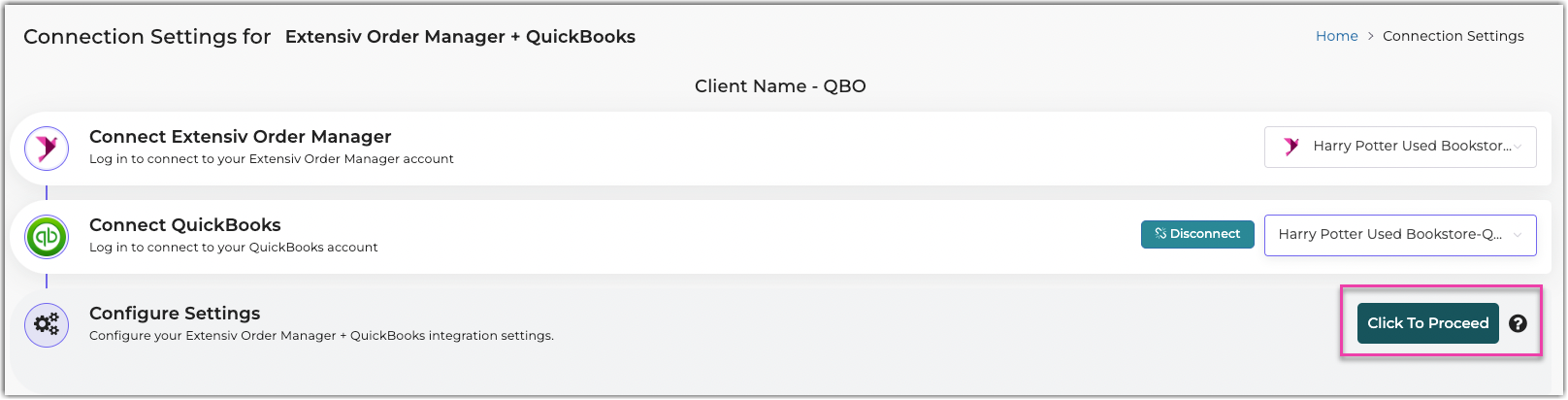
Configuring Order Manager and QuickBooks Online
The configuration is based on your requirements. You can only start the configuration after connecting Order Manager and QuickBooks Online.
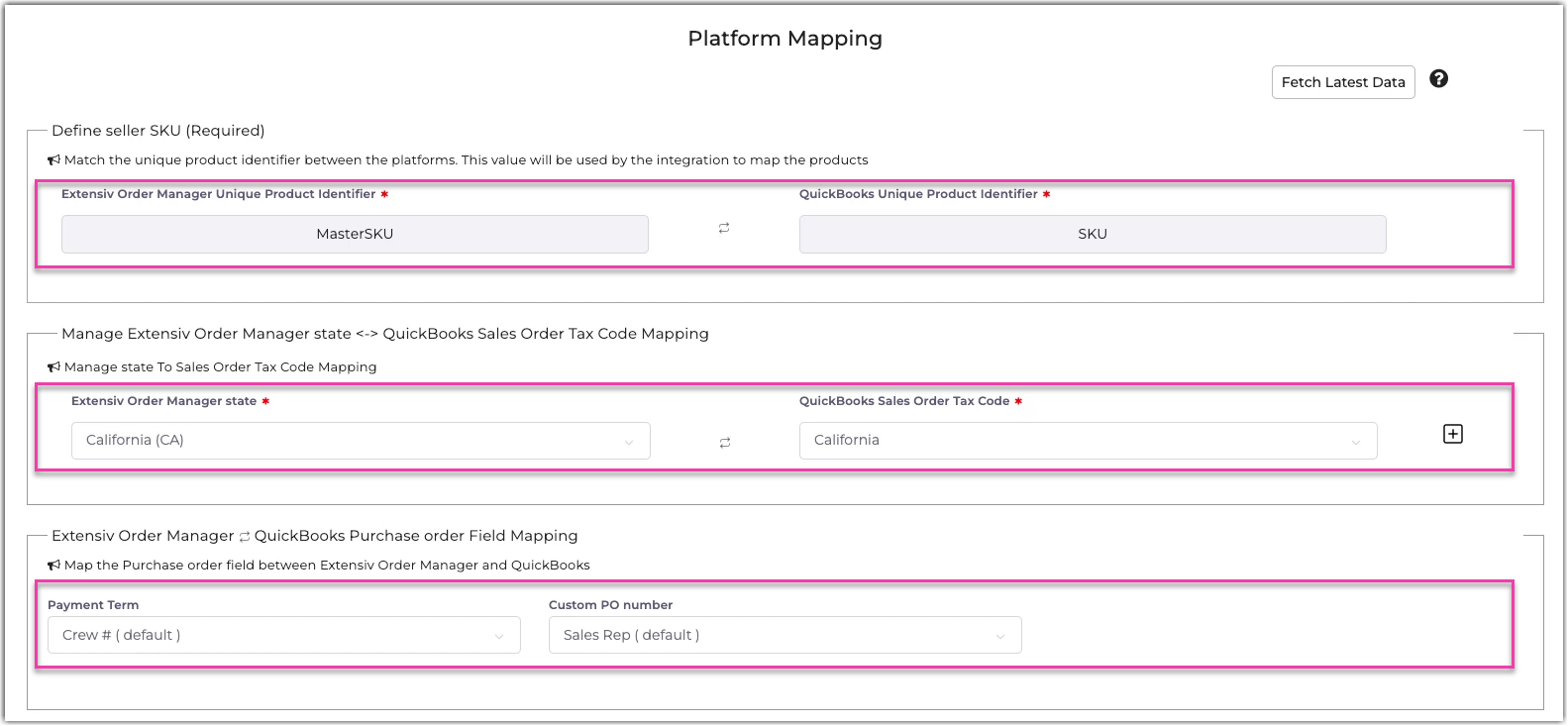
Step 1: Define Seller SKU
Currently, MasterSKU for Order Manager is map to the SKU field in QuickBooks Online.
Please note that QuickBook Online requires a unique Product Name. Order Manager allows you to reuse a Product Name. The sync fails if you do not meet this condition.
Step 2: Manage Extensiv Order Manager State to QuickBooks Sales Order Tax Code
Quickbooks Online requires a Tax Code for all Sales Receipts. In this section, you can map the United States in Order Manager to the available Tax Codes in Quickbooks Online. A default will also be available for any mappings that are missed.
Order Manager does not host tax code data, however, passes through the financial data from the sales channel(s). This data will also be pushed to Quickbooks Online.
Step 3: Select Extensiv Order Manager to QuickBooks Purchase Order Field Mapping
In this step, you can map the Payment term and Custom PO number fields in Order Manager to custom fields in QuickBooks Online. This is an optional step to include additional information on the Purchase Order in QuickBooks Online.
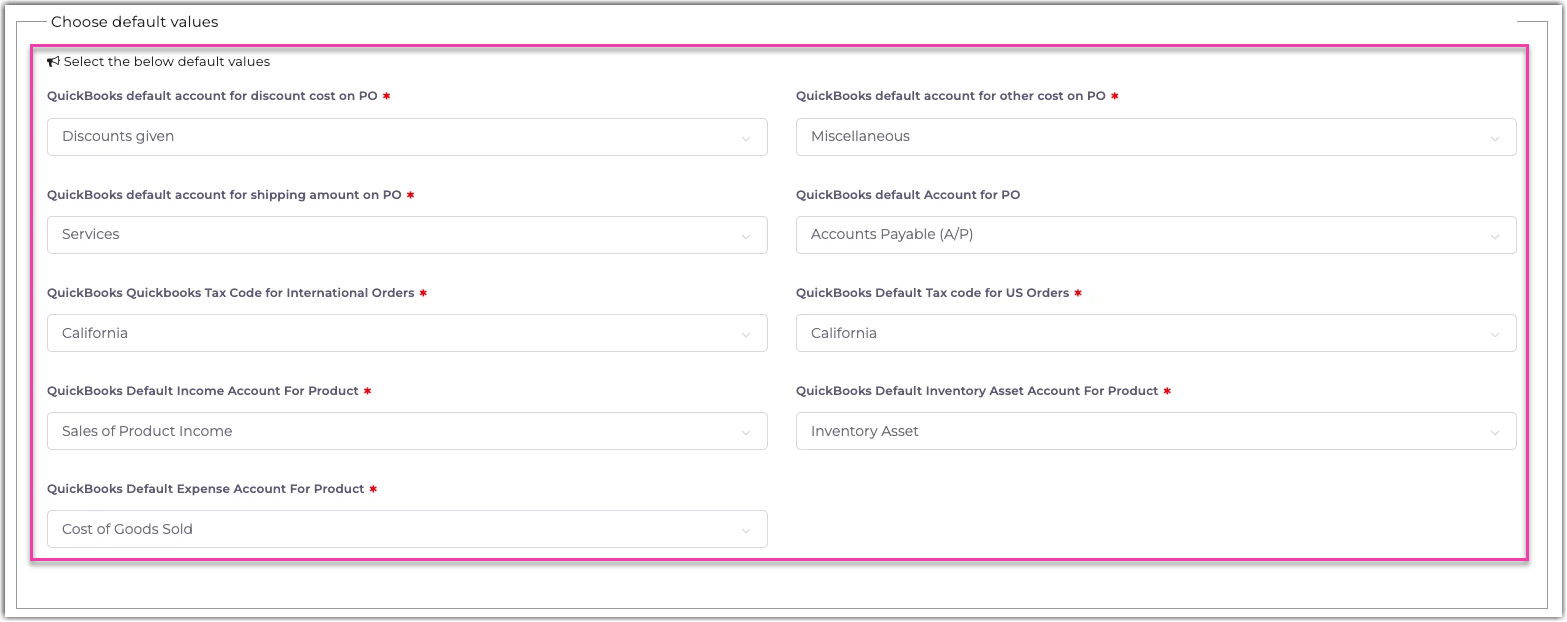
Step 4: Choose default values for General Ledgers Accounts
You need to review and select each default value that you want to map. You may want to work with your accountant or finance manager to ensure the correct default value. The selection may differ depending on your QuickBooks Online account.
The following defines the fields:
Field |
Description |
| QuickBooks Default Account for Discount Cost on PO | GL Account in Quickbooks where the Discount Costs from the Purchase Order must sync. Expense Category for Discounts is required in your QuickBooks. |
| QuickBooks Default Account for Other Cost on PO | GL Account in Quickbooks where the Other Cost from the Purchase Order must sync. Expense Category for Other Costs is required in your QuickBooks. |
| QuickBooks Default Account for Shipping Amount on PO | GL Account in Quickbooks where the Shipping Amount from the Purchase Order must sync. Expense Category for Shipping Costs is required in your QuickBooks. |
| QuickBooks Default Account for PO | GL Account in Quickbooks where the Accounts Payable from the Purchase Order must sync. |
| QuickBooks Tax Code for International Orders | International tax code mapping is provided for orders outside the United States; a default tax code mapping will sync with the order in QuickBooks Online. The amount paid on the sales channel will still sync to QuickBooks Online, but the tax code is required for QuickBooks Online. |
| QuickBooks Default Tax Code for US Orders | This mapping is used when you haven't not mapped the states with the QuickBooks Online tax code; it means the default tax code will sync with the orders. Moreover, the tax code is required, but the amount of tax charged will flow in from Order Manager. |
Step 5: Select PO Go Live Date, and then select Sales Order Go Live Data
Step 6: Select Inventory Chanel Filter Sync
Extensiv recommends to select all chann so that you can see all available information.
Step 7: Select Save Mapping
