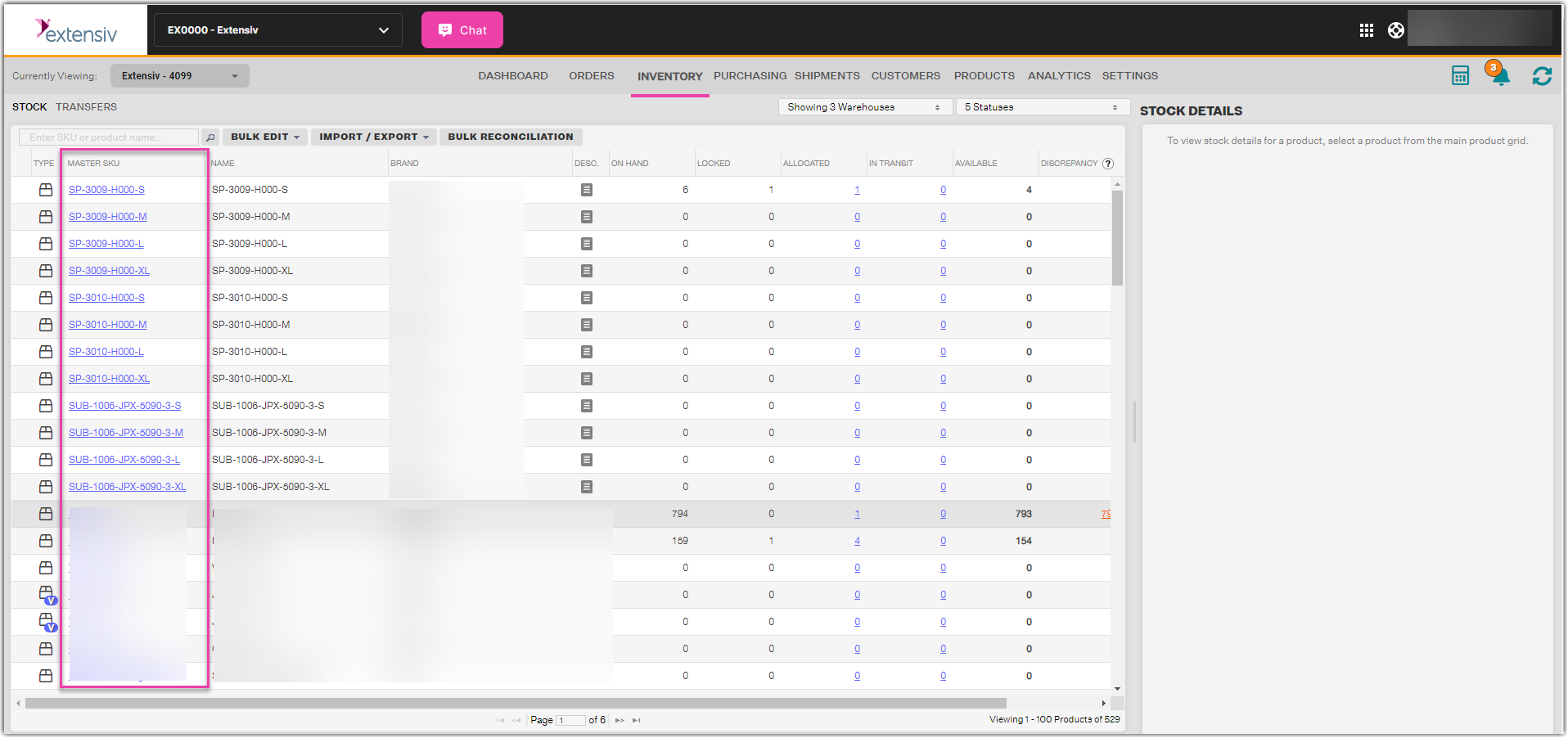Creating Auto-Reorder Rules
2.4 min read
|Extensiv Order Manager uses Auto-Reorder rules to calculate when to auto-generate POs for your vendors for inventory replenishment purposes. Please note, the Auto-PO feature must be turned on in Settings > Company Info > Purchase Order Settings. We recommend that you have at least 30 days of historical data to ensure the calculations are more accurate and prevent from having auto-POs not generated.
Creating Auto-Reorder Rules
- On the Inventory page, click the Master SKU hyperlink that you would like to have an Auto-Reorder Rule.
- The Auto-Reorder Rules tab opens by default on the Inventory Rules dialog box. The variables can be reviewed in depth on the left-hand side. Default numbers will be selected; however, you can configure the variables for this Master SKU to fit your Purchase Order needs.
Sales Velocity: This is the average number of units sold per day during a specific number of days. Order Manager will use the sales velocity to determine if the SKU should be reordered. If there is no sales velocity for this SKU, or the sales velocity is 0, Order Manager will not include this SKU on auto-POs.
For example, if you input 30 for the number of days that Order Manager will consider to calculate your current sales velocity, and you sold 150 units during the last 30 days, the sales velocity will be 5 units per day.
Days In Stock: This is how many days of inventory you want to purchase when reordering inventory from your vendor. Days in stock are based on your current sales velocity.
For example, if you input 60 days as the number of days you want Order Manager to reorder enough inventory for, and your current sales velocity is 5 units per day, Order Manager will estimate that you’ll need at least 300 units to be in stock for the next 60 days. Order Manager will also take into consideration if you’ve set the forecasted growth for this SKU to a positive or negative percentage and if there are any incoming units on stock transfers or purchase orders, and adjust the estimate accordingly.
Forecasted Growth: This is the percentage of growth in sales you expect to see for this SKU once the reordered inventory has arrived at your warehouse. The forecasted growth is applied to the days in stock.
For example, if you input a forecasted growth of 10% for this SKU and your sales velocity is 5, the Order Manager will increase this number by 10% and will estimate that you’ll need at least 330 units to be in stock for the next 60 days (if you’ve input 60 days for your days in stock).
Buffer Days: This is the number of days between the reorder date, which is when the auto-PO will be automatically generated, and the lead time, which is how long it takes (measured in days) for the reordered inventory to arrive at your warehouse. The reorder date, which is tied to the lead time of this SKU, is when you need to submit the auto-PO to ensure that the inventory arrives before the runout date.
For example, if the lead time for this SKU is 30 days, and you input 0 for the buffer days, the auto-PO will be automatically generated on the reorder date, which in this case would be 30 days before the runout date. However, if you input 7 for the buffer days, the auto-PO will be automatically generated 7 days before the reorder date, which in this case would be 37 days before the runout date. - After inputting the required information, click the “Calculate P.O. Estimates” button. This will then give you estimated information on this Master SKU that will be helpful when reordering. It will appear as follows:
- Click Save.
Creating Auto-Reorder Rules in Bulk
- On the Inventory Module header, click import/export and select import reorder rules.
- Download the template and fill it out.
- Save the template and import it in by clicking on select file and clicking continue.
The Auto-Reorder rules can be set at a global level by going to Settings > Company Info > Inventory Settings. Please note, any changes to this section will override any custom configurations done at the Master SKU level.