Multi-Channel Fulfillment
1.5 min read
|Extensiv Order Manager can fulfill non-FBA orders using Amazon FBA inventory through a process called multi-channel fulfillment (MCF). If a product is out of stock at your warehouse, but in stock at Amazon, multi-channel fulfillment allows you to continue fulfilling orders by routing them to Amazon.
This can be done manually through the Orders module or automatically via orderbot.
Manually Setting an Order to Multi-Channel Fulfillment
You can manually set an order to multi-channel fulfillment by completing the following steps:
- In the Orders module, click into the checkbox next to the order to select it.
- Navigate to the Order Fulfillment panel on the right side of the screen.
- Change the Fulfillment method to Multi-Channel.
- Change the Source to the Amazon sales channel you would like the order to be fulfilled by (Amazon will use the FBA inventory for this Amazon sales channel).
- Select the Shipping Service.
- Select the Fulfillment Type.
- Click the Save button.
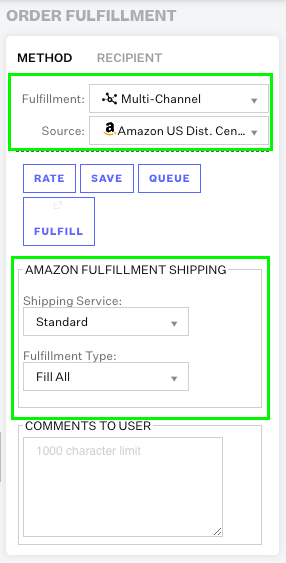
Automatically Setting Orders to Multi-Channel Fulfillment via Orderbot
Extensiv Order Manager can also automatically set orders to multi-channel fulfillment via orderbot. Below is an example orderbot:
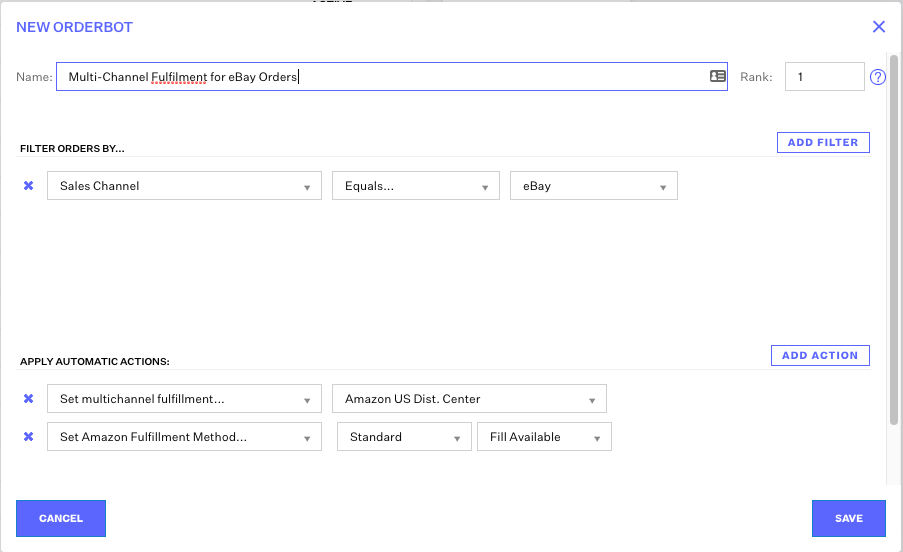
- Filters: Select the filters that will be used to determine which orders are set to multi-channel fulfillment. In the screenshot above, the filter for the sales channel is set to eBay, which means that this orderbot will set eBay orders to multi-channel fulfillment.
-
Actions: There are two actions that need to be added for multi-channel fulfillment.
- Set multichannel fulfillment - This action will prompt you to select the Amazon Distribution Center where the order will be fulfilled from.
- Set Amazon Fulfillment Method - This action will tell Amazon which fulfillment method should be used for this order. The first dropdown allows you to select the service: Standard, Expedited (2-3 days), or Priority (Next Day). The second dropdown allows you to select the fulfillment type:
- Fill All: Fulfill all order items that can be fulfilled and put any that cannot be fulfilled on hold. The items that are on hold will be shipped when stock is available at Amazon.
- Fill Or Kill: If all order items can be fulfilled, fulfill the order. If all order items cannot be fulfilled, cancel the order.
- Fill All Available: Fulfill all order items that can be fulfilled and cancel any order items that cannot be fulfilled.
Once the filter(s) and actionsare added to this orderbot, click the Save button. In the example above, this orderbot will automatically fulfill all eBay orders from the Amazon US Distribution Center using standard shipping and fulfilling all order items that can be fulfilled and cancelling any order items that cannot be fulfilled.
