Adding BigCommerce as a Sales Channel
1.3 min read
|
Order Manager offers out-of-the-box integrations with various sales channels. For general instructions on how to add sales channels to Order Manager, see Adding Sales Channels.
To add BigCommerce as a sales channel, follow the steps below. For the integration to be successful, your browser must allow third-party cookies. Enable third-party cookies before following these steps. Since Order Manager recommends disabling third-party cookies, you can go back and disable third-party cookies once the BigCommerce sales channel has been added.
- Launch Order Management from Extensiv Hub.
- Go to the Settings module.

- Click on Sales Channels.
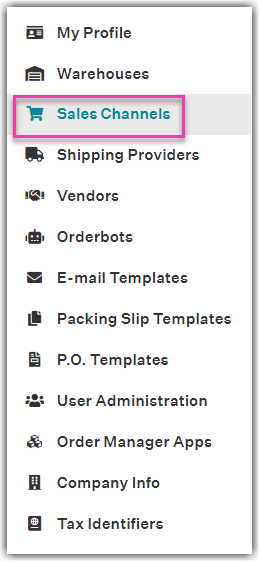
- Click on the New Channel button. Then, select BigCommerce from the list.
- If you don't want Order Manager to begin downloading BigCommerce orders immediately, select the checkbox next to "Create channel as deactivated" in the New Sales Channel window.
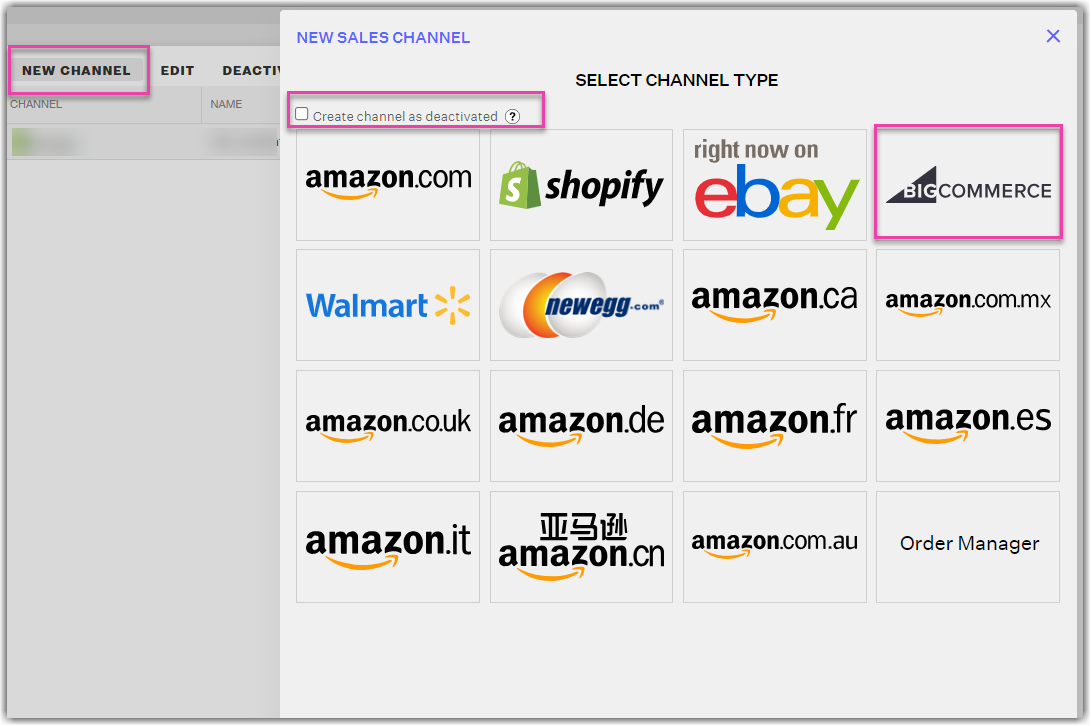
Once BigCommerce has been added as a sales channel and you're ready to begin downloading orders into Order Manager, you will need to go to Settings, click on Sales Channels, click into the row for the BigCommerce sales channel, and click on the Activate button.
However, if you want to start downloading BigCommerce orders immediately, you can leave the checkbox next to "Create channel as deactivated" unselected.
- In the BigCommerce Integration window, click the login to your Bigcommerce store link. This link will redirect you to BigCommerce webpage.
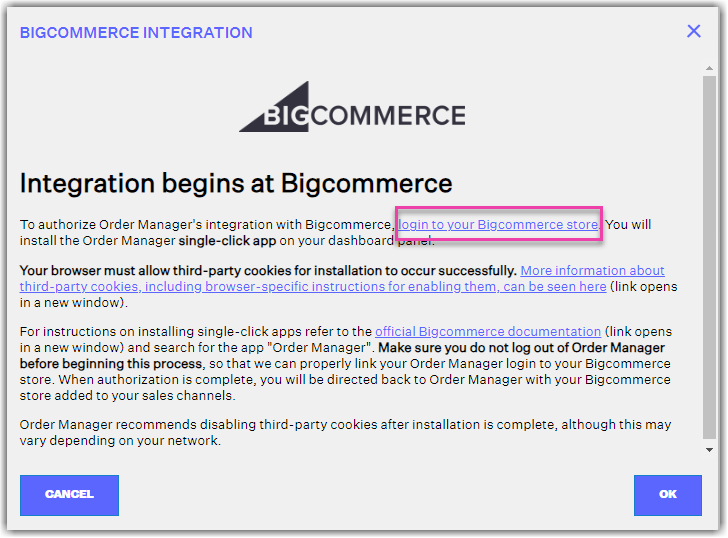
- After you're redirected to BigCommerce, log in to your BigCommerce account and click on Apps.
- On the Apps page, click on the BigCommerce.com/Apps button.
- In the BigCommerce App Marketplace, search for Order Manager and select the Order Manager app to be redirected to the Order Manager app page.
- On the Order Management page, click the GET THIS APP button to start the authorization process. You'll be prompted to choose an existing BigCommerce store or create a new BigCommerce store. Only select the option to create a new BigCommerce store if you haven't set up your BigCommerce sales channel yet.
- If you select an existing BigCommerce store, select the store you want to connect to Order Management and click on the Install button.
- Click the Confirm button to allow Order Manager to access your BigCommerce store.
Once the Order Manager app is installed, go back to Order Management, click on the Settings module. Then, click on Sales Channels to see your BigCommerce sales channel in Order Manager.
