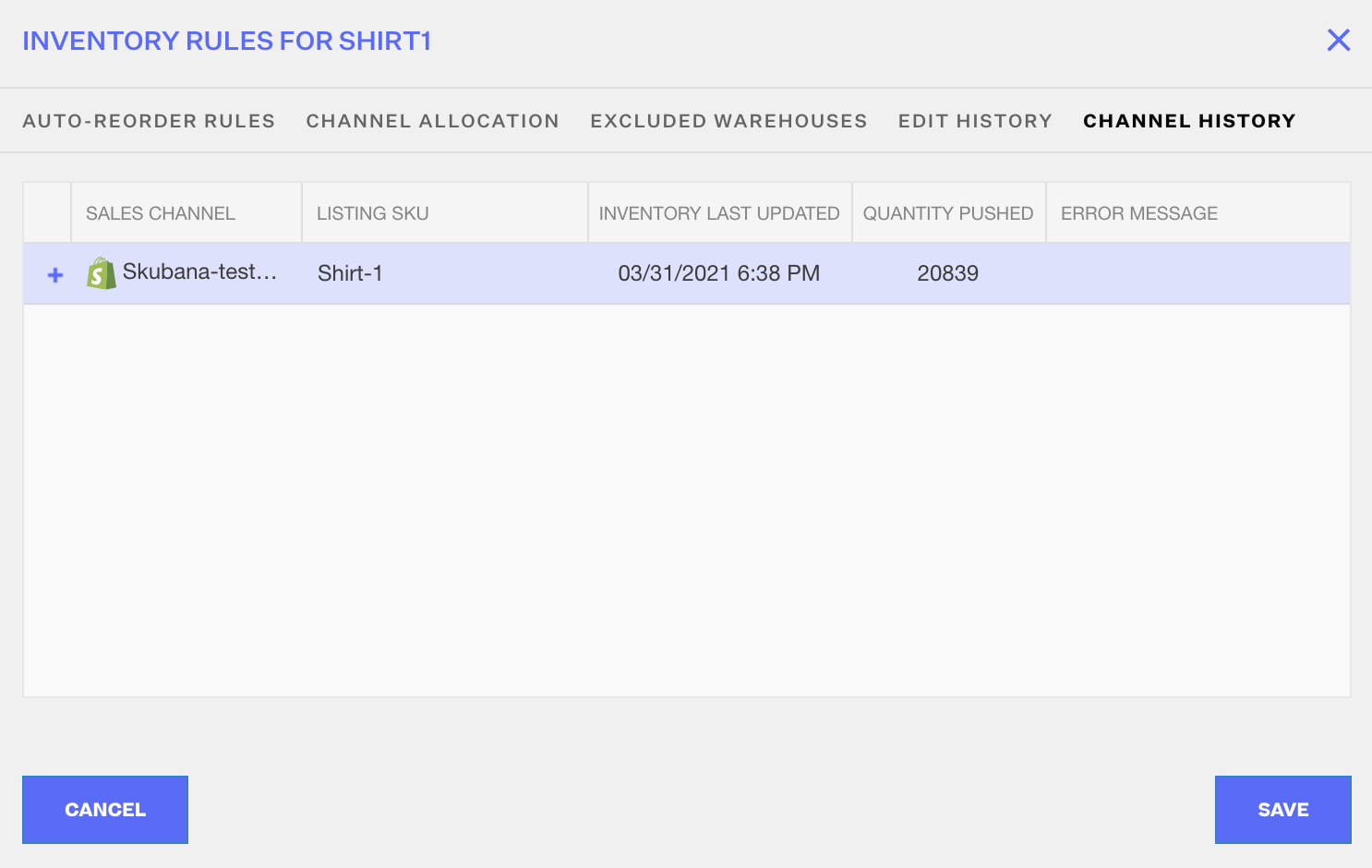Inventory Rules per Master SKU
3.6 min read
|Overview
This article explains the items you need to configure for your inventory rules per Master SKU
How-to Guide
To access Inventory Rules, first go to the Inventory module. Click on the Master SKU you wish to update. This will open a window for the Inventory Rules pertaining to the selected SKU.
Click on the Master SKU you wish to update. This will open a window for the Inventory Rules pertaining to the selected SKU.
Auto-Reorder Rules
Reorder rules are calculations of when and how much to order for stock replenishment based on your sales history. In the image below, the section on the right shows how the calculations are done. The section on the left is where you enter your information in based on your selling needs and history.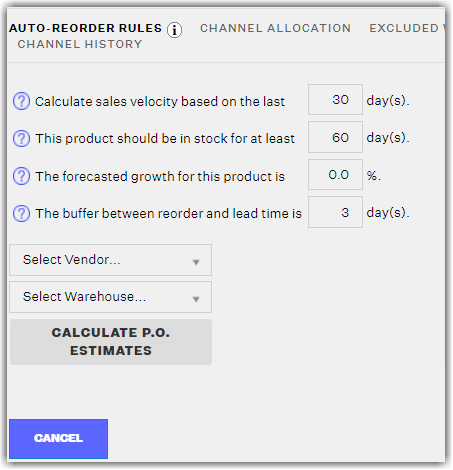
Why is this Important?
It is important because purchase orders are created based on the reorder rules that are entered here. If you are wondering why Extensiv Order Manager has not yet generated a new purchase order even though you have the Auto-PO function enabled, this would be a great place to start; if you have a very low sales velocity, and Extensiv Order Manager sees that you'll still be in stock for the next 4 months with a lead time of 60 days for this product, Extensiv Order Manager probably will not generate a purchase order until at least a month-and-a-half has passed.
Channel Allocation
The Channel Allocations functionality within Extensiv Order Manager automates available inventory allocation for products across sales channels. This allows Extensiv Order Manager users to allocate inventory to most profitable channels when inventory is running low, to limit inventory to certain channels , or even to manage scarcity for marketing purposes on certain channels.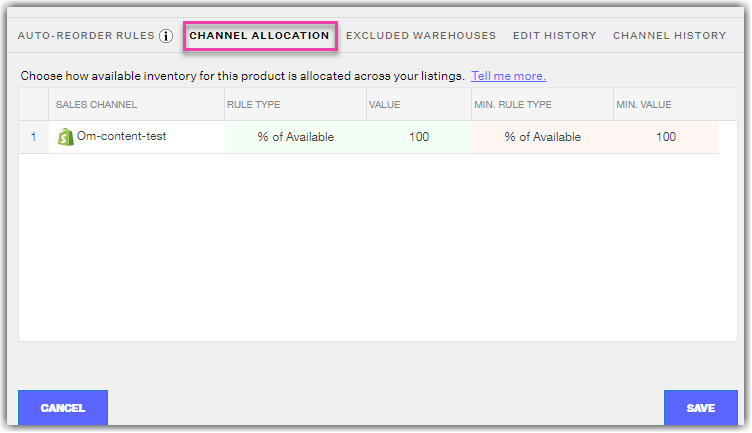
There are five columns; Sales Channel, Rule Type, Value, Min. Rule Type, and Min. Value. These are divided into green and red sections, which is in connection with the image below:
The green in the Channel Allocation section applies to the green in this stock detail chart, and the red to the red.
If stock quantity for this specific product is in the green, it means that there is sufficient inventory for the time being (defined as above the minimum level). When above minimum level, the Channel Allocation rules for the green section will apply. In the same way, when inventory is below minimum level of stock quantity for this product, the rules in the red section will apply.
There are two rule types available:
- % of Available: using this rule will apply only the percentage of available to the listing. For example, if there is a value of 10 using this rule type, it will display only 10% of total available. If there are 1,000 units of this product available, Extensiv Order Manager will communicate 100 available units to the selected sales channel.
- Max Allocation: using this rule will allocate a maximum value to the selected sales channel. For example, if there is a value of 200 for this rule type, it will reflect in the selected sales channel that 200 units are available even if there is a total available quantity of 1,000.
Extensiv Order Management only shows available inventory.
There are slight differences in the application of the rule types such that the minimum rule type is meant to restrict, or control the selling of this product when it is in the red zone. This helps in preventing the overselling of this product. Also, compared to when the inventory quantity is in the green, the minimum rule type will display the % of available or the max allocation from the minimum quantity.
For example, if inventory levels are "in the red" for a specific product, and there is a min. quantity of 100, with 100 units available.
- Using the % of available rule type with a value of 10, Extensiv Order Manager will push to the channels that there are 10 units available in stock
- If there are 10 units available, this rule will push to the sales channels that there is 1 unit available in stock
- If there are 9 units available, Extensiv Order Manager will push that the product is out of stock.
- When using the max allocation rule type, it will display the maximum quantity allocated from the minimum level quantity. If the max allocation is set to 5.
- While 100 units are available and the min. level is 100, Extensiv Order Manager will push to the sales channel that there are 5 units available
- If the available units is 90, the system will still push 5 units.
Excluded Warehouses
This is a section where you can exclude stock from a particular warehouse(s) for this specific product in the available inventory totals that are pushed to the sales channels. This means that if Warehouse A, B, and D have inventory quantities of 50 each, and you exclude Warehouse D for this particular product, the sales channels will only reflect a total of 100 units, rather than 150.
To add a warehouse(s) to this list, simply click on the drop-down menu, and select the warehouse you want to exclude, and it will automatically be added into this exclusions list. Hit Save when ready.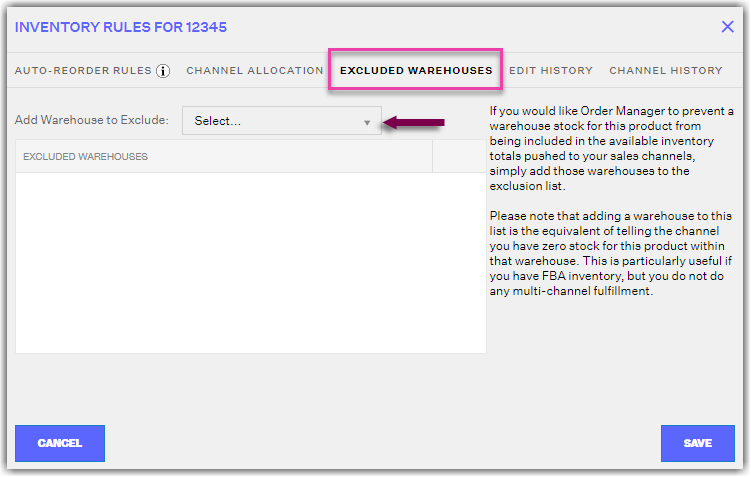
Edit History
The history logs of the Auto-Reorder Rules, Channel Allocation, and Excluded Warehouses tabs. This has nothing to do with quantity changes.
Channel History
This tab will show the last time inventory was attempted to be updated to any and all Listing SKUs for this Master SKU, for all channels. If the year of the Inventory Last Update timestamp is sometime in the 1900s, that indicates that Listing SKU has not been updated successfully before. This would be the case for manual channels as Extensiv Order Manager does not push inventory updates to manual channels, only natively integrated sales channels. If you do not see a timestamp here or you see an old date, ensure that your Listing SKUs are set to Push Inventory = On - otherwise Extensiv Order Manager won't be pushing inventory to those listings.
The Quantity Pushed amount would show you the amount of inventory that Extensiv Order Manager pushed to a listing. If the number seen here is unexpected, refer to the Excluded Warehouses list for the Master SKU and Sales Channel, as well as the Channel Allocation tab.
If an Error Message is present, it will tell you the reason why a listing was not able to be updated. This usually has to do with the Listing SKU in Extensiv Order Manager not matching exactly (capitalization matters) with the listing on the sales channel.