Resolving Missing Product Info Orders
0.8 min read
|Overview
This article provides details on how to resolve orders with Missing Product Info status in Order Manager.
How-to Guide
Orders for products that do not have a corresponding Master SKU or Listing SKU are tagged as Unresolved - Missing Product Info. To resolve these orders, you need to link the listing SKU to the product's Master SKU.
- Navigate to the Orders module. Within the "Filter By" pane on the left, expand the Unresolved status filter to see the Missing Product Info status. Then click the order you wish to resolve (click on the order line, not the blue hyperlink).
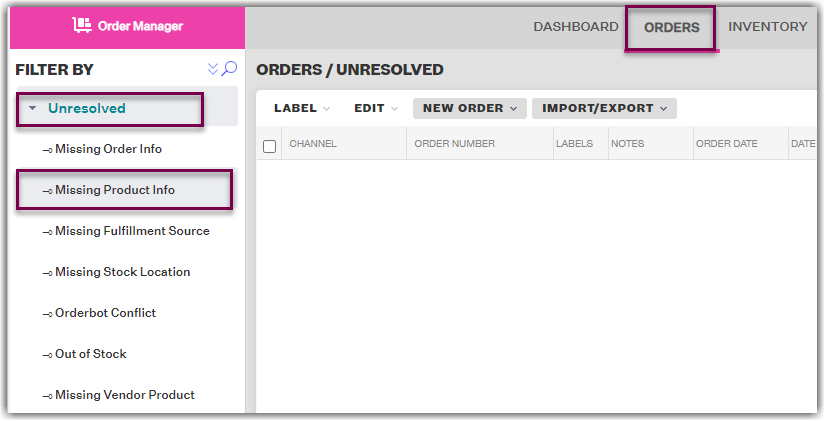
- On the Order Items section that appears at the bottom, you will see that the product does not have a Master SKU. Click the underlined error message.
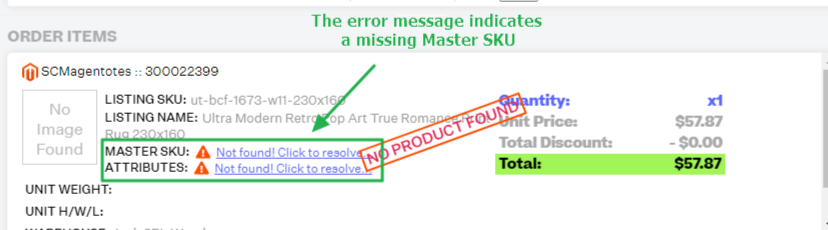
- Click either Yes - find existing product, or No - create new product, on the Resolve Missing SKU page.
If you click Yes - find existing product, go to Step 4.
If you click No - create new product, skip to Step 5. - Search for the product's master SKU or name, then click Save. You will then be taken back to the Orders page.
- On the New Product page, click either Core Product or Bundle/Kit, then add the product to your inventory in Extensiv Order Manager. Note product variations cannot be created through the Orders Module.
For more detailed instructions on adding products in Extensiv Order Manager, see Creating Products in Extensiv Order Manager through the UI.
