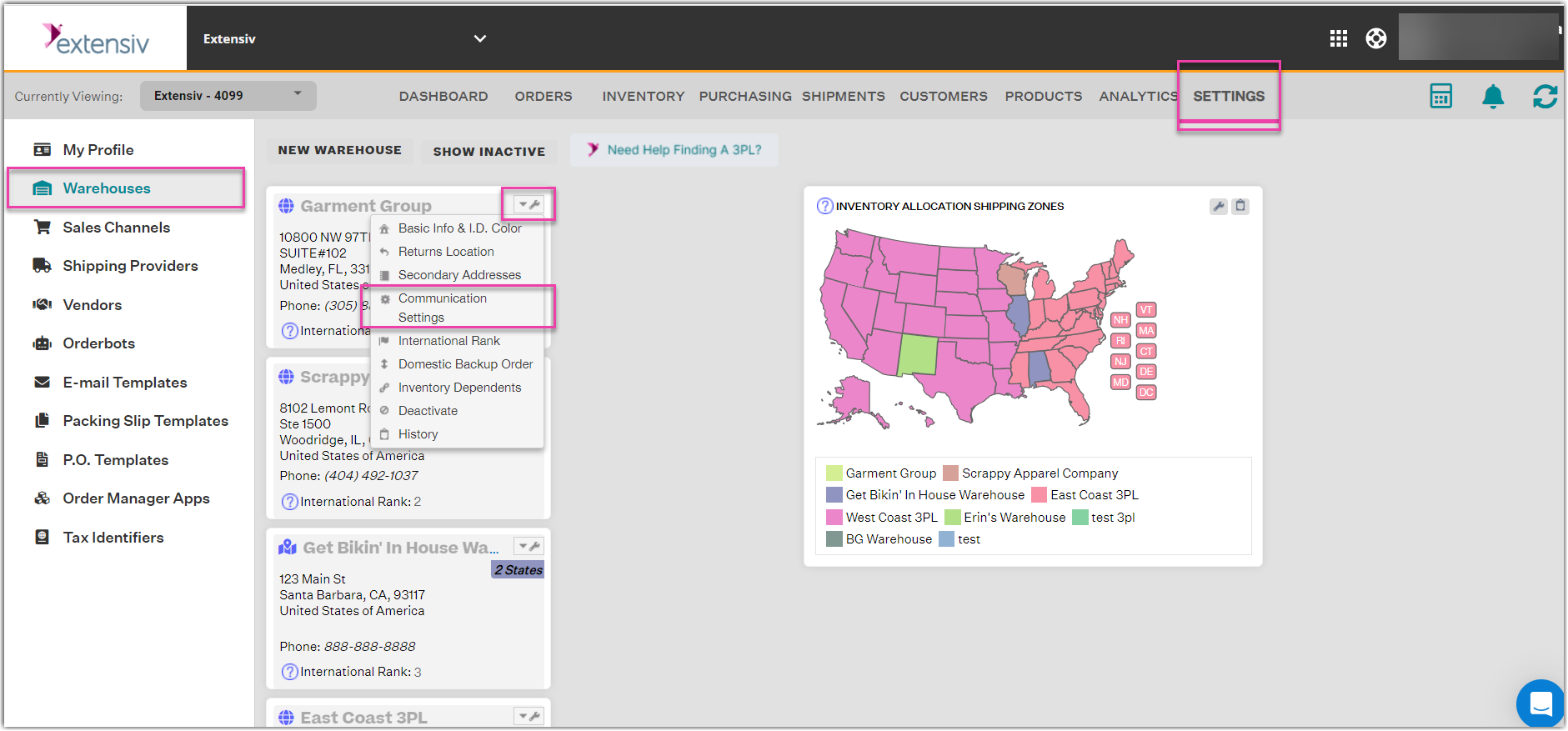How To Set Up Shipments Import
0.8 min read
|Once your orders have been shipped out to the customers by your suppliers, you may import the shipment data from your suppliers back into Order Manager. You need to map the shipment data file into a format that can be accepted by the Order Manager by setting up shipment import.
- On the Toolbar, click Settings.
- On the left sidebar, click Warehouse.
- Click the wrench, or settings, icon to the right of the warehouse name, then click Communication Settings.
- Click the Shipments Import tab
- On the File Configuration section, select the format and structure of the file from the supplier, then enter the folder and archive paths. You may then download the file to preview it.
- On the Daily Schedule section, add a run time for the automatic import of the shipment data out of your supplier's system and into a file. You may add as many run times as you want.
- On the Import Fields section, map the data from your supplier into the Order Manager's required file format. This ensures that the shipment import will be error-free.
Required Fields: Order Number, Shipment Tracking Number, Shipping Carrier, Sales Channel.
NOTE: For the fixed file structure configuration, if column headers are required, make sure to check the Include column headers box. - Click Save Changes.
You can then set up your inventory import.