Uploading Auto-Reorder Rules in Bulk
0.9 min read
|Extensiv Order Management can analyze your inventory based on multiple criteria to help you automate your Purchasing. Configure your reorder rules for what is best for your business. To learn more about the Auto-Reorder Rules, please go to the How to Automate Purchase Orders article.
If you are updating the Auto-Reorder rules in bulk via spreadsheet, all of the current Auto-Reorder rule configuration will be overridden with whatever you enter in the spreadsheet.
Step 1: Navigate to Inventory > Import/Export > Import Reorder Rules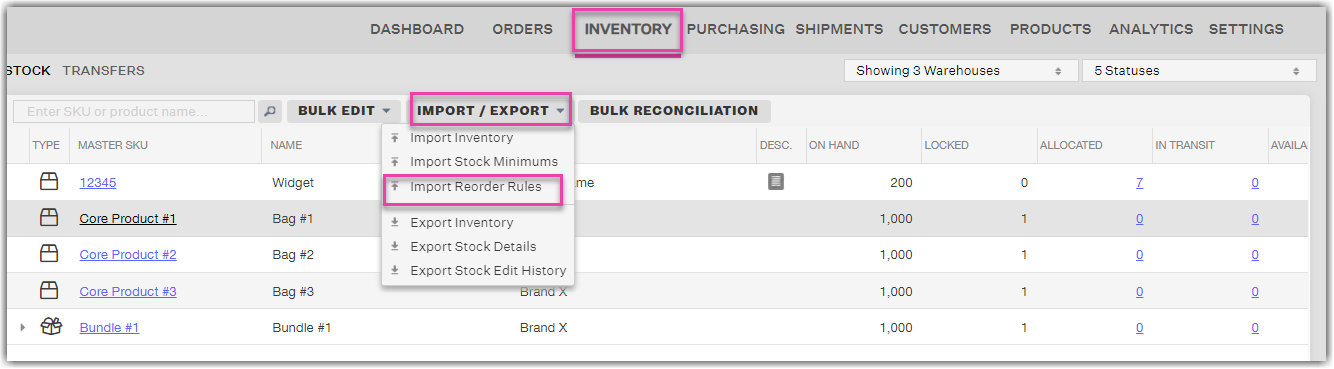
Step 2: On the Product Auto-Reorder Rules Import page, click the link to download the Auto-Reorder Rules Import template.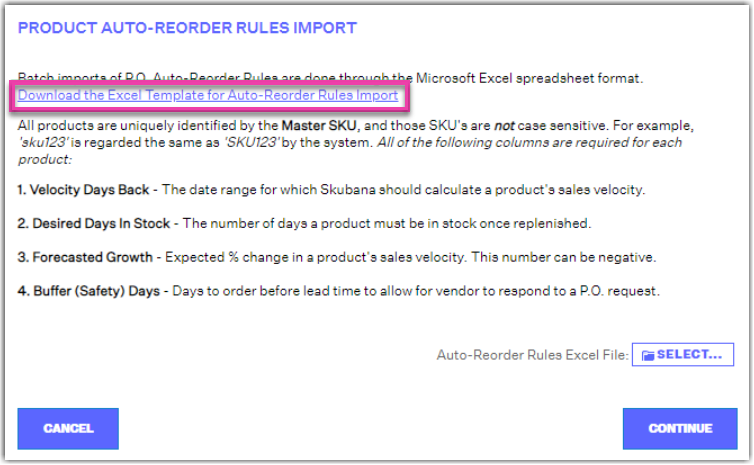
Step 3: Fill out the Auto-Reorder Rules Import spreadsheet. Please note that the template cannot be modified in any way or the import will fail.
- Velocity Days Back format should be a single number to signify the number of calendar days in the past the rule should take into account
- Desired Days in Stock format should also be a single number to tell Extensiv Order Manager the number of days you want to product to be in stock at that specific warehouse
- Forecasted Growth format is a percentage of expected change in the sales velocity. If you anticipate a decline in sales, you can enter a negative number.
- Buffer (Safety) Days format is a single number that states the number of days in between the PO being sent to the vendor and the actual lead time on the vendor product.
The change reflects within 15 to 30 minutes.
Step 4: Save the spreadsheet and import the file.
