Channel Allocation Rules
2.4 min read
|In Extensiv Order Manager, you can decide how much available inventory should be allocated and pushed to each sales channel. The default channel allocation rule for each product is 100% of available inventory.
To adjust channel allocation rules, go the Inventory module and click into the hyperlink for a specific Master SKU. In the new window, click on the Channel Allocation tab.
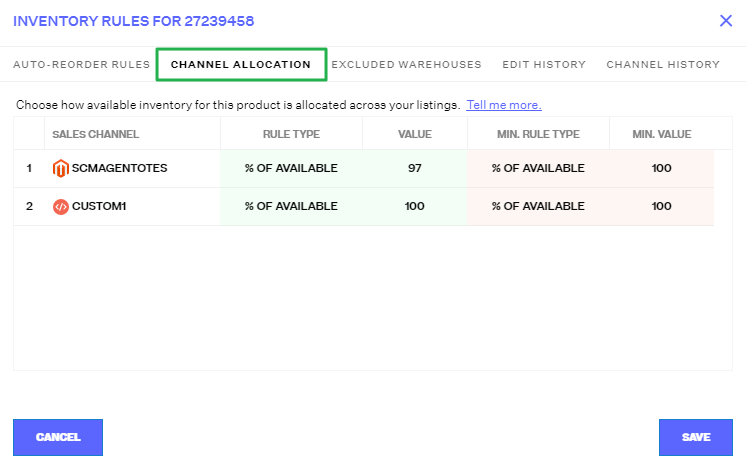
This tab includes five columns: Sales Channel, Rule Type, Value, Minimum Rule Type, and Minimum Value. Notice there are two different sections, green and red. These sections correspond to your inventory levels in the Stock Details panel. To see the Stock Details panel, click in the product row instead of the hyperlink for the Master SKU.
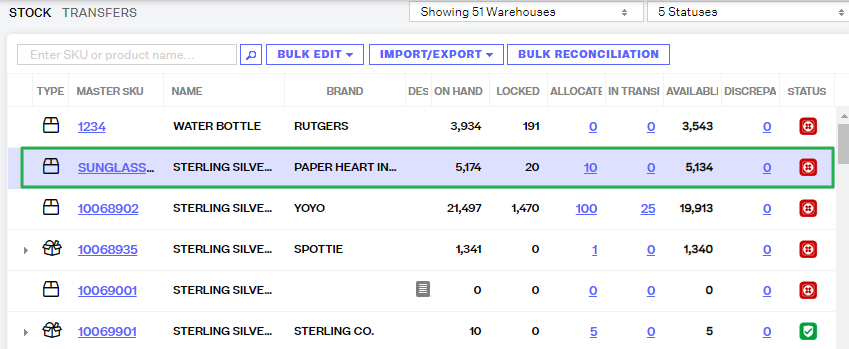
On the right side of the Stock window, you'll see the Stock Details panel and the inventory levels for each warehouse. Green is used for inventory that's above the minimum level while red is used for inventory that's below the minimum level.
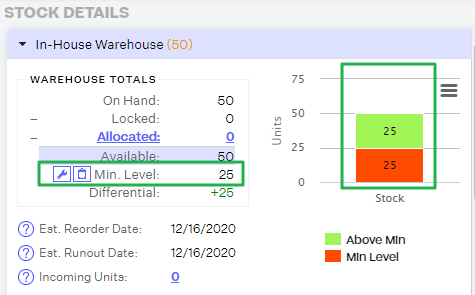
If the stock graph for this specific SKU shows green inventory, it means you have sufficient inventory, and it's above the minimum level, so the channel allocation rules in the green section of the Channel Allocation tab will apply (the "Rule Type/Value"). If the stock graph shows red inventory only (meaning there is no green inventory in the graph), it means you are below the minimum level of sufficient inventory for this SKU, and the channel allocation rules in the red section of the Channel Allocation tab will apply ("Min. Rule Type" and "Min. Value").
Extensiv Order Manager can automatically set minimum levels for your SKUs if you have Auto-POs enabled. If not, you will need to manually set the minimum levels. If there is no minimum level set for a SKU, the default minimum level that will be applied is 0.
NOTE
If you set minimum levels manually and then decide to enable Auto-POs, or Auto-POS are already enabled, Extensiv Order Manager will override the minimum levels that were manually set using the minimum level formula. To see the minimum level formula that Extensiv Order Manager uses, click into the hyperlink for any Master SKU and open the Auto-Reorder Rules tab.
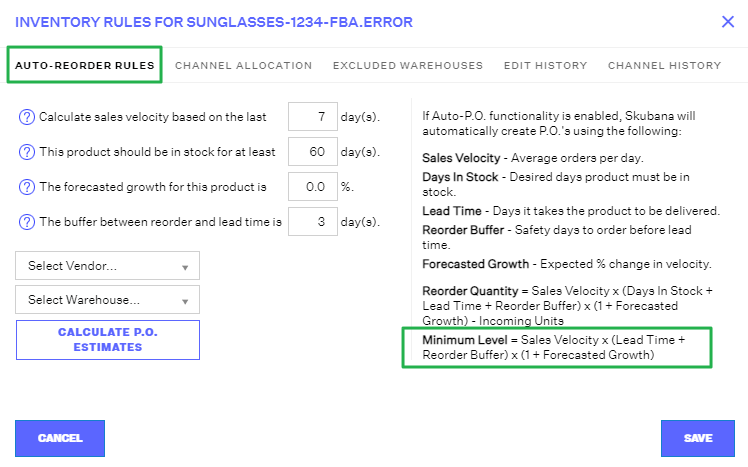
When Extensiv Order Manager sets the minimum levels, it will use the formula from the screenshot above (and listed below).
Minimum Level = Sales Velocity x (Lead Time + Reorder Buffer) x (1 + Forecasted Growth)
To manually set your minimum levels, click on the wrench icon next to the Min. Level in the Stock Details panel. This will open a new window where you can manually input a minimum level.
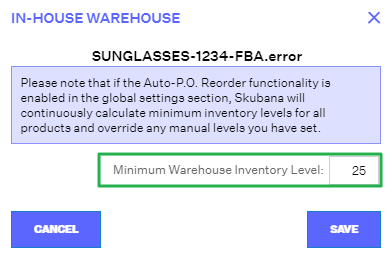
Once minimum levels are set, it's time to adjust your channel allocation rules.
There are two rule types available:
- % of Available: This rule sets the percentage of available inventory for the product and sales channel. For example, if you enter 10 in the 'Value' field while using the % of Available rule type, Extensiv Order Manager will only push 10% of available to this product on the sales channel.
- Max Allocation: This rule allocates a maximum number of units for the product and sales channel. For example, if you enter 200 in the 'Value' field using the Max Allocation rule type, Extensiv Order Manager will push 200 available units to this product on the sales channel. If less than 200 units are available, Extensiv Order Manager will push the total amount of available inventory. If more than 200 units are available, Extensiv Order Manager will only push 200 units.
To better understand these rules, take a look at the Channel Allocation tab again. Remember that there are two sections of rules, the green section and the red section.
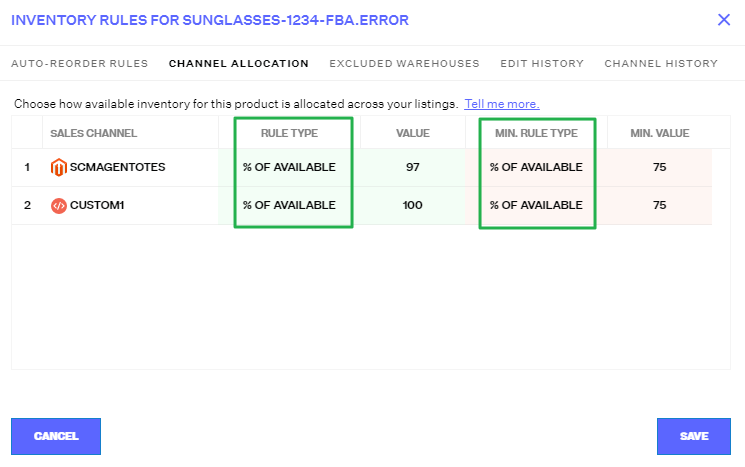
When your inventory falls below the minimum level, the rules in the red section go into effect. The "Min. Rule Type" is meant to restrict selling this product when inventory is in the red zone. This helps prevent overselling. When the inventory is above the minimum level, the rules in the green section go into effect.
Depending on whether the inventory is above or below the minimum level, the rule type and value columns will display the % of available or max allocation that can be pushed to the sales channel for this product.
