Customizing the organization of Columns in the Orders Module
0.7 min read
|In the Orders Module, you can customize which columns you want to view and the order in which they appear. Once saved, the UI will continue to show your customized view when you access the Orders Module. This feature is currently only available in the Order Module.
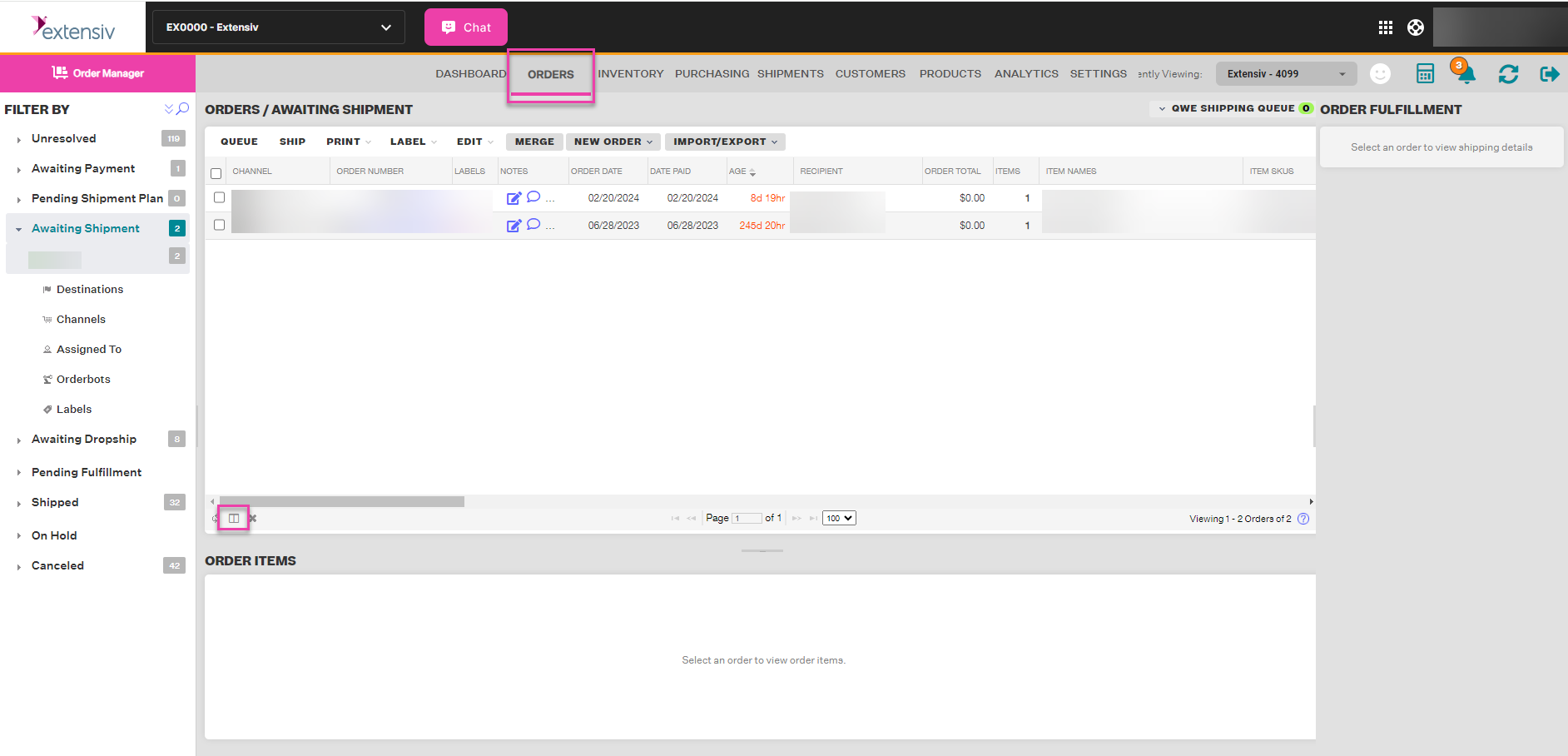
Step 1: In the Orders Module, select the center chart icon shown below to "Choose Columns".
Step 2: Adjusting the width of a column is not a permanent action - column width will reset each time the Orders Module is refreshed.
Step 3: Customizing your view will not affect the settings of anyone else at your company, it is customized to your username,=
Step 4: If a column is not shown under the list of the 41 available columns, it is not an option to add, remove, or customize. The only exception to this rule is Custom Fields.
NOTES
- Adjusting the width of a column will is not a permanent action - column width will reset each time the Orders Module is refreshed.
- Customizing your view will not affect the settings of anyone else at your company, it is customized to your username!
- If a column is not shown under the list of the 41 available columns, it is not an option to add, remove, or customize. The only exception to this rule are Custom Fields.
