Adding UPS as a Shipping Provider
2.0 min read
|Order Management lets you connect your system to different shipping providers, enabling you to manage your shipping provider's information. One of the supported shipping providers of Order Management is the United Parcel Service Inc. (UPS).
UPS has launched a new security protocol oAuth 2.0, requiring your Order Management account to reauthenticate its UPS connection. This reauthentication must be completed by August 31, 2024, to prevent shipping disruptions.
This provides instructions on how to add UPS as a shipping provider to Order Management. To learn more about adding shipping providers, go to the Adding Shipping Providers article.
Reauthenticating UPS
- Login to your UPS account at the UPS website.
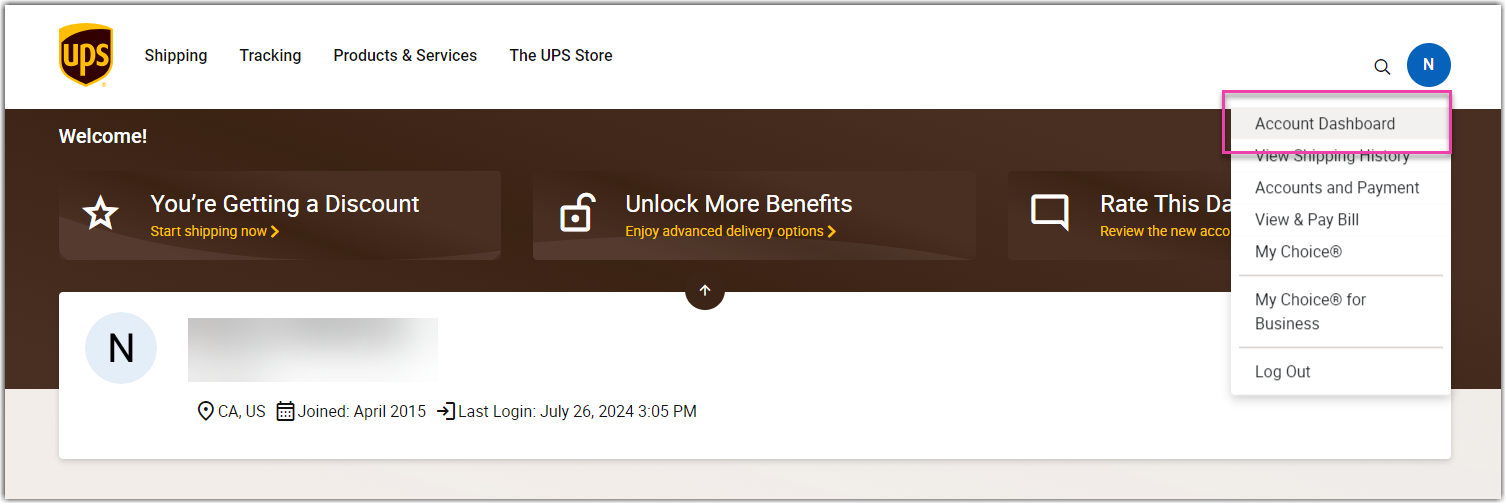
- Go to the Account Dashboard.
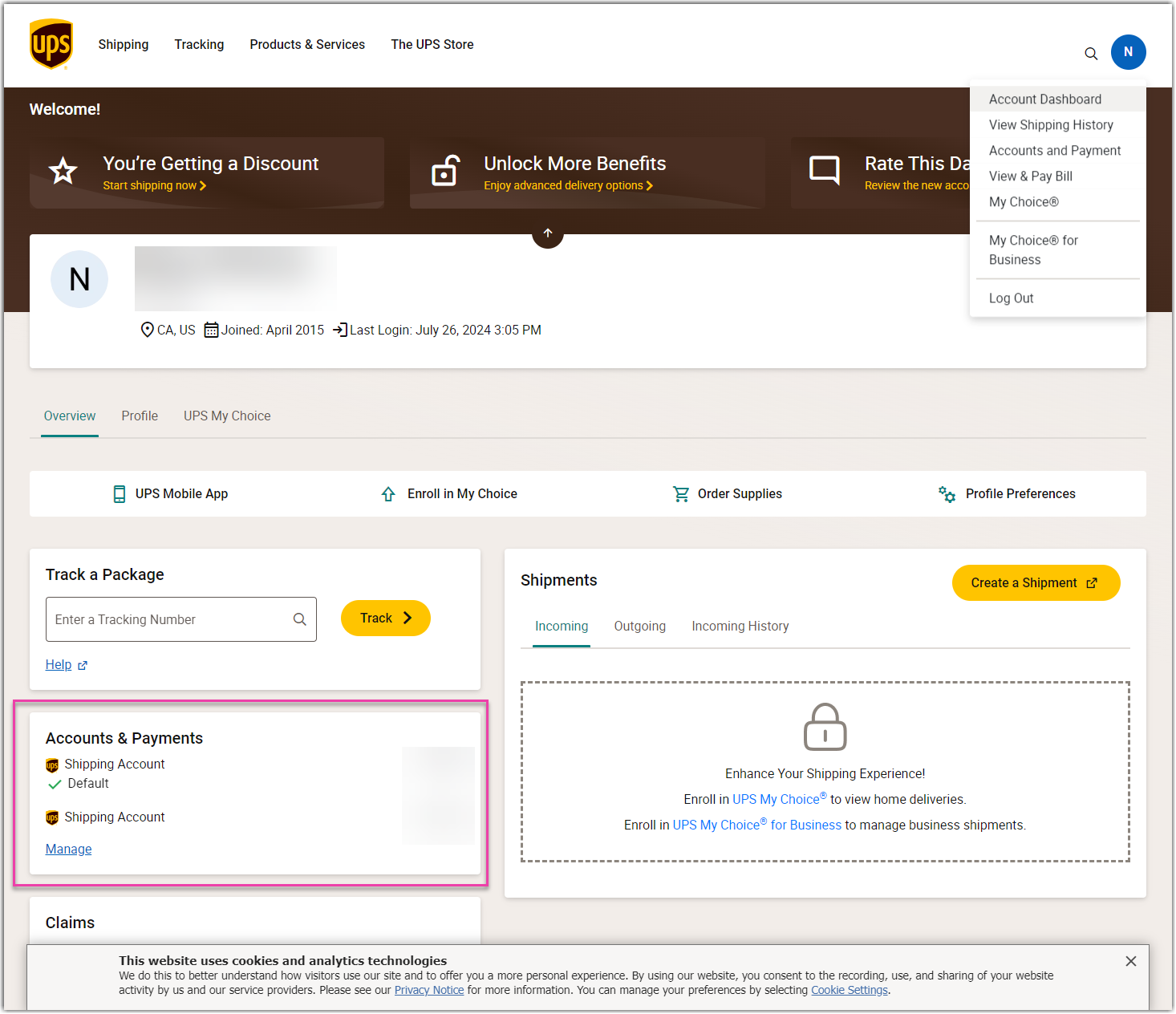
- In the Accounts & Payments section, select the Manage button.
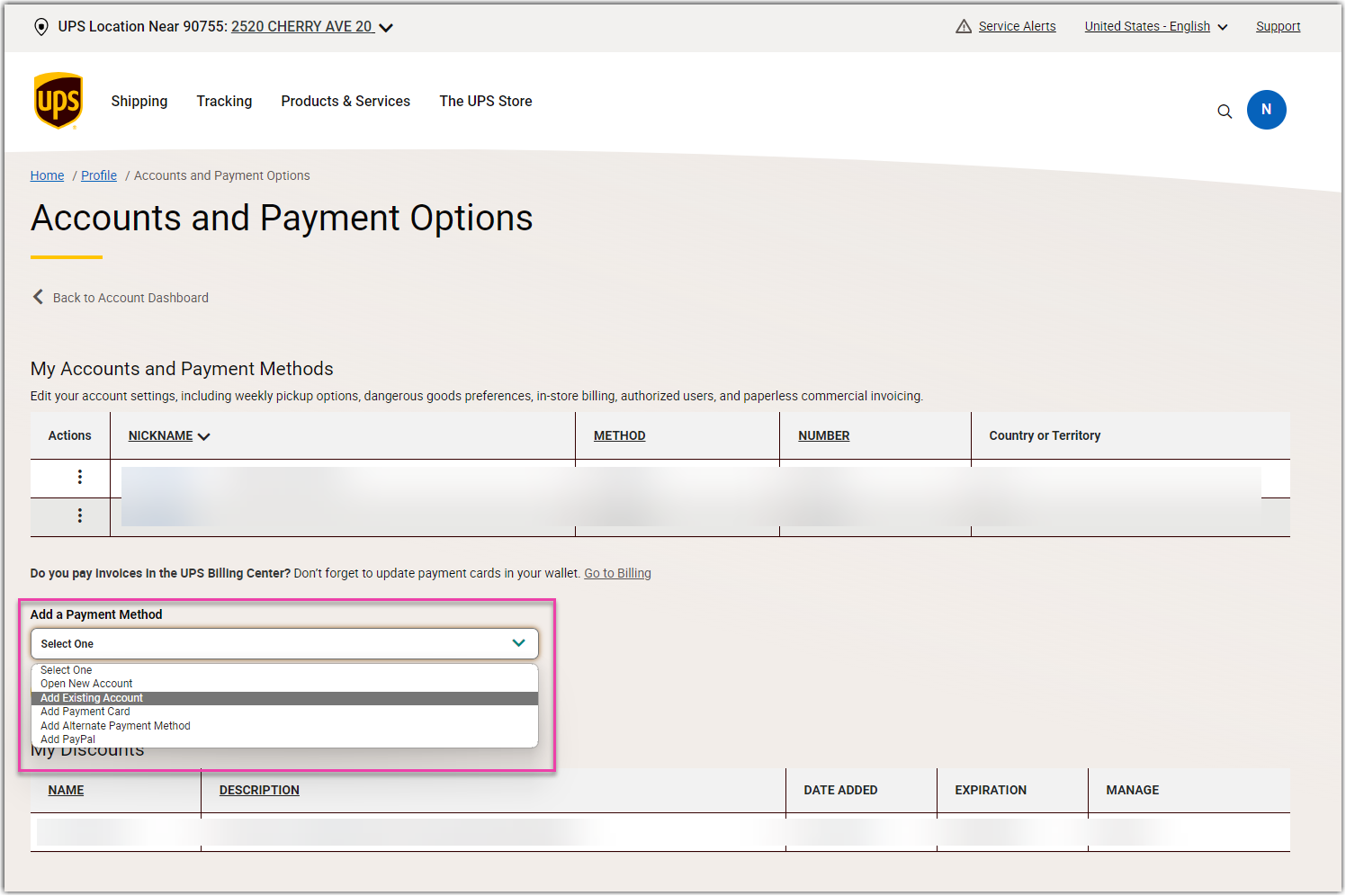
- In the Add a Payment Method dropdown, choose the Add existing account, and then click the Add button.
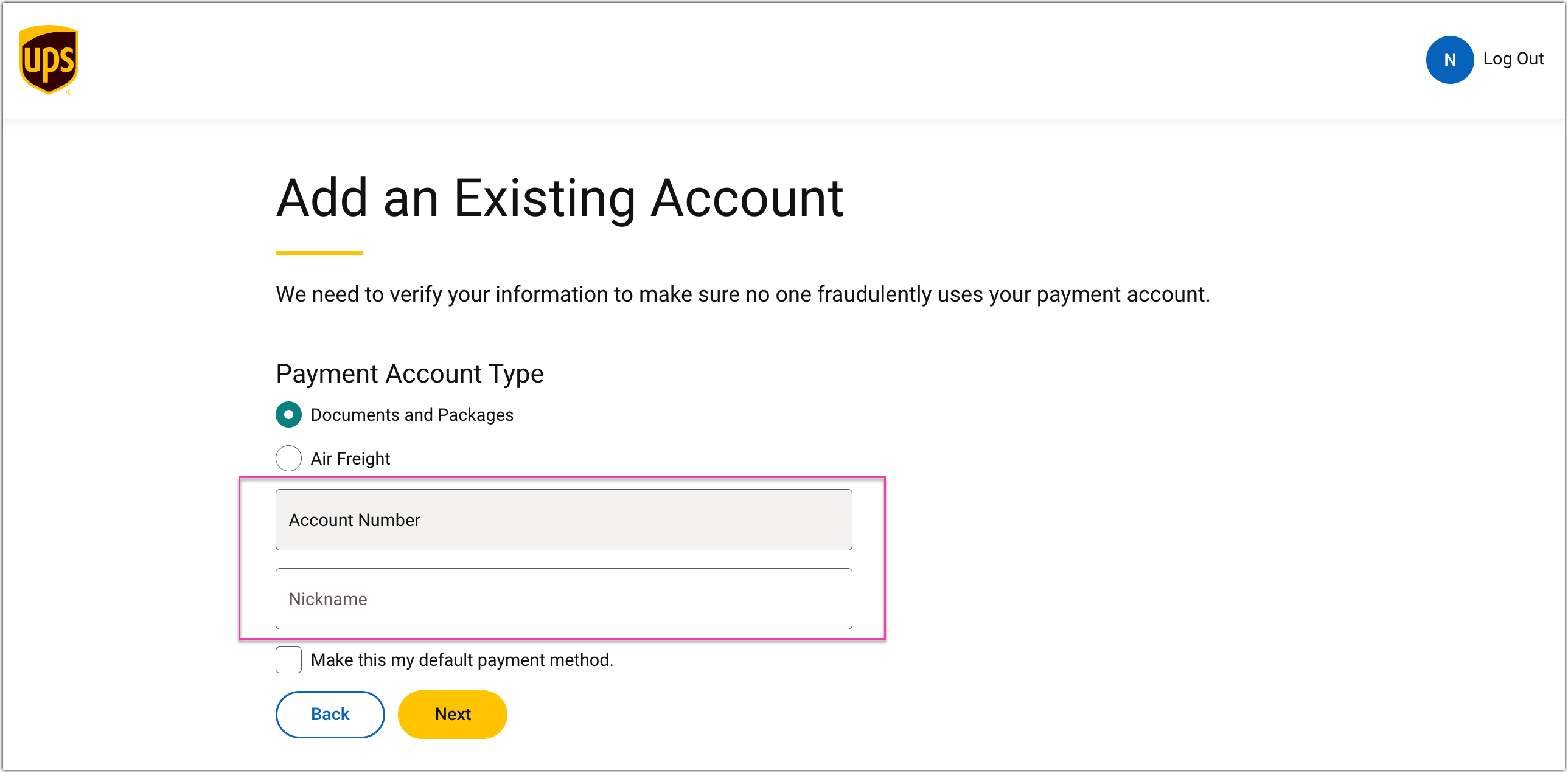
- Enter your existing account information, and then click the Next button.
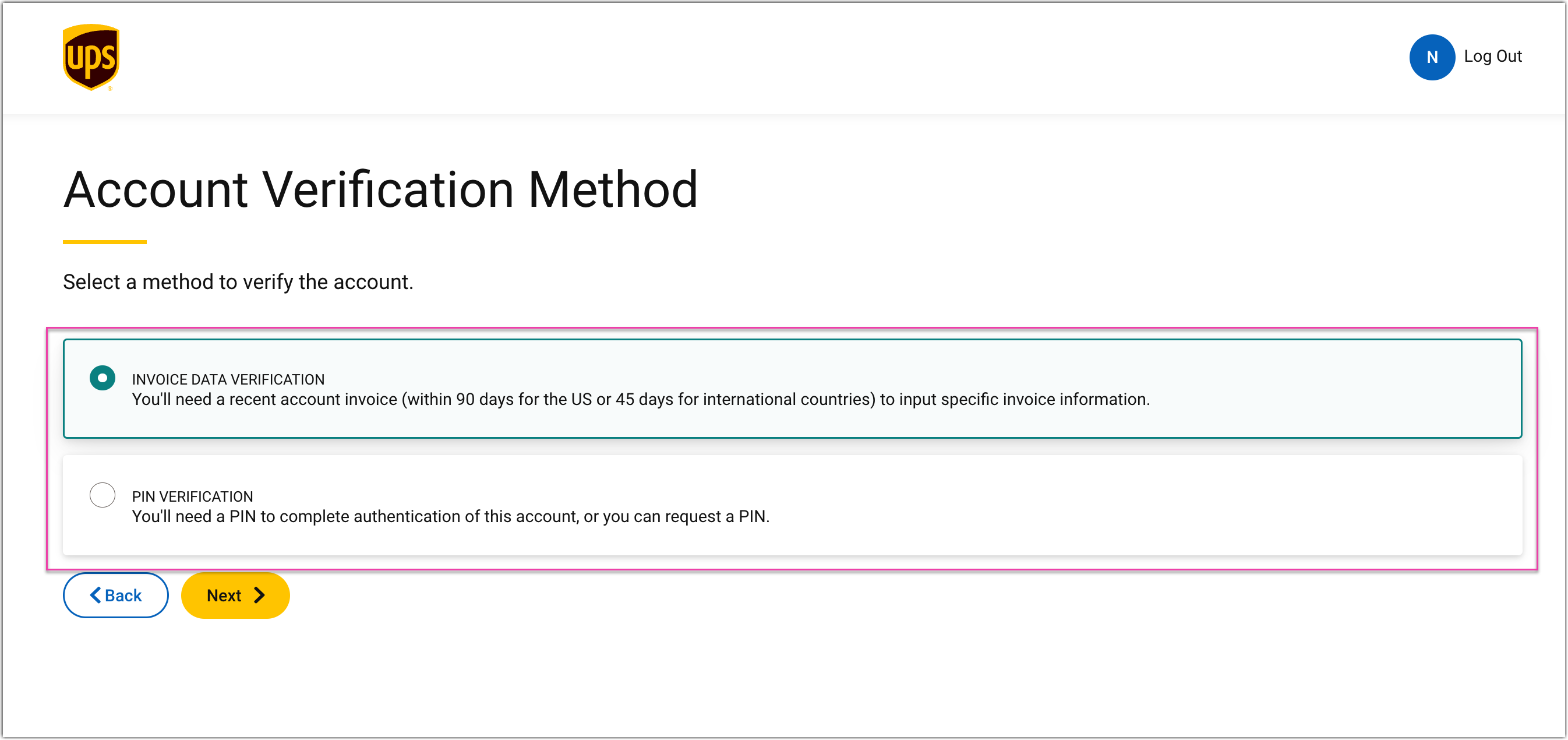
- Select the INVOICE DATA VERIFICATION or PIN VERIFICATION, and then click the Next button.
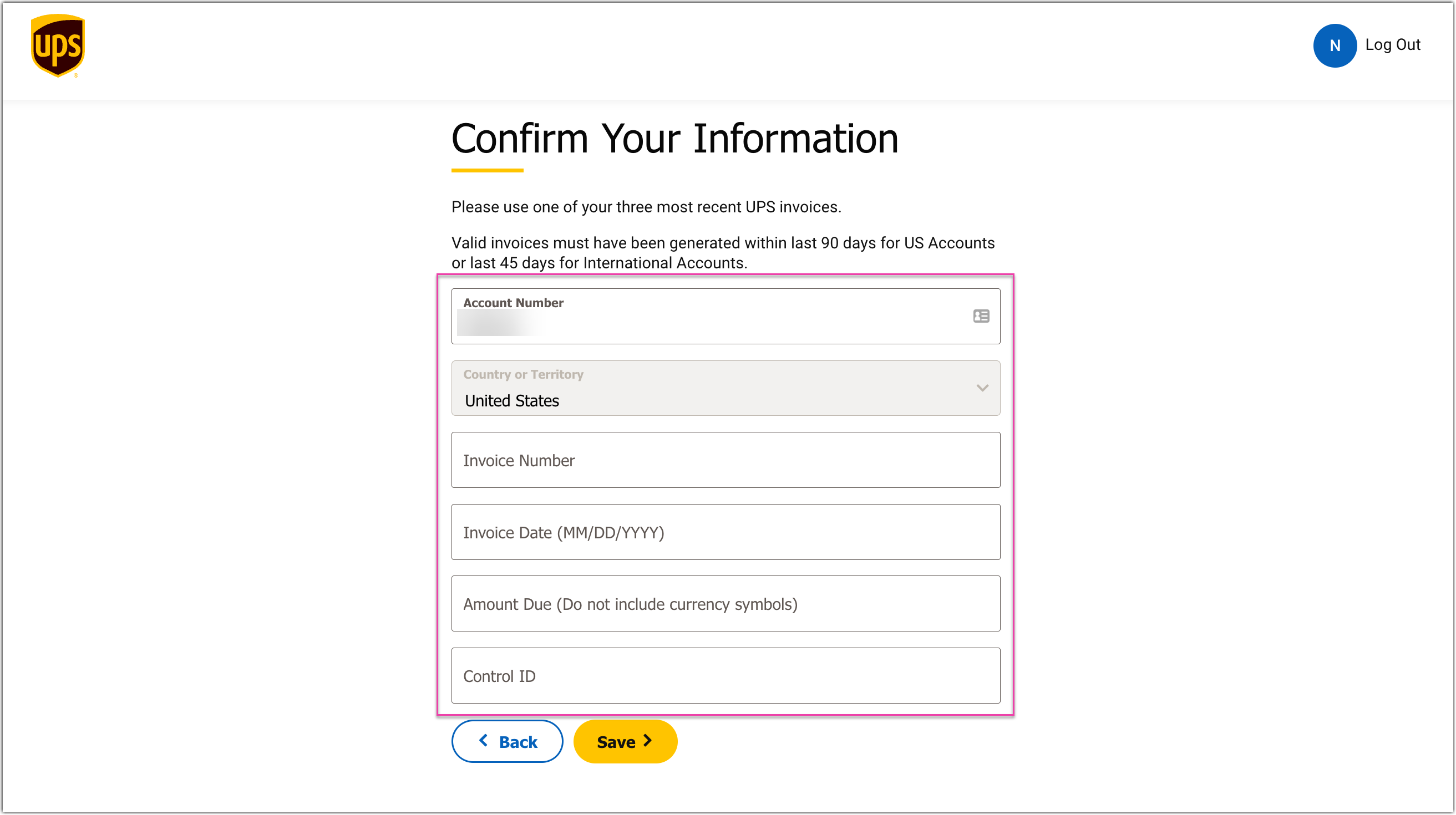
- Confirm your information, and then click the Save button.
- Enter your existing user information, and then click the Continue button.
Adding UPS as a Shipping Provider

- Login to Extensiv Hub, and then navigate to the Settings at the Order Management.
- In the left navigation pane, select the Shipping Providers tab.
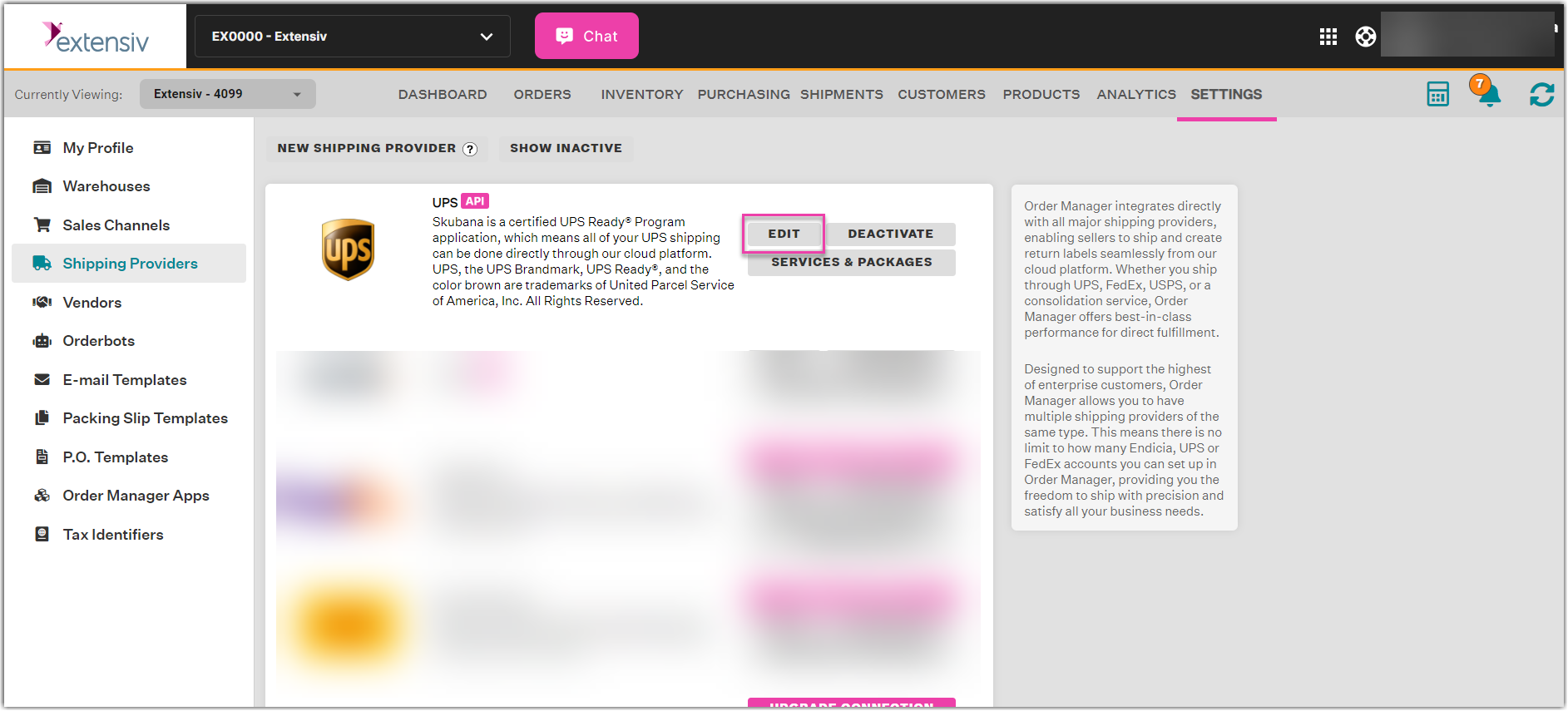
- Click the Edit button.
- Click the DISCONNECT CARRIER button, and then click the YES, CONTINUE button.
- Click the FIX CONNECTION button.
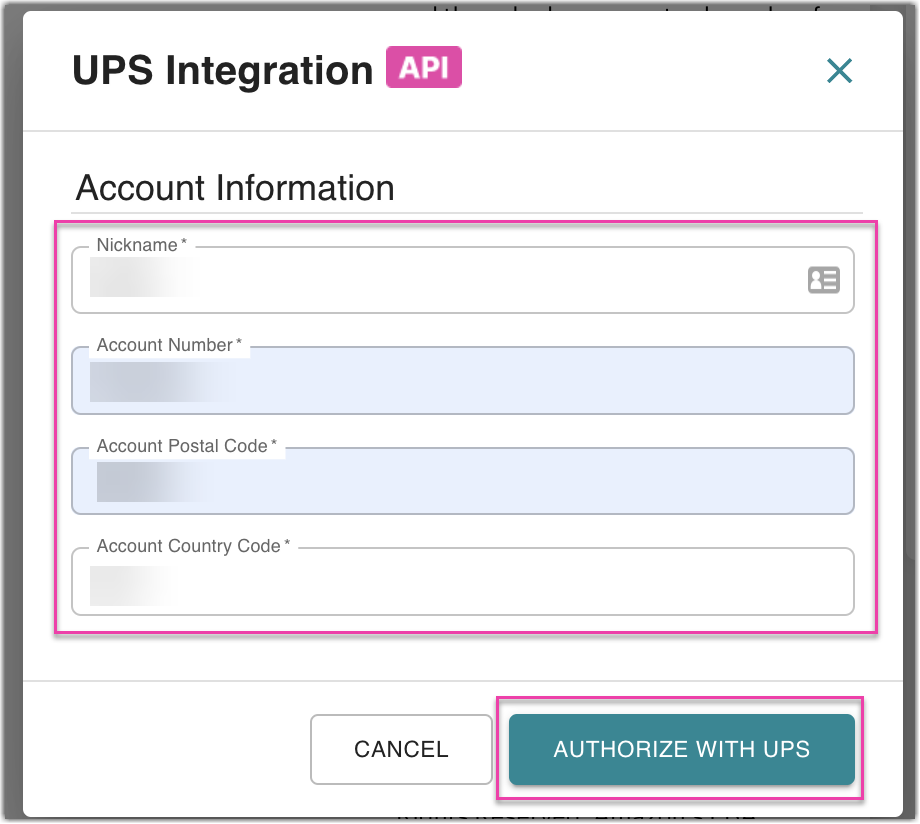
- Input the following details, and then select the AUTHORIZE WITH UPS button.
- Nickname
- Account Number
- Account Postal Code
- Account Country Code
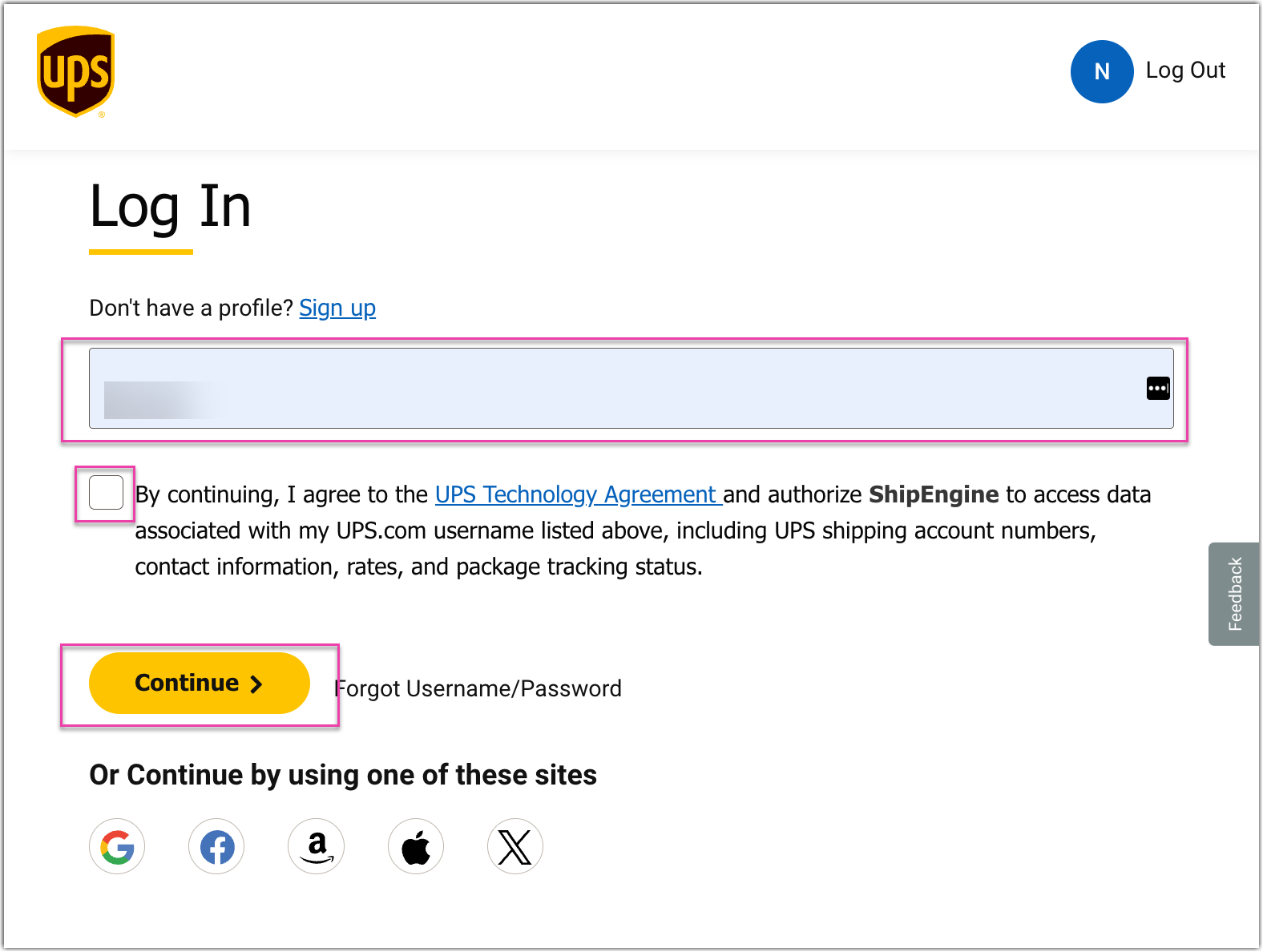
- Enter your login details, click the UPS Technology Agreement checkbox, and then click the Continue button.
- Enter your password, and then click the Log In button.
- Click the CHECK UPS CONNECTION button.
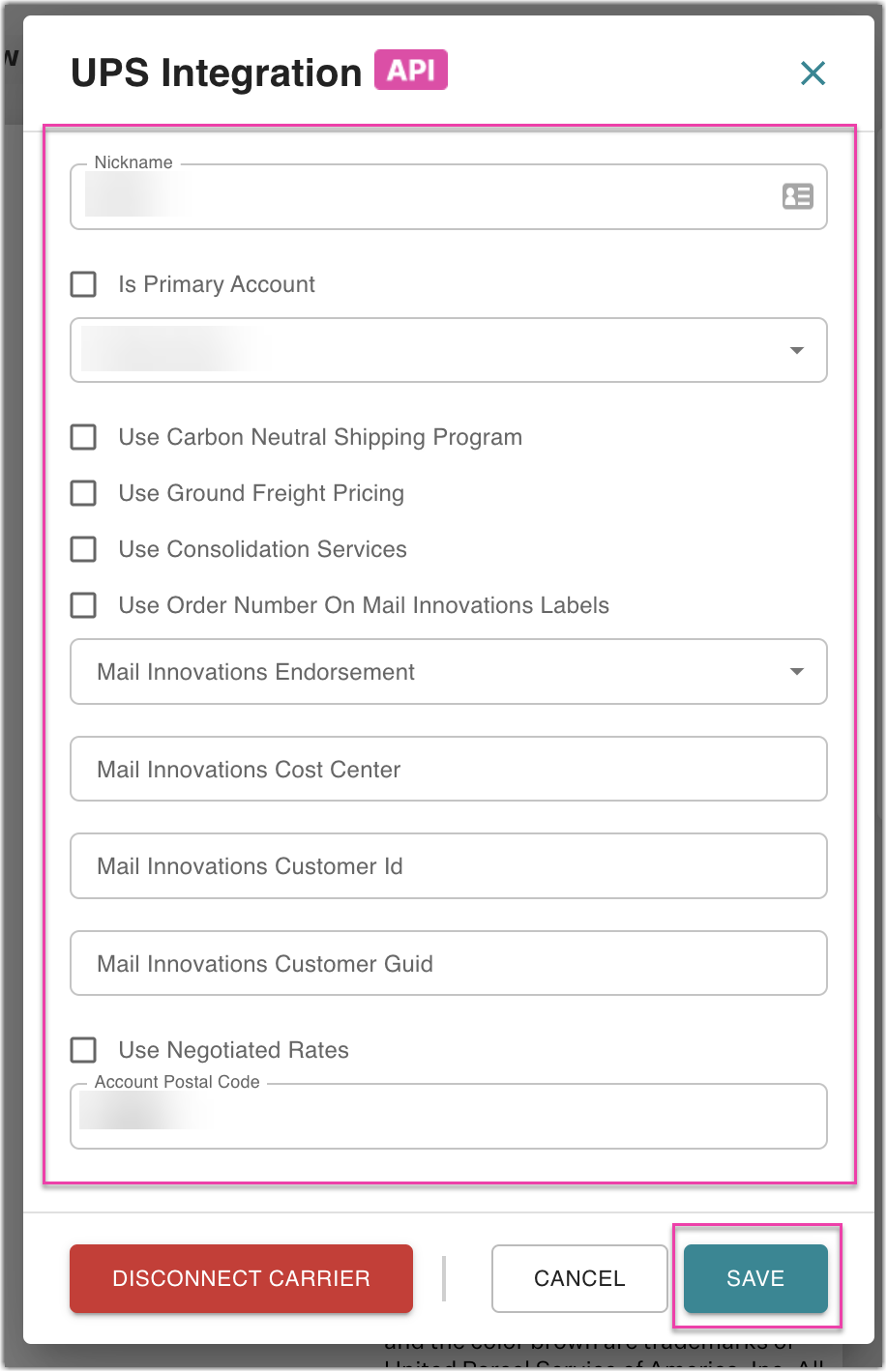
- Complete the required fields, and then click the Save button.
After successfully integrating UPS, you will see UPS added to your list of shipping providers.
FAQ
What happens if I don’t update my information by August 31?
You won’t be able to connect or process labels or rates through UPS without updating this connection.
Do I need to do this if I have an existing UPS connection?
Yes, every customer with an UPS connection needs to go through this process by deleting their existing connection and reauthenticating by following the new process.
Does this affect what I am charged for my UPS shipments?
No, this change does not affect your rates with UPS. It only changes the authentication process for your UPS connection.
Does this apply to accounts that are billed 3rd party or only accounts used as prepaid?
If you are billing third party, the account that is being billed third party should be unaffected, however the prepaid account that is used as the shipper account will need to be reconnected.
Does this apply or affect the billing of my accounts?
This change only affects the connection to UPS. Billing is unaffected by this update.
Why do I need to ask for my customer’s UPS credentials to set up connections?
Our current workflow requires that you set up connections for your customers this way. We are actively working on a smoother process for your customers’ UPS accounts in the future.
Does this affect my use of the APIs for 3PL Warehouse Manager?
This change only affects the connection to UPS. Other API usage isn’t affected.
Why does ShipEngine need access to my UPS data, username, shipping account numbers, contact information, rates, and package tracking status?
This data is necessary for ShipEngine to connect to UPS. This information is all processed securely through the UPS oAuth 2.0 process.
