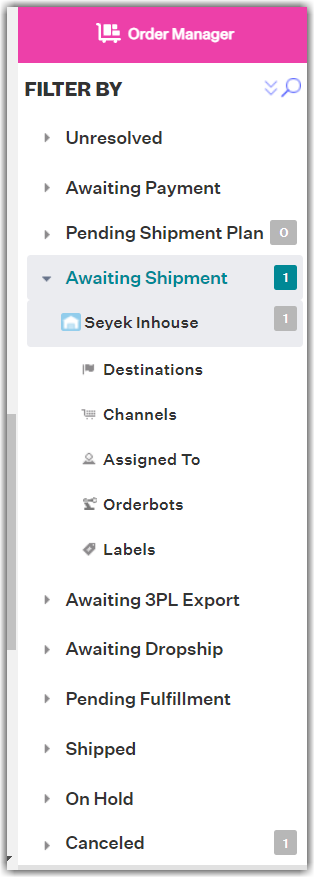Searching and Filtering Orders
0.9 min read
|Overview
This articles provides details about how to utilize the search and filter function in the Orders module of Extensiv Order Manager.
You can search for specific orders based on order criteria or click into any status to filter your view to only include orders within that status.
Search Using Order Criteria
- Navigate to the Orders module.
- In the Orders module, the click the magnifying glass to open the search panel and review the fields that can be used to narrow down your search. You can search by status, order number, sales channel, warehouse, recipient, country, buyer email address, buyer username, SKU (master SKU or listing SKU), order date, and ship date.
- Input the order criteria in one or more of the fields and then click the Search button. The search results will appear in the center window of the Orders module.
Below is a screenshot of the search panel and available fields.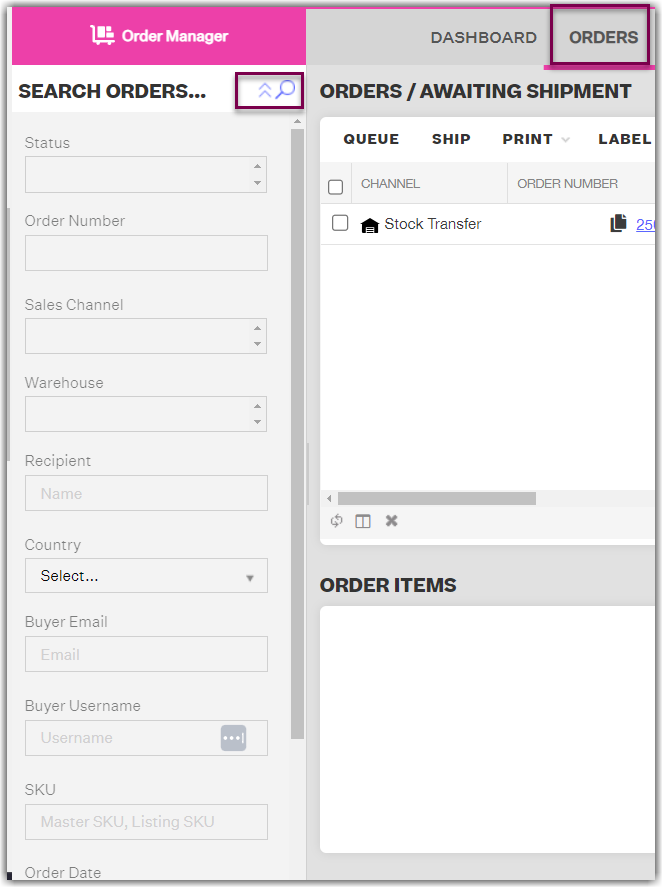
Filter by Status
In the Orders module, click into one of the statuses on the left side of the screen. Order statuses include: Unresolved, Awaiting Payment, Awaiting Shipment, Awaiting 3PL Export, Awaiting Dropship, Pending Fulfillment, Shipped, On Hold, and Cancelled. Once you click into a specific status, select All to see all orders within that status or select another filtering option listed beneath the status. For example, depending on the status, you can filter by sub-status, destination, channel, warehouse, vendor, etc.
In the example below, the Unresolved status and Missing Product Info sub-status were selected. This means that the center window of the Orders module. will only show orders in Unresolved - Missing Product Info.