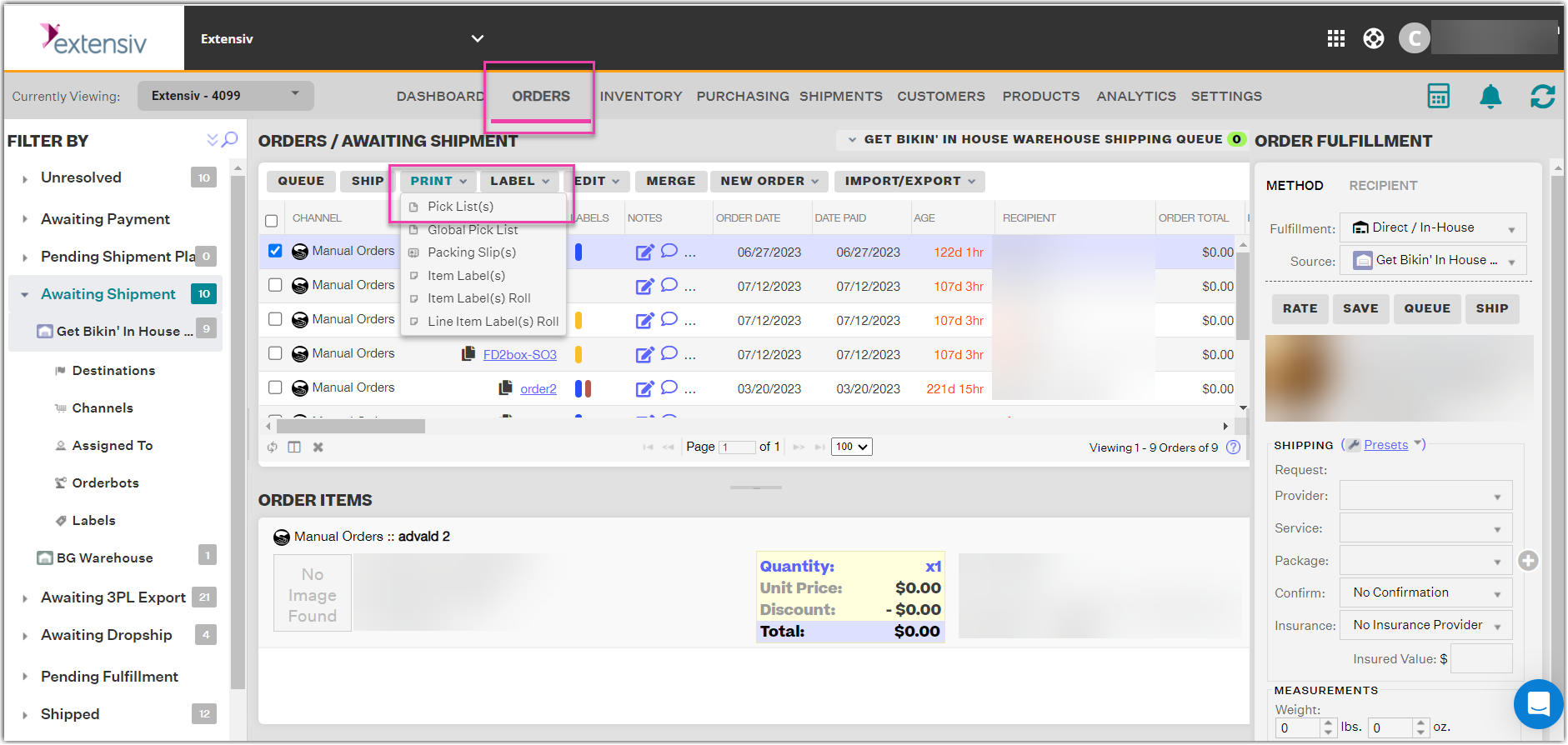Downloading and Printing Pick Lists
0.8 min read
|A pick list can be printed in Extensiv Order Manager as soon as the order is created, whether the order is downloaded from the sales channel or manually created within the Extensiv Order Manager UI.
Two different types of Pick Lists can be generated in Extensiv Order Manager:
- Pick List - A single pick list for an individual order
- Global Pick List - A single pick list that will contain all items to be picked from a selected group of orders
To print a pick list, follow the steps below:
Step 1: Click the Orders Module on the Toolbar, and select Awaiting Shipment on the Search/Filter panel. Then select the order or group of orders you wish to print the pick list(s).
Step 2: Click the Print dropdown, then Pick List(s) or Global Pick List. Depending on your desktop or browser settings, this opens the pick list as a PDF file either on another browser window, or on your PDF viewer.
If the pick list opens in another browser window:
To print it, click the Print button, then follow the instructions that appear on screen.
To save a PDF copy of the file, click the Download button, then follow the instructions that appear on screen.
If the pick list opens on your PDF viewer, use the program's Print feature to print it, or the Save feature to save it to your computer.
Step 3: Once printing and/or saving is completed, close the browser window.