Downloading and Printing Packing Slips
0.7 min read
|A packing slip can be printed in Extensiv Order Manager as soon as the order is created, whether the order is downloaded from the sales channel or manually created within the Extensiv Order Manager UI.
To print a packing slip, follow the steps below:
- Click the Orders module on the Toolbar, select Awaiting Shipment or Awaiting 3PL Export on the Search/Filter panel. Then select the order or group of orders you wish to print the packing slip(s) for.
- Click the Print dropdown, then select Packing Slip(s). Depending on your desktop or browser settings, this opens the packing slip as a PDF file either on another browser window or on your PDF viewer.
If the packing slip opens in another browser window:- To print it, click the Print button, then follow the instructions that appear on the screen.
- To save a PDF copy of the file, click the Download button, then follow the instructions that appear on screen.
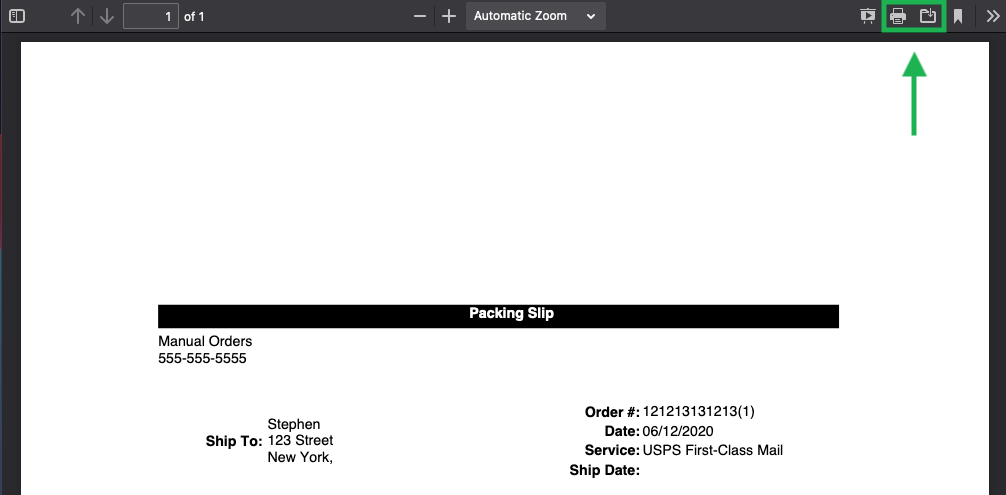
If the packing slip opens on your PDF viewer, use the program's Print feature to print it, or the Save feature to save it to your computer.
- Once printing and/or saving is completed, close the browser window.
