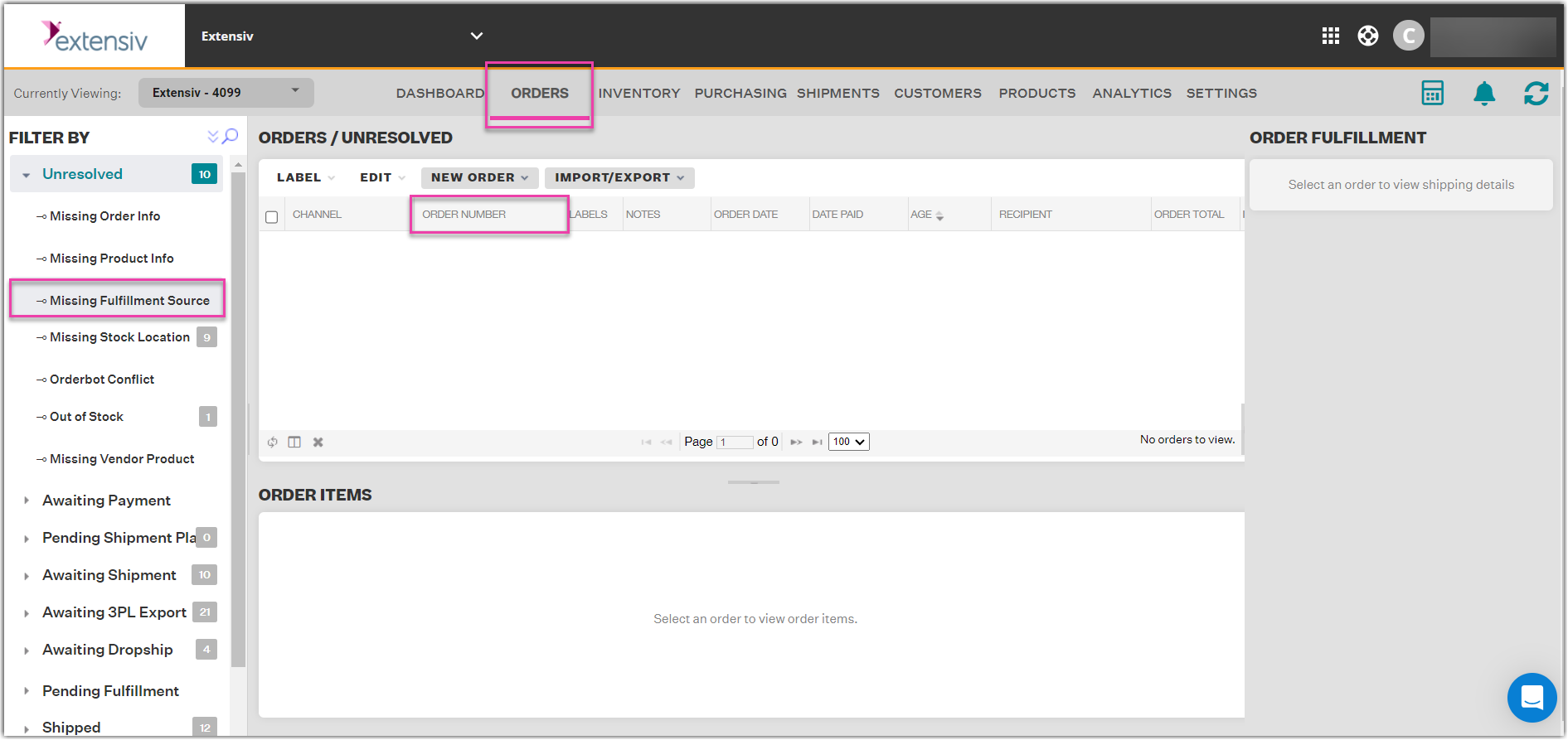Resolving an order that is "Missing Fulfillment Source"
0.8 min read
|When an order is tagged as an Unresolved Order - Missing Fulfillment Source, it means that at least one Master SKU in the order does not have a pickable stock location at the warehouse assigned to fulfill the order.
To resolve these orders, you need to select a different fulfillment source with existing stock of the Master SKUs OR add stock to the assigned warehouse for the order item(s) that are out of stock. To do this, follow the steps below:
Option 1
Step 1: Click Orders on the Toolbar, select Unresolved > Missing Fulfillment Source on the Search/Filter panel to view all orders, then click the order number that appears in the grid to the right.
Step 2: In the Order Details window, click the Processing tab, select a different fulfillment method and source, then review the other information for completeness.
Step 3: Click Save.
Once you change the fulfillment source to a warehouse with stock of the Master SKU, Extensiv Order Manager will allocate a stock item and resolve the issue with the order. To check, go back to the Orders module, where the order should have been resolved and in an Awaiting status.
Option 2
Create or add stock at a new or existing stock location. If the warehouse assigned is an in-house warehouse, you'll need to ensure the stock location is pickable.
See this article for instructions on how to create a stock location with inventory via Extensiv Order Manager's UI.