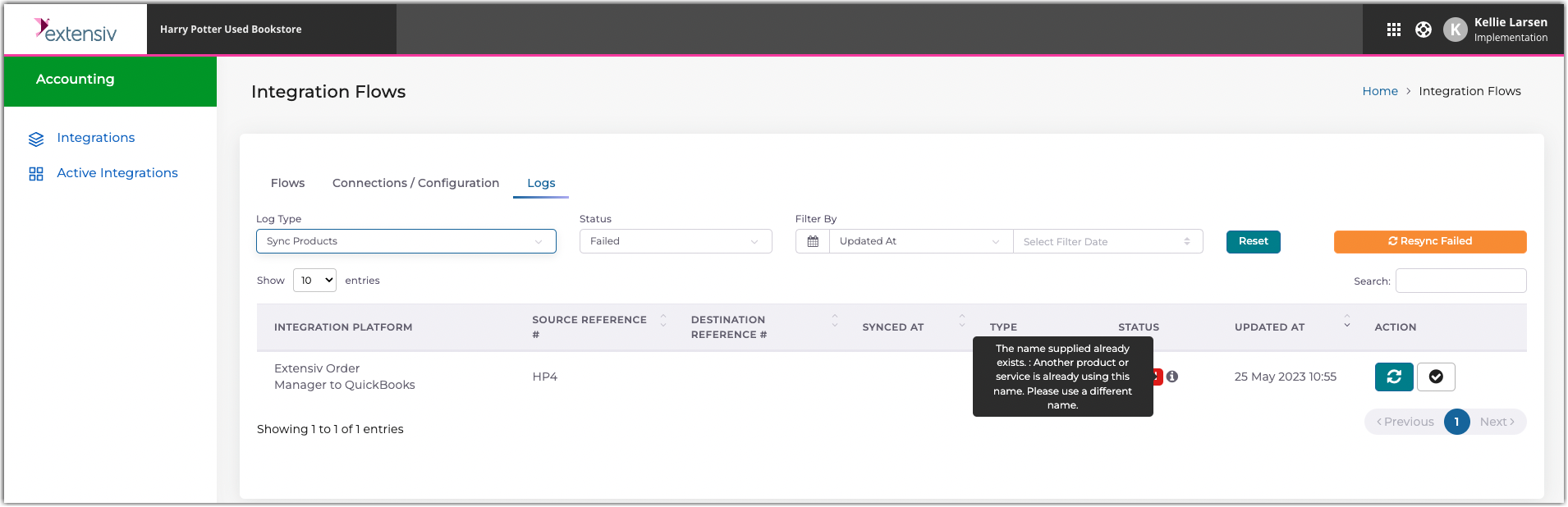Troubleshooting OM and QBO integration
3.9 min read
|This article guides you in troubleshooting any issues you encounter in the Order Manager and QuickBooks Online integration.
The six data flow types are supported for this integration with each with their own potential set of errors: Products, Vendors, Inventory, Sales Orders, Purchase Orders, and Bills (Receipt of Goods).
See the below tables for common errors for each flow type. Upon completing the “Steps to Resolve” error, the record can be resynced manually from the Logs page. See the Re-triggering Sync via Accounting Integration Error Log article for resync instructions.
Product Sync:
Product Sync Errors |
Cause |
Steps to Resolve |
The name supplied already exists. Another product or service is already using this name. Please use a different name. |
QBO requires the product name to be a unique identifier. If you attempt to create two or more products with the same name value, the product will fail to be created in QBO. |
Modify the Name value of the product in Extensiv Order Management, ensuring every product has a unique Name. Example: If you create a product in OM with the name "Blue Shirt" with SKU "Shirt-L" and create another product with the name “Blue Shirt” with SKU "Shirt-M", the first product will get synced to QBO, but the second product will return the error as the Product Name already exists in QBO. |
String length specified does not match the supported length. Min:0 Max:100 supported. Supplied length:xxx |
OM Product “Name” value exceeds the QBO maximum character count of 100 characters. (Note: If a Variation Product, the Name value synced concatenates the Name and Attribute fields.) |
Shorten product “Name” value in OM to under 100 characters. |
This bundle SKU does not exist in QBO |
Bundle SKU does not exist in QBO. |
The connector does not sync bundle products, but it will alert you if a bundle SKU from OM does not exist in QBO. To resolve this, manually create a bundle product in QBO with the specified SKU. |
Business Validation Error: Not a valid product or service name. Names must have at least one character and cannot include tabs, newlines or ":" |
Invalid product name with special characters. |
Edit product name in OM, removing any nonstandard special characters. |
Inventory Sync Failures:
Inventory Sync Failures |
Cause |
Steps to Resolve |
Business Validation Error: The action could not be completed because another user was creating, editing, or deleting a transaction with inventory products at exactly the same time. Please try again in 30m. If the issue persists, please contact Customer Support. |
Another transaction is attempting to adjust the inventory at the same time as the nightly inventory sync. |
The integration will automatically retry the inventory sync if this error occurs. No action needed. If this error persists, please reach out to Support. |
An inventory cost-of-goods sold account is required if you are tracking inventory quantities for this product. It is missing in the request |
This may indicate that the product had been previously configured with type “Service” in QBO rather than “Inventory”. The integration will not automatically update the product type to “Inventory” if the product already existed in QBO under a different type when the product sync occurred. |
In QBO, manually update the product type to “Inventory” if you expect to track inventory quantities for that product. |
Purchase Order Sync Errors
Purchase Order Sync Failures |
Cause |
Steps to Resolve |
Transactions with inventory items that have a quantity on hand can’t be dated earlier than the specified InventoryStartDate. |
The transaction is before the inventory start date of the product |
Change the inventory start date of the product in QBO to a date before the PO transaction date. Or you can use that product for transactions that occurred after the inventory start date. |
The account period has closed and the account books cannot be updated through the QBO Services API. Please use the QBO website to make these changes. |
This error usually occurs when you try to modify a transaction within this closed accounting period. |
Resolve manually within QBO. |
Sales Order Sync Failures
Please note that Product sync must be run successfully before syncing Sales Orders.
Sales Order Sync Failures |
Cause |
Steps to Resolve |
Payment type or mapping is not found. |
The payment type value on the order has not been mapped on the Connections / Configurations page of the connector. |
In the Accounting app, under Connections / Configurations, scroll to the “Manage Sales Order Payment To Account Mapping” section and ensure each payment type value is mapped to an account. If there are no unmapped values, scroll to the top of the page and click “Fetch Latest Data”, which will populate all new payment type values from OM in the table. Note: The account selected must be an asset/bank account. Or the value “UNPAID” can be selected if the payment type indicates that the order should sync to QBO as an unpaid invoice. |
Business Validation Error: The discount amount can’t be greater than the subtotal. |
The order discount amount on the order exceeds the amount of the order sub-total, which should never occur. Note: This error was received on an order that had a discount for the full order amount. The order was split in OM, which caused the discount to equal more than the split portion of the subtotal. |
Must manually create the sales receipt in QBO, because a shipped order cannot be edited in OM. |
Some of the line items are not found |
At least one product on order does not exist in QBO as a product. |
Review the SKUs on the order and cross reference the product logs to confirm if the connection synced the product successfully. If logs show product sync was successful, check QBO to confirm the products have not been deleted/deactivated. |
No service-type product was found for shipping to sync this order, please check the mapping. |
A “Service” product must be configured in QBO to recognize the shipping cost on an order. |
On Connections / Configuration page, check field “QuickBooks Default Shipping SKU” field to ensure it has a value. Check QBO to ensure there is a product (type “Service”) with a SKU that matches that value. This must be manually created in QBO if it does not exist. |
The name supplied already exists: null. |
QuickBooks does not allow the same name to be used for more than one of the following record types: customer, vendor, or employee. |
Review whether the customer name on the order matches an existing vendor or employee in QBO. Update one of the conflicting name values (Customer, Vendor, or Employee). The erroring order will likely need to be manually entered in QBO with a slightly modified name value. |
Customer name is not available to create a customer in QuickBooks |
This is caused by a blank customer name value on the order. |
Must manually create the Sales Receipt in QBO. |