Box Contents Defaults for FBA Workflows
2.1 min read
|The FBA Box Contents Default feature allows users to save box contents (plus weights and dimensions for those boxes) for products through the Products edit window UI as well as via product spreadsheet import. When a user creates an FBA Workflow, Extensiv Order Manager can auto-populate the box contents for those products when adding labels to FBA workflows the first time. The defaults assume that each package will have only one SKU with max quantity.
Set-Up
- Go to the Settings module.
- Select the Company Info tab. If you do not see that as an option, you do not have user permissions to edit this tab. Consult with your team to receive permissions or ask another user to access this tab.
- In the middle of the page, under the PRODUCT SETTINGS section, check the box for Allow Default FBA Box Content Measurements? in order to enable this feature throughout the application.
- Scroll to the bottom of the page and click the Update button to save this edit.
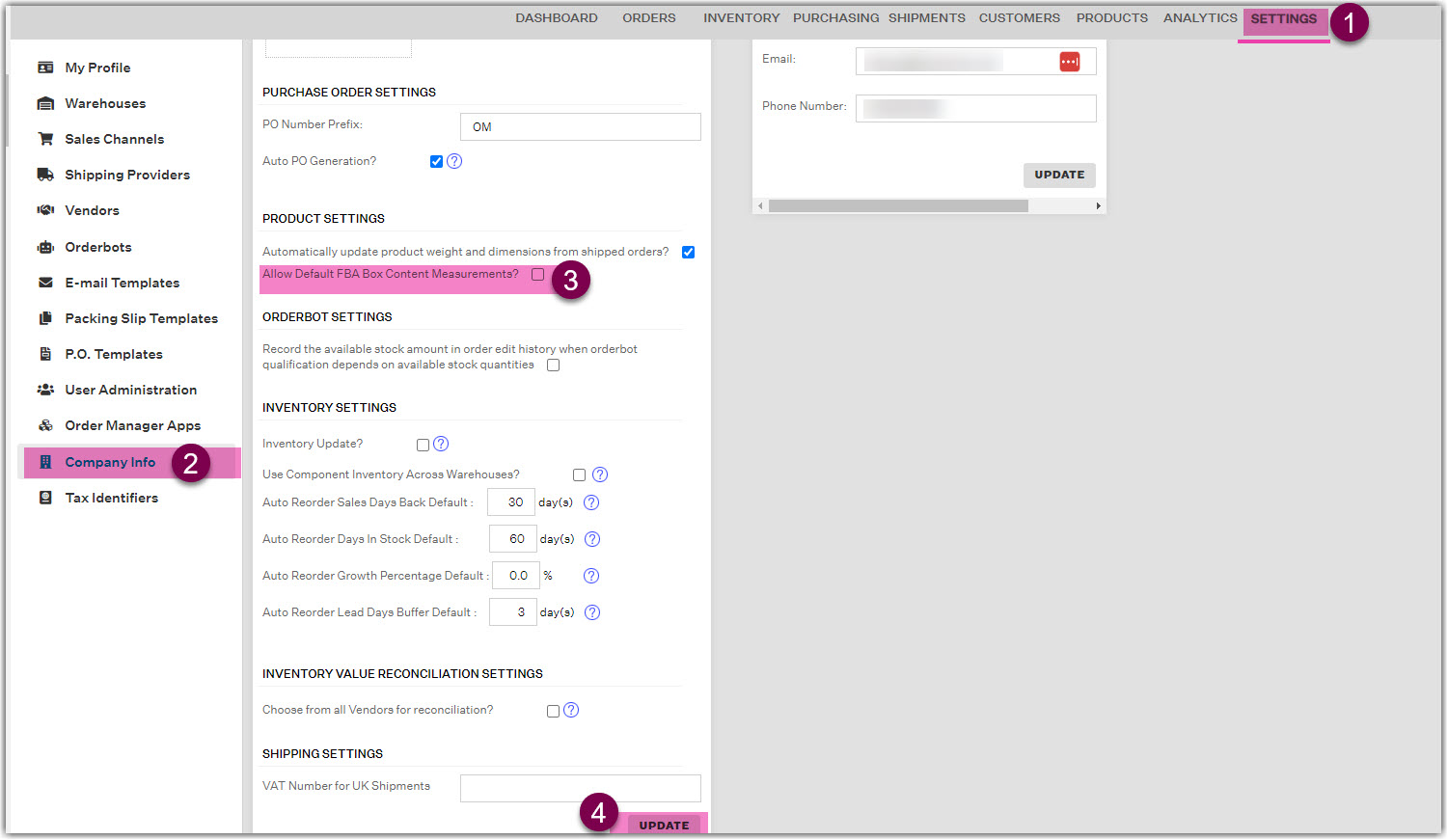
NOTE
You will not see the FBA Box Contents tab in a product edit window unless you have enabled and saved this setting.
In order to let Extensiv Order Manager auto-populate box contents, it is necessary to save the weights and dimensions for products first. There are multiple options to do so. Head over to the Products module.
NOTE
If you are editing/adding measurements, those default box contents measurements will only show up in the next FBA Workflow you create past the Pending Shipment Plan status, meaning the FBA Workflow will use the default box contents available at the time the order lands in the Awaiting Shipment status and you add FBA Labels.
Individually in the UI
When creating or editing a product in the Products module UI after going through Steps 1-3, you should now have an additional tab called FBA Box Contents. Click on that tab after populating the basic product information (for a brand new product). Then enter default weights (in pounds and ounces) and dimensions (in inches) for the product, and finally click Save.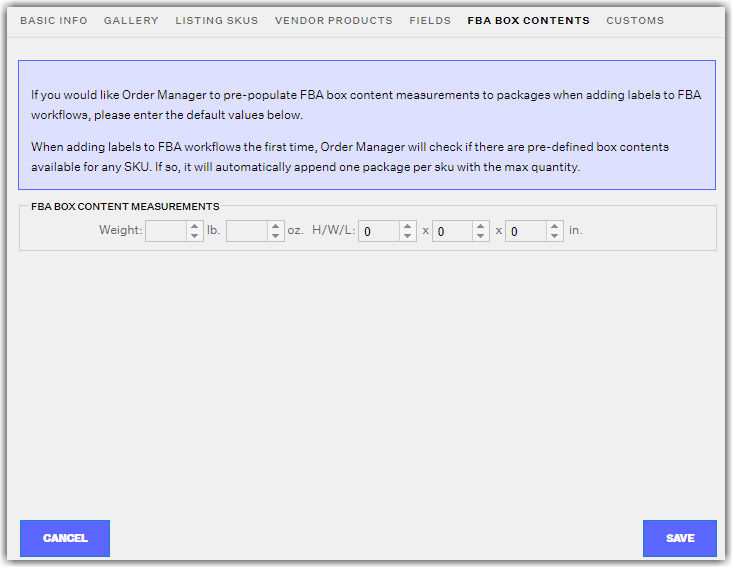
All product types should have this tab except for Virtual/Parent SKUs.
NOTE
If you don't see the FBA Box Contents tab in a product edit window for a core/bundle/variant product, revisit Steps 1-3.
In Bulk, via Spreadsheet Import
Click the Import/Export dropdown menu and select Import Products. Then click Download the Excel Template for Product Import. This will download the appropriate spreadsheet format to import.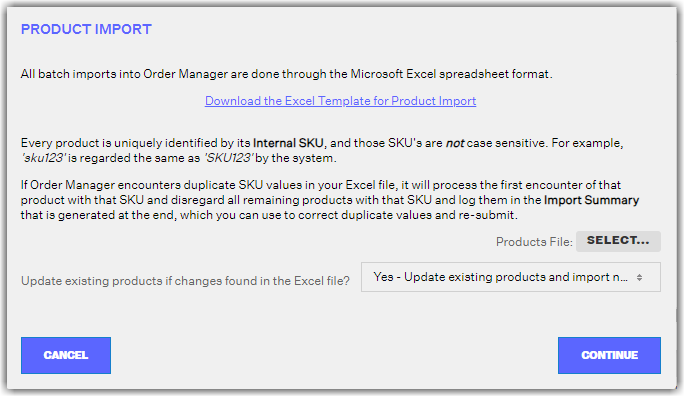
Go to the page/tab at the bottom of the downloaded Excel file for FBA Box Contents. Follow the layout filling in:
- Master SKU (Required)
- Weight (lb)
- Weight (oz)
- Height (in)
- Width (in)
- Length (in)
Leaving any of the measurement cells blank will result in that UI field containing "0". For example - Spreadsheet Content

Note
Decimal values are accepted up to the hundredths place. The hundredths place will be rounded if there are more values beyond that. ie: 1.127 oz rounds to 1.13 oz in the UI.
Once you are finished editing the Product Import spreadsheet, save your edits and go back to the Extensiv Order Manager UI. Click the Select button, choose the spreadsheet file you worked on, then click the Continue button. The import log should tell you how the import went.
That's it for the set-up!
Feature In Action
The following flow will trigger the auto-populate default box contents feature:
- Orders are in Awaiting Shipment status and there’s an option called FBA Labels.
- When FBA labels option is clicked, the pop-up will:
- Check if the Allow Default FBA Box Content Measurements? setting under Company Info is enabled.
- If the setting under Company Info is disabled, Extensiv Order Manager will create a new package with dummy values.
