Ship Multiple-Package Orders
1.4 min read
|If you are shipping multiple-item orders from a direct or in-house warehouse via FedEx or UPS, you may divide the shipment into multiple packages, instead of splitting them into separate orders, and avail of a small discount in the process.
To ship multiple-package orders, follow the steps below: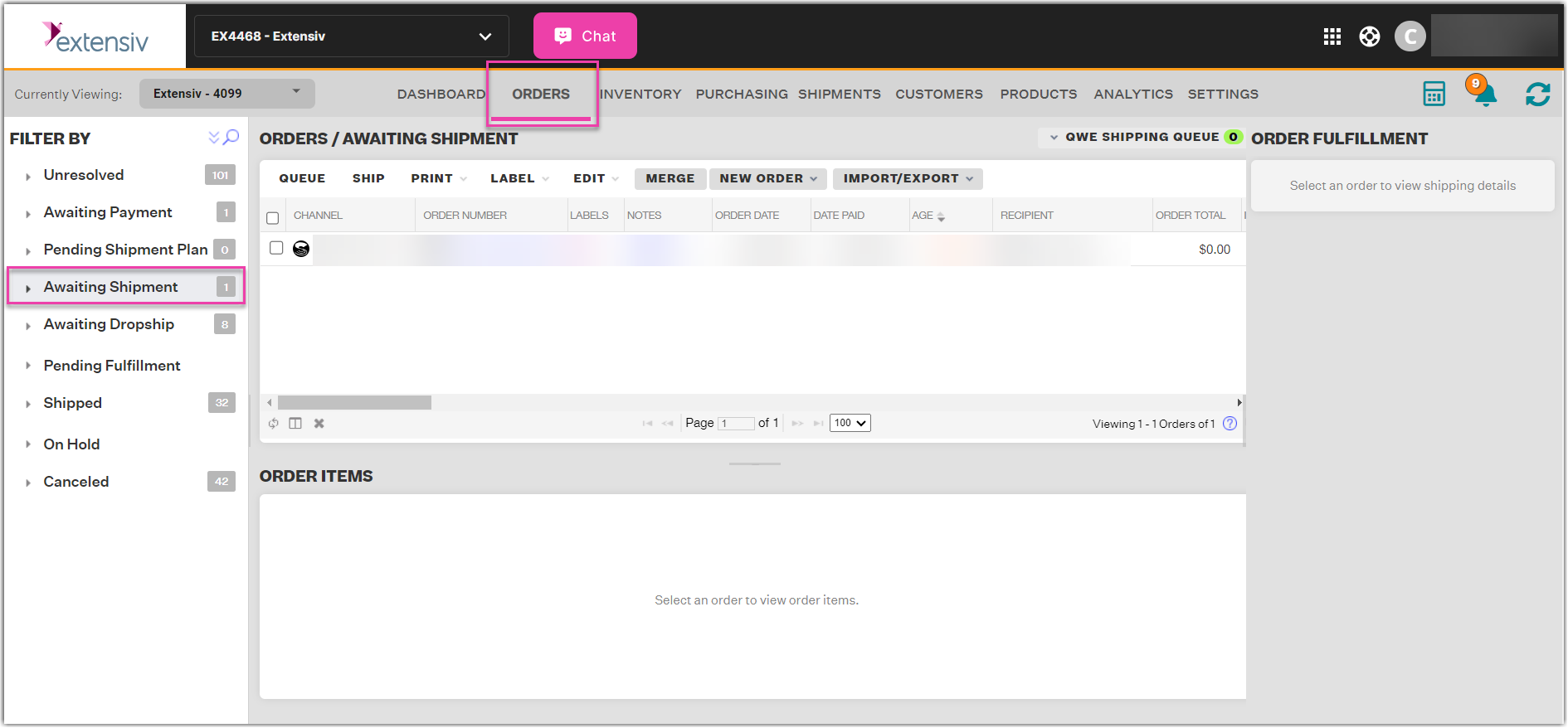
- On the Toolbar, click Orders.
- On the Orders page, on the Search/Filter panel on the left, click Awaiting Shipment. Orders with Status = Awaiting Shipment are then displayed on the main Orders panel in the middle.
NOTE: For help in using the Order module's Search function, see Searching for Orders. - Select the order to be shipped by either checking the box on the left or clicking on anything, except the order number, within the row.
- On the Order module's Order Fulfillment section on the right, under the Shipping panel, select either FedEx or UPS as the shipping provider, select a service and a package, and then click the Plus (+) button to the right of the Package box.
Alternatively, click the order number on the Awaiting Shipment list to display the Order Details window, click the Processing tab, select either FedEx or UPS as the shipping provider, select a service and a package, and then click the Plus (+) button to the right of the Package box.NOTE: You should already have set up FedEx and UPS among your shipping providers. For instructions on how to do that, see How to Integrate FedEx and How to Integrate UPS, respectively.
- On the Multiple Packages window, click Add Package, then enter the package weight, dimensions, and value. Click Add Package again, and repeat the process until you have added the desired number of packages.
- Click Save.
If you opened the Multiple Packages window through the Order Fulfillment section on the right, clicking Save closes the Multiple Packages window and returns you to the main Orders module. Go to Step 7.
If you opened the Multiple Packages window from the Processing tab on the Order Details window, clicking Save closes the Multiple Packages window and returns you back to the Processing tab. - On the Order Fulfillment section, click Rate to let Extensiv Order Manager compute the shipping rate for your multi-package order automatically.
- You may click either Queue or Ship to put the order in the shipping queue. Clicking Queue puts the order into the queue automatically while clicking Ship displays a message asking you to confirm the order before putting it in the queue.
For more details on shipping orders in the Extensiv Order Management, see Shipping Orders.
