Importing External Shipments
2.3 min read
|External shipments refer to shipments not processed through Extensiv Order Manager's shipping module. This includes shipments for orders that were fulfilled by a channel (e.g. Amazon FBA), a 3PL, a dropship vendor, or any other source outside of Extensiv Order Manager, as well as orders for digital products that do not need to have a physical shipment sent. This feature requires you to configure the mappings for your sales channels and shipping carriers. Once your orders have been shipped out to the customers, you may import the shipment data back into Extensiv Order Manager.
To learn how to manually Mark an order as Shipped in the UI, see Manually Mark an Order as Shipped - Individually or in Bulk.
Importing External Shipments
- Navigate to the Orders module.
- On the Orders page, click the Import/Export, button then select Import Shipments.
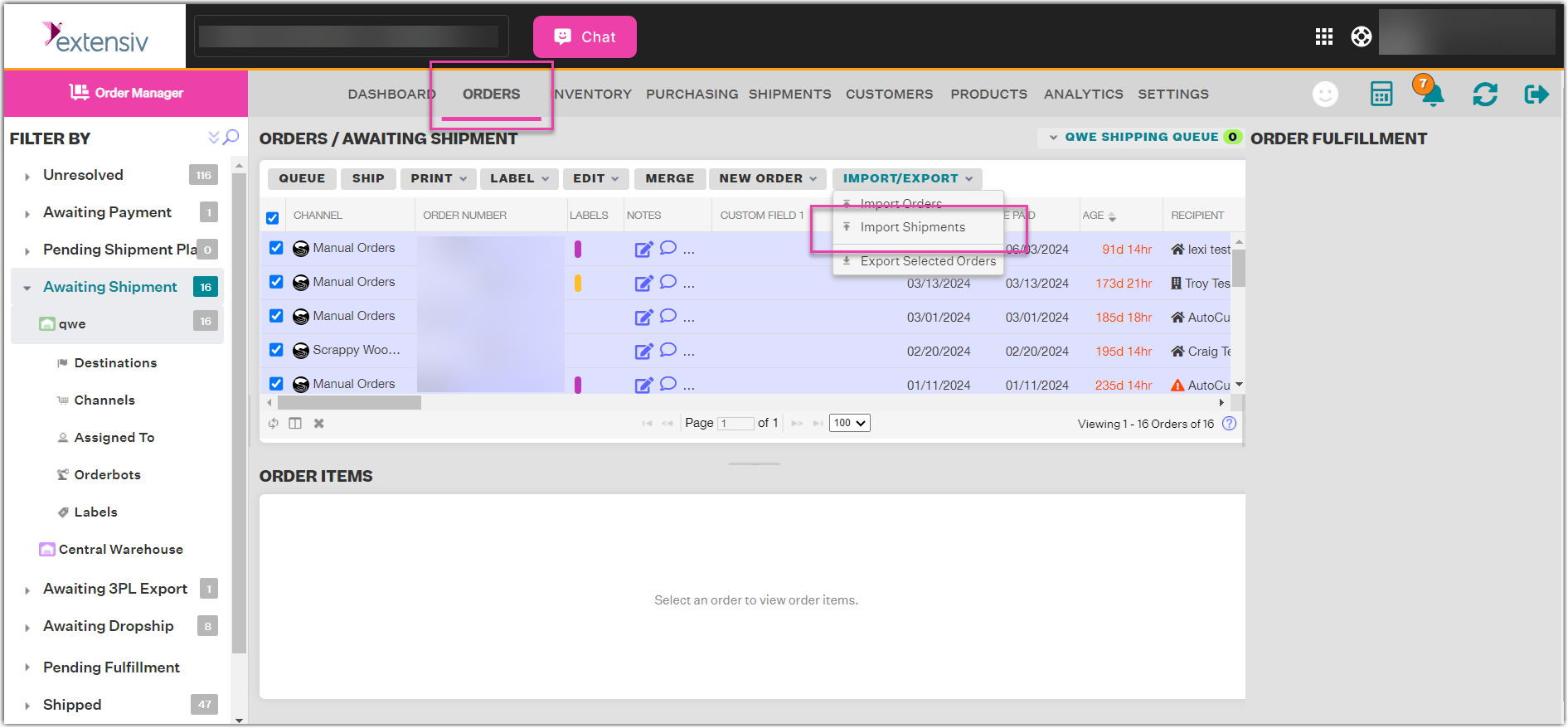
- On the External Shipment Import window, click Configure.
- On the Shipment Import Mappings window, click + New Mappings.
- On the New Import Shipment Mappings window, you are required to enter a name for your import mappings. Check to ensure that the sales channel and shipping carrier file mappings are correct, and edit them if necessary.
- Click Save.
- Back on the Shipment Import Mappings window, the new mappings should now be on the list. Click Close.
- Back on the External Shipment Import window, select the mapping option you just created from the dropdown menu, then click the Download button (arrow icon) to the right.
- Save the Import Shipments Excel template file to your computer, then open it.
- In the Excel document, the first tab will include the Mappings you selected to download the document. This page can be used to copy and paste the right cell data for the Sales Channel and Shipping Carrier according to the mappings.
The second tab will have an empty Excel grid where you can fill in the following information about the shipments. The information is similar to what is captured on the Create External Shipments window on the Extensiv Order Manager UI.
- Sales Channel: Sales channel the order originated from (Required)
- Order Number: Order number as it appears within Extensiv Order Manager(Required)
- Shipping Carrier: Shipping Provider that shipped the order (Required)
- Tracking Number: Tracking number for the order shipment
- Notify Customer: If YES, Extensiv Order Manager will send an e-mail notification to the customer if e-mail notifications are enabled for that channel; If NO, Extensiv Order Manager will not send an e-mail notification (Required)
- Update Channel: If YES, Extensiv Order Manager will share the tracking info with the sales channel; If NO, Extensiv Order Manager will not share the tracking info with the sales channel (Required)
-
Ship Date: Date the order was shipped (should be included in MM/dd/yyyy format)
NOTE
The data in these fields must match the data entered in Extensiv Order Manager or it may cause an error on upload.
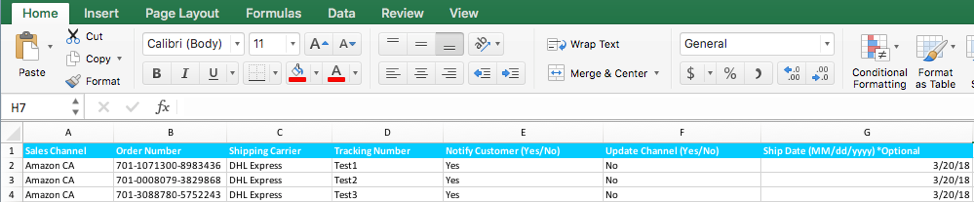
- When you are finished, save changes to the file. Then click the Select Excel Shipments File button.
elect the Import Shipments Excel template file you saved to your computer in Step 9, then click Open. - By default, the Update existing shipments if changes found in the Excel file? box is set to Yes - Update existing shipments and import new. You may either leave this as-is or change it to No - Ignore existing documents, only import new.
- Click Continue.
Extensiv Order Manager then starts processing the import file. The speed at which the process runs and completes depends on the number of shipment records to be imported. - Once the Import Shipments process is completed successfully, you will receive the Import Summary report via email.
An error message will be displayed if the Import Shipments process is unsuccessful. Then check the file, adjust it according to the errored reasons then run the Import process again. Click Email Summary & Finish if you want to receive a copy of the Import Summary report by email. Otherwise, click Done.
If the import is successful, you can see the new imported shipment info by looking for the orders you imported under the Shipped filter in the Search/Filter panel or by searching by order number.
